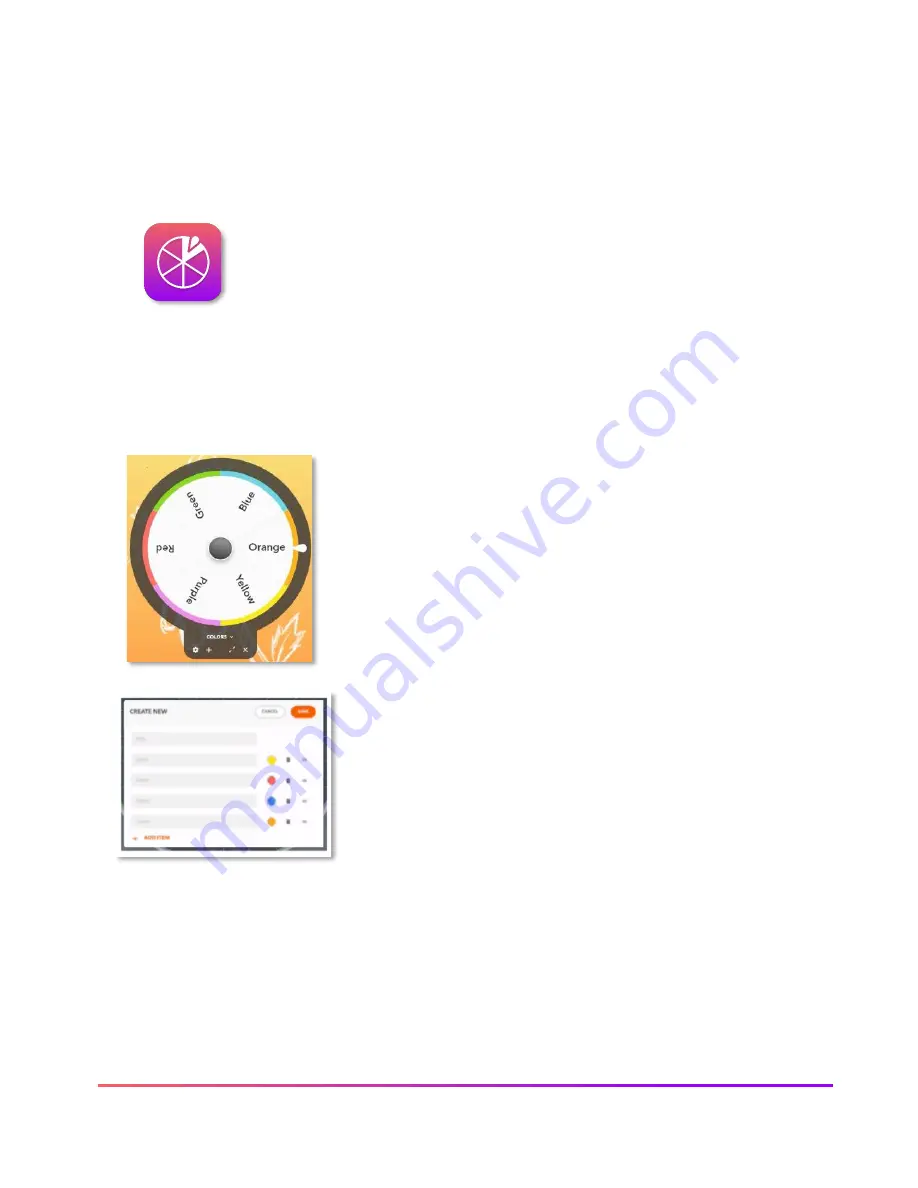
53 ActivPanel 9 User Guide 06/22
Promethean Spinner App
The Promethean Spinner App is perfect for quickly and easily randomizing elements for your
class all in one place.
To access, bring up the
Menu
, tap
Applications
.
Select
Spinner
from the Applications locker.
The Spinner app opens. There are three modes
—
full screen, floating, and condensed. Tap
the
Expand/Collapse
arrows to toggle between full screen and floating. To toggle between
floating and condensed, tap any segment of the Spinner.
Tap and hold the outer edge to move the floating or condensed spinner anywhere on your
screen.
To access six default lists, or to create new lists, select the
list
title
directly below the Spinner in either full screen or floating
mode.
Tap
Create New
at the top to generate a new list. A list can
contain up to
44
(the AP7 allows up to 69 items, thought this was
being changed??)
items. Be sure to
Save
your list. There is no
limit to the number of lists that can exist in the Spinner app.
Within the library of lists, tap the
pencil icon
to the right of a
list title to edit an existing list. You can add or remove items,
rearrange items, change an item’s color, and more.
Tap the
gear
icon to access more options.
Tap the
plus sign
to add an additional spinner. You can use up
to four spinners in full screen, floating, or condensed modes.
To use the Spinner, just drag any segment of the Spinner in a clockwise or counterclockwise
direction.
Tap the
X
to exit the Spinner app.
Summary of Contents for ActivPanel 9
Page 1: ...ActivPanel 9 User Guide...
























