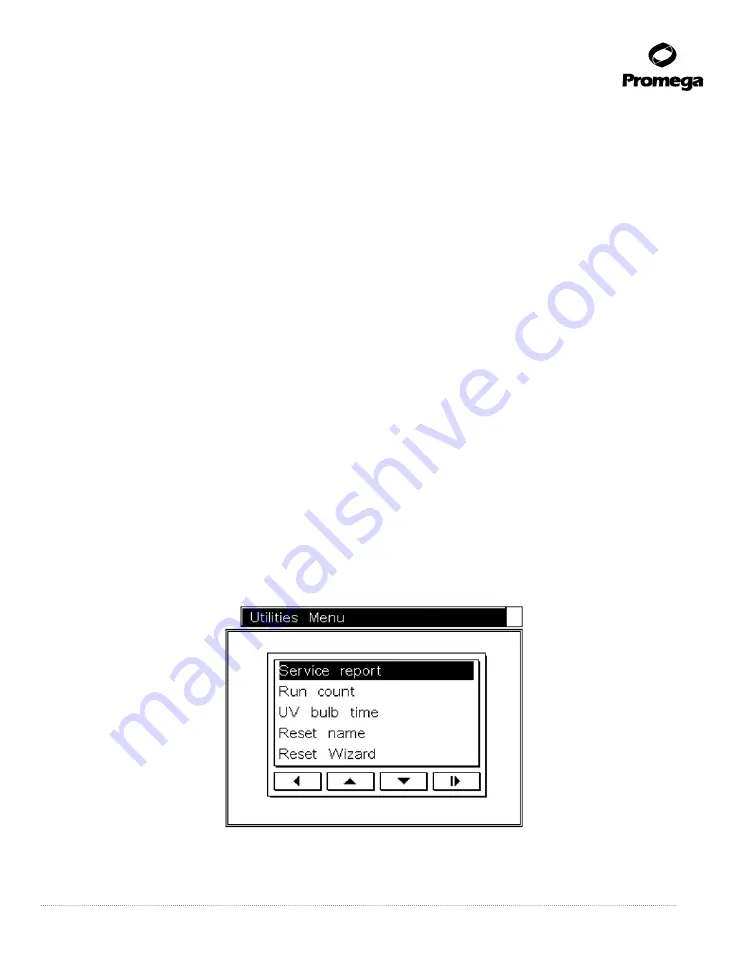
Promega Corporation · 2800 Woods Hollow Road · Madison, WI 53711-5399 USA · Toll Free in USA 800-356-9526 · 608-274-4330 · Fax 608-277-2516
53
www.promega.com
TM320 · Revised 4/15
10.C. Updating Firmware
As Promega provides new purification kits, new versions of firmware may be required. The firmware version
installed on your instrument can be verified by turning the machine o
ff
and then on again. The initial screen will
display the version number of the firmware loaded on the instrument. Please note the firmware version currently
installed on your instrument before contacting Promega or your local Promega representative for new firmware.
Firmware is updated using an SD card reader in the Maxwell
®
16 MDx Instrument port. Download the updated
firmware from the Promega web site as main.bin onto a computer. Place the SD card in the computer’s SD card
port, and download the updated firmware to the SD card. If you do not have an SD card reader on your computer,
use the enclosed SD card reader to download the updated firmware to the SD card through a USB port on your
computer.
Place the SD card containing the firmware into the SD card port; make sure the instrument door is closed, and
turn the instrument o
ff
and on. The instrument will install the firmware, and the Maxwell
®
16 MDx Instrument
screen will indicate that the firmware is being updated, and it will go through the diagnostic checks. During the
diagnostic checks, the instrument will display the new firmware version. When installation is complete, the Home
screen will open. If the firmware was loaded successfully, the main.bin file will be deleted from the SD card.
With the Maxwell
®
Sample Track Software, you also can update the firmware through the RS-232 serial port on
the back of the instrument. Firmware can be updated from any computer running
Maxwell
®
Sample Track
.
See
the
Maxwell
®
Sample Track Software Technical Manual
#TM314 for details.
10.D. Service
We recommend that the Maxwell
®
16 Instrument be serviced once a year. The Maxwell
®
16 MDx instrument
allows you to print the service history of the instrument. In the
Home
screen, select
Setup
. In the
Maxwell
®
16
Configuration
screen, select
Service Mode
, and enter the Administrative PIN that is supplied in the Welcome
letter to access the
Utilities Menu
screen.
8227T
A
Figure 44. Utilities Menu screen.
























