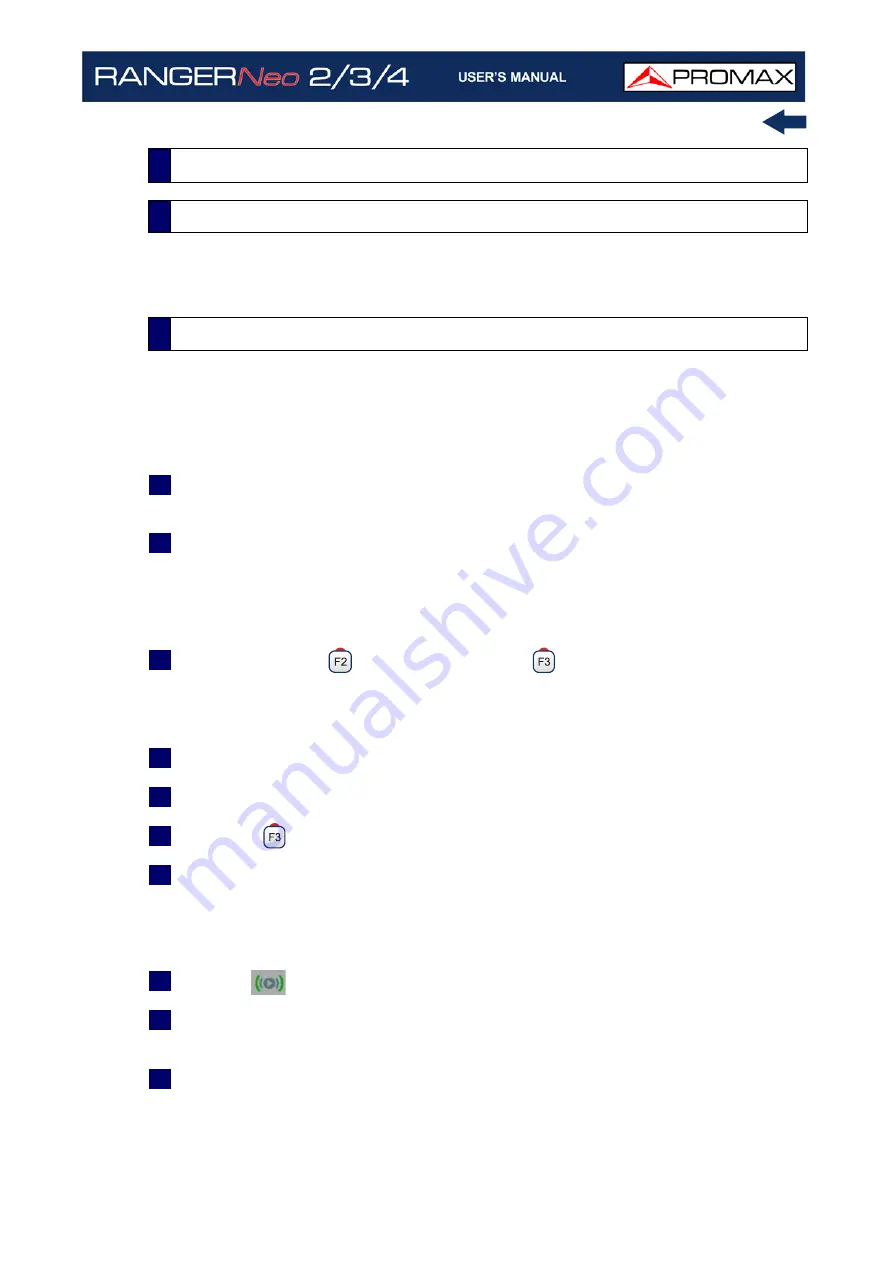
October 2021
179
Chapter 5: TOOLS
The Streaming V/A function broadcasts video/audio from the meter to a PC using
a data network.
The Streaming V/A function is available for all digital signals.
►
Settings
1
Press "Installation management" key for one second to access the
“Preferences” settings.
2
Go to "Streaming V/A" tab and set streaming parameters:
IP Address: It is the IP address of the computer where we are going to
broadcast in streaming from the meter.
Port: Computer broadcasting IP port.
3
Once done, press
to save changes and
to quit "Preferences".
►
Operation
1
Tune channel and service to broadcast in streaming.
2
Connect the Ethernet cable to meter using the IP CTRL port.
3
Press key
: Tools.
4
Select Streaming V/A option. There are these options:
•Start TS: It starts streaming the complete Transport Stream (all services).
•Start Current Service: It starts streaming the selected service.
•Stop: It stops streaming.
5
The icon
at the top right corner means streaming is working.
6
To watch streaming service from a computer you need a software that can
play this type of service, such as VLC multimedia player (free software).
7
In VLC, open “Media” from tool bar and select “Open Network Stream”.
5.24
Streaming V/A
5.24.1
Description
5.24.2
Operation
Summary of Contents for RANGER Neo 2
Page 1: ...RANGER Neo 2 TV AND SATELLITE ANALYZER 0 MI2130 RANGER Neo 3 RANGER Neo 4 ...
Page 20: ...Chapter 2 SETTING UP 8 October 2021 Figure 4 Side View ...
Page 21: ...October 2021 9 Chapter 2 SETTING UP Figure 5 Top View ...
Page 23: ...October 2021 11 Chapter 2 SETTING UP Figure 7 Side View ...
Page 24: ...Chapter 2 SETTING UP 12 October 2021 Figure 8 Top View ...
Page 26: ...Chapter 2 SETTING UP 14 October 2021 Figure 10 Side View ...
Page 27: ...October 2021 15 Chapter 2 SETTING UP Figure 11 Top View ...
Page 30: ...Chapter 2 SETTING UP 18 October 2021 RF Menu Figure 13 RF Tuning 2 7 Menu Tree ...
Page 31: ...October 2021 19 Chapter 2 SETTING UP Figure 14 Tools Menu ...
Page 32: ...Chapter 2 SETTING UP 20 October 2021 Figure 15 Advanced Menu ...
Page 33: ...October 2021 21 Chapter 2 SETTING UP WiFi Menu Figure 16 ...
Page 34: ...Chapter 2 SETTING UP 22 October 2021 IPTV Menu Figure 17 Figure 18 ...
Page 35: ...October 2021 23 Chapter 2 SETTING UP Installation Management Menu Figure 19 ...
Page 36: ...Chapter 2 SETTING UP 24 October 2021 Preferences Menu Figure 20 ...
Page 37: ...October 2021 25 Chapter 2 SETTING UP Settings Menu Figure 21 Figure 22 ...
Page 336: ...Chapter v RACK OPTION 324 October 2021 Figure 200 Side View Figure 201 Back View ...






























