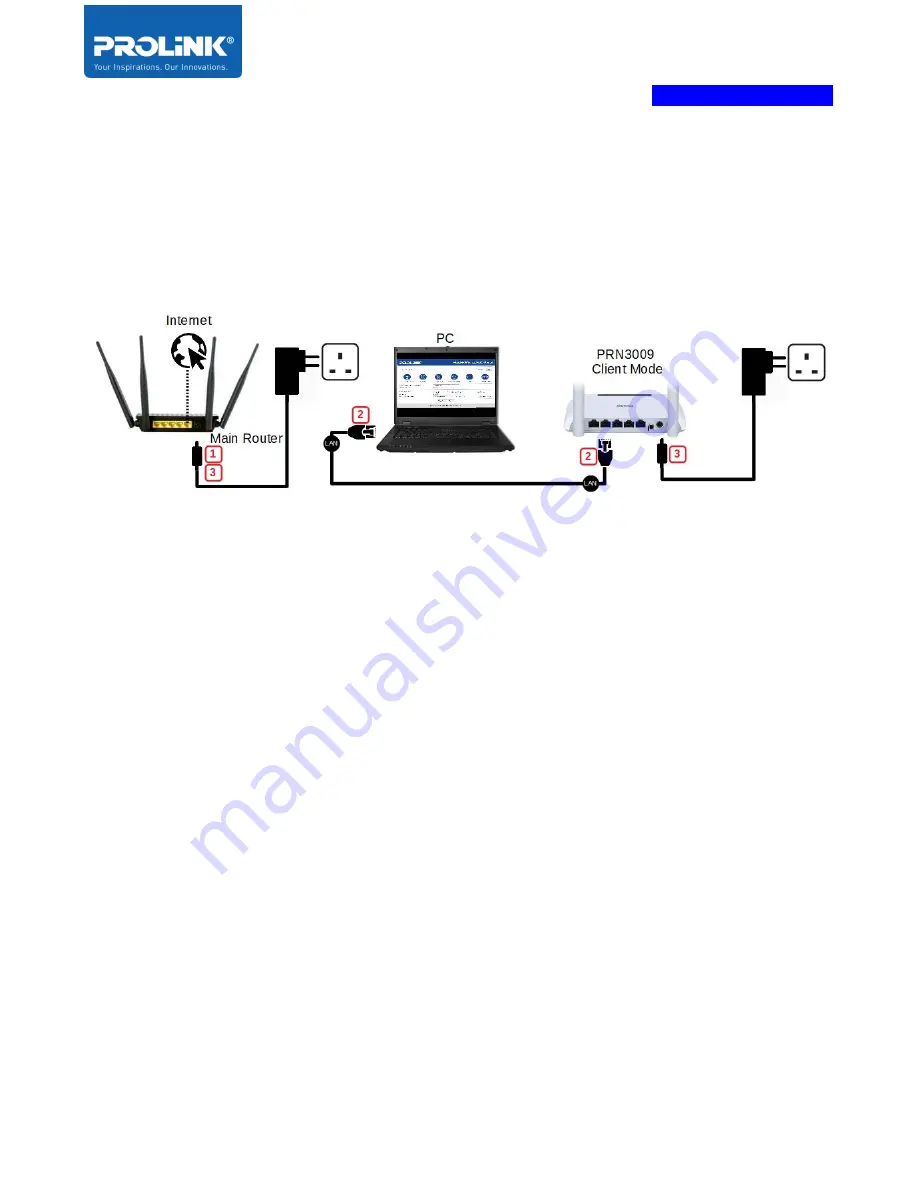
PROLiNK® PRN3009
Wireless-N 300 Routers
9
Client / Client (WISP) Mode Setup
The following is a step to setup PRN3009 as a Client or Client WISP. Make sure your internet
connection source is coming from the main router. Follow the step below to complete the hardware
connection.
1.
Turn OFF PRN3009 Router.
2.
Connect Ethernet cable between
Computer LAN port
to
PRN3009 LAN port
.
3.
Turn ON power PRN3009 and Please ensure the power LED indicator is light up once turn-on.
The booting up process takes a few seconds to complete. When the PRN3009 is ready to set up,
the LED indicator for Power, Wi-Fi, and LAN lit up green.
Summary of Contents for PRN3009
Page 1: ...Product User Manual PROLiNK Wireless N 300Mbps Router PRN3009 v 1 0 ...
Page 3: ...ii Preface Revision Date Descriptions 1 0 11 09 2019 Initial release ...
Page 64: ...PROLiNK PRN3009 Wireless N 300 Routers 59 Auto Config DHCP Link Type PPPoE ...
Page 65: ...PROLiNK PRN3009 Wireless N 300 Routers 60 Fixed IP Static Link Type IP ...
Page 66: ...PROLiNK PRN3009 Wireless N 300 Routers 61 Fixed IP Static Link Type PPPoE ...





























