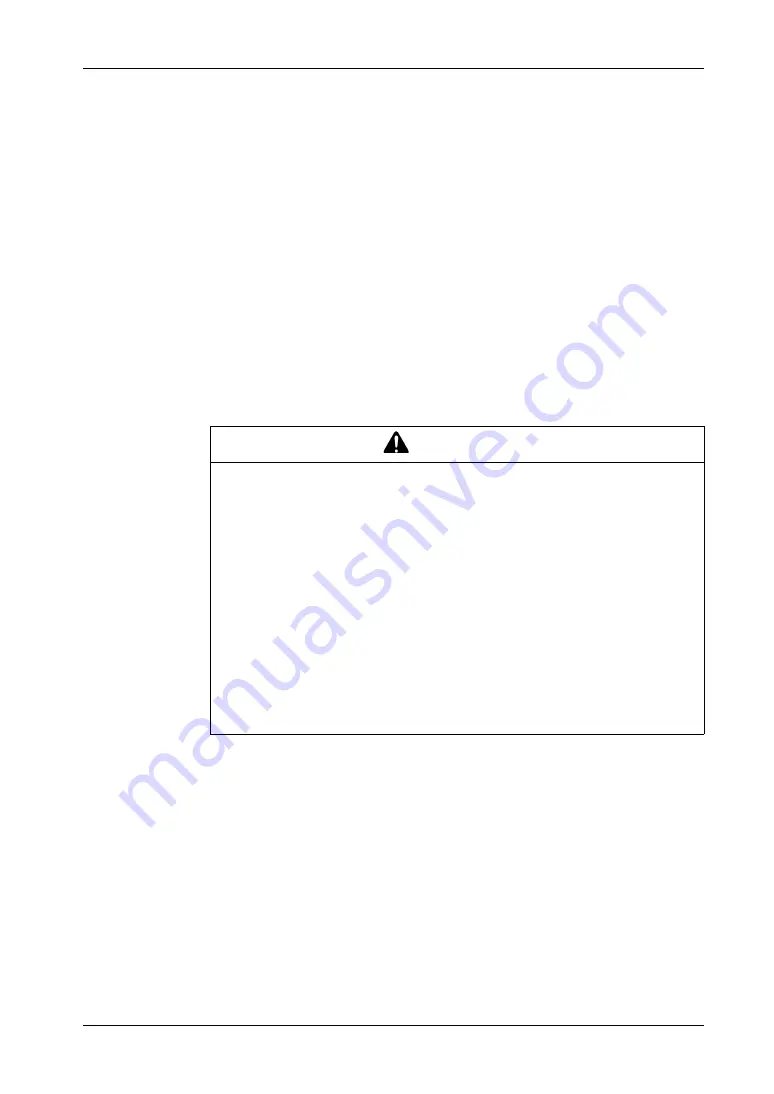
Important Information
16
Federal Communications Commission Radio Frequency Interference Statement
- For U.S.A.
FCC Radio Interference Information
This equipment has been tested and found to comply with the Federal
Communications Commission (FCC) limits for a Class A digital device, pursuant to
Part 15 of the FCC Rules. These limits are designed to provide reasonable
protection against harmful interference in a commercial, industrial or business
environment. This equipment generates, uses, and can radiate radio frequency
energy and, if not installed and used in accordance with the instructions, may cause
or be subject to interference with radio communications. To minimize the possibility
of electromagnetic interference in your application, observe the following two rules:
Install and operate the Industrial Personal Computer in such a manner that it
does not radiate sufficient electromagnetic energy to cause interference in
nearby devices.
Install and test the Industrial Personal Computer to ensure that the
electromagnetic energy generated by nearby devices does not interfere with the
Industrial Personal Computer’s operation.
WARNING
ELECTROMAGNETIC / RADIO INTERFERENCE
Electromagnetic radiation may disrupt the Industrial Personal Computer’s
operations, leading to unintended equipment operation. If electromagnetic
interference is detected:
Increase the distance between the Industrial Personal Computer and the
interfering equipment.
Reorient the Industrial Personal Computer and the interfering equipment.
Reroute power and communication lines to the Industrial Personal Computer
and the interfering equipment.
Connect the Industrial Personal Computer and the interfering equipment to
different power supplies.
Always use shielded cables when connecting the Industrial Personal Computer
to a peripheral device or another computer.
Failure to follow these instructions can result in death, serious injury, or
equipment damage.
Summary of Contents for PS-4700 Series
Page 1: ...PS 4700 4800 Series User Manual Atom N270 Core 2 Duo P8400 Pre installed Model...
Page 14: ...General Overview 14...
Page 62: ...Characteristics 62...
Page 86: ...Implementation 86...
Page 120: ...Configuration of the BIOS 120...
Page 138: ...Installation 138...
Page 160: ...Appendices 160...
Page 164: ...After sales service 164...
















































