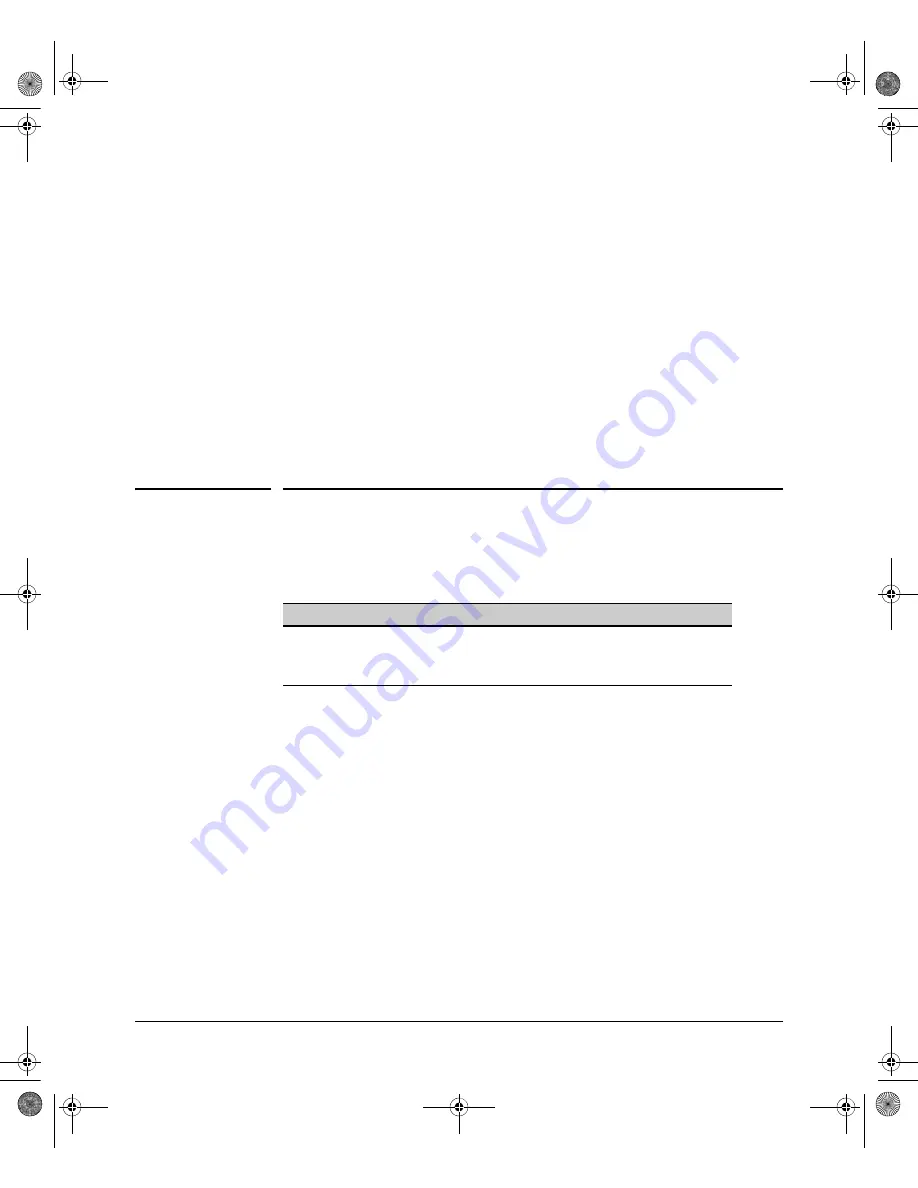
10-18
Port Status and Configuration
Using Friendly (Optional) Port Names
Web: Viewing Port Status and Configuring Port
Parameters
In the web browser interface:
1.
Click on the
Configuration
tab.
2.
Click on
[Port Configuration]
.
3.
Select the ports you want to modify and click on
[Modify Selected Ports]
.
4.
After you make the desired changes, click on
[Apply Settings]
.
Note that the web browser interface displays an existing port trunk group.
However, to configure a port trunk group, you must use the CLI or the menu
interface. For more on this topic, refer to Chapter 12, “Port Trunking” .
Using Friendly (Optional) Port Names
This feature enables you to assign alphanumeric port names of your choosing
to augment automatically assigned numeric port names. This means you can
configure meaningful port names to make it easier to identify the source of
information listed by some
Show
commands. (Note that this feature
augments
port numbering, but
does not replace
it.)
Configuring and Operating Rules for Friendly Port
Names
■
At either the global or context configuration level you can assign a unique
name to a port. You can also assign the same name to multiple ports.
Feature
Default
Menu
CLI
Web
Configure Friendly Port Names
Standard Port
Numbering
n/a
n/a
Display Friendly Port Names
n/a
n/a
n/a
3500-5400-6200-8200-MCG-Jan08-K_13_01.book Page 18 Monday, January 28, 2008 10:04 AM






























