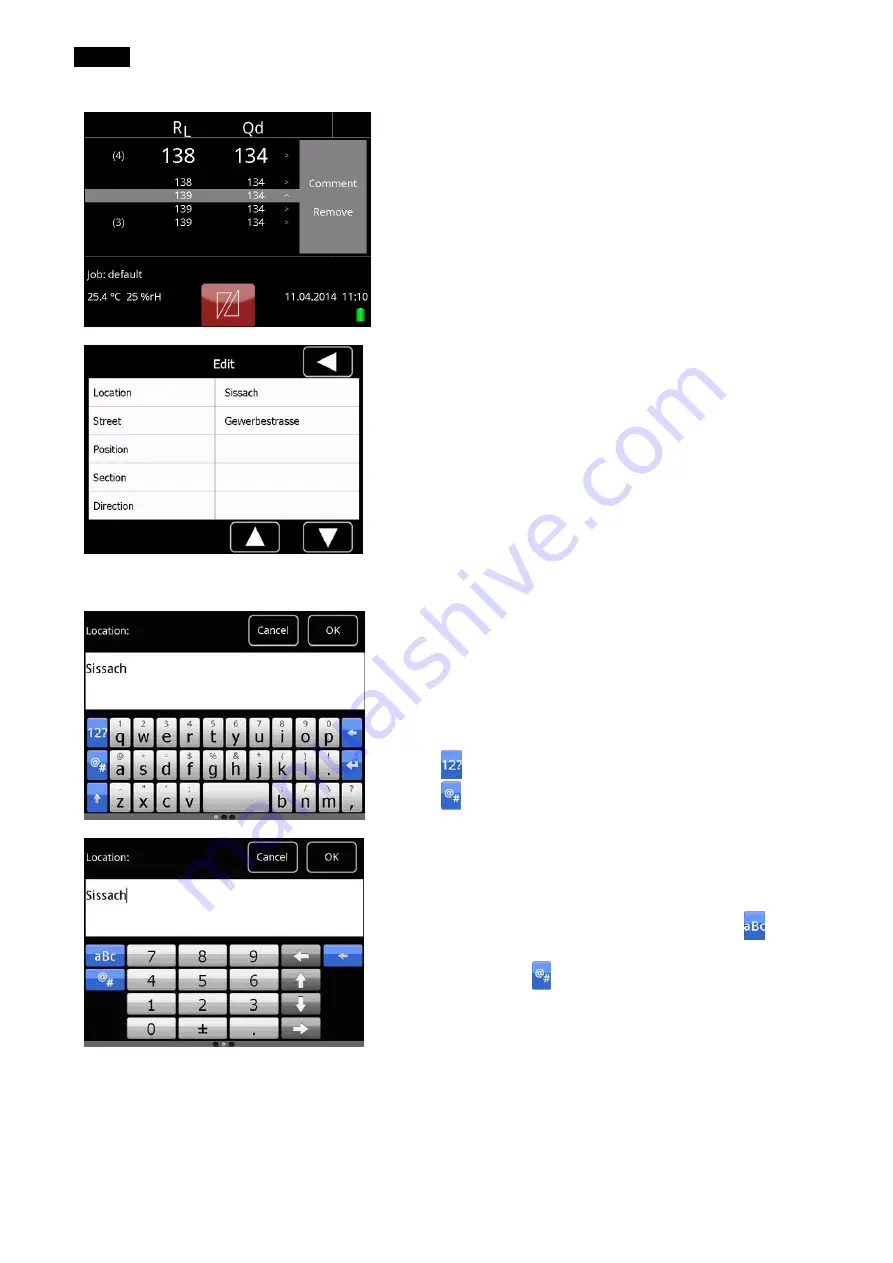
Operate
page 26
last update: 30.07.2014
9.1.4
Edit, delete and store measurements
If you wish to e.g. edit a measuring value from the list
of the measuring window, you have to press on the
specific line and an editing menu beside the list will be
opened.
If you wish to delete several measurements at the
same time you can do this either in the archive (see
chapter 12
“Archive” as from page 40), at “delete
jobs” (see chapter 14.5 “Jobs” as from page 55) or
us
ing the software “MappingTools” (see separate
instruction manual “MappingTools”).
Activate and scroll as described in chapter 7
“Navigation” as from page 16.
Here you are able to add additional information using
the touchscreen. The inserted information will be
added to all future readings until you edit the
additional information again.
You also have the possibility to add the additional
information later on in the archive. This is described in
chapter 12
For faster editing, it is possible to connect a keyboard
on the USB-interface.
Sample of information which can be inserted
additionally either directly at the measure mode or in
the archive.
For choosing the special signs you keep pressing the
button until the respective special sign is shown. For
choosing the sign “&” you need to press the button “h”
until
“&” appears. Alternatively you can press the
button
for getting the number keyboard or the
button
for getting the special signs keyboard.
Here is the number keyboard activated. For getting
back to the standard keyboard, press the button
. If
you wish to get the special signs keyboard, you need
to press the button
.






























