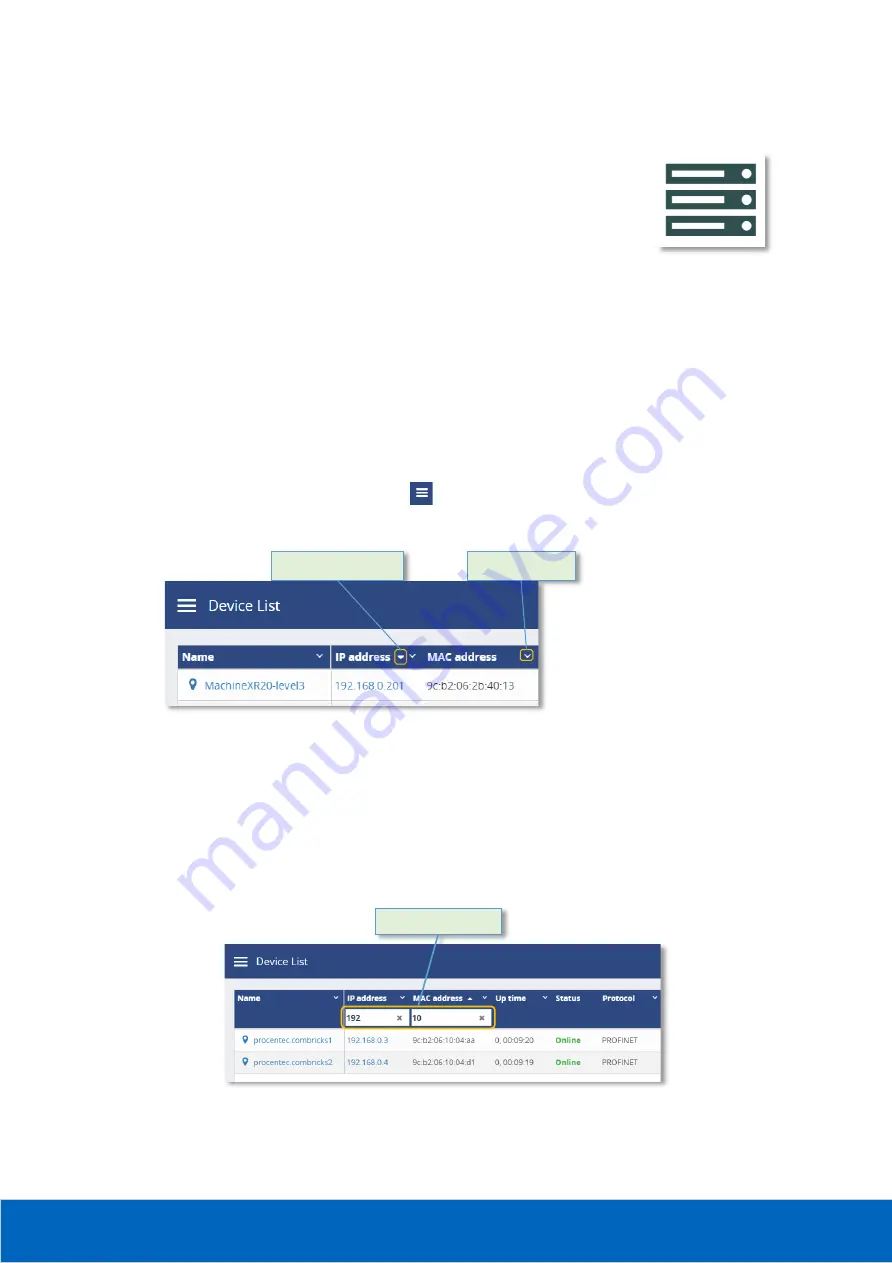
© PROCENTEC
32/58
12.
Device list
The device list shows a list of all detected network devices. Also, unavailable devices
(detected in the past) are listed here. It provides a full overview of all important
properties of devices in the network.
The entire list is downloadable as a CSV file which can be directly opened in
spreadsheet software like Microsoft Excel.
12.1
Table customization
Generally, the table columns can be customized with the following features:
•
The left column is pinned, meaning if the scrollbar is horizontally scrolled the leftmost column does
not move.
•
The list can be sorted by clicking on the column header (ascending, descending or none).
•
Columns can be resized by placing the mouse between columns and then selecting/dragging the
splitter.
•
Columns can be hidden by selecting the
icon on the far right of the table. A list will drop down in
which you can select which columns are to be shown/hidden.
•
Certain columns can be filtered (mainly text fields) by clicking on the ‘sorting options’ button on the
right of the column, and then choosing ‘Show filter’. Note: these columns can also be optionally
pinned left.
•
It is also possible to combine two or more filters. Simply enable a filter for each column that you want
to filter, for example an IP address filter and a MAC address filter:
Figure 11 - Combined IP and MAC address filter
Show sorting options
for this column
Quick-sort button to sort
ascending or descending
Combined filter
Figure 10 - Sorting
Summary of Contents for Atlas 101-800110
Page 1: ...Atlas User Manual...
Page 6: ...PROCENTEC 6 58 27 Notes 57...
Page 50: ...PROCENTEC 50 58 24 Certificates...
Page 57: ...PROCENTEC 57 58 27 Notes...






























