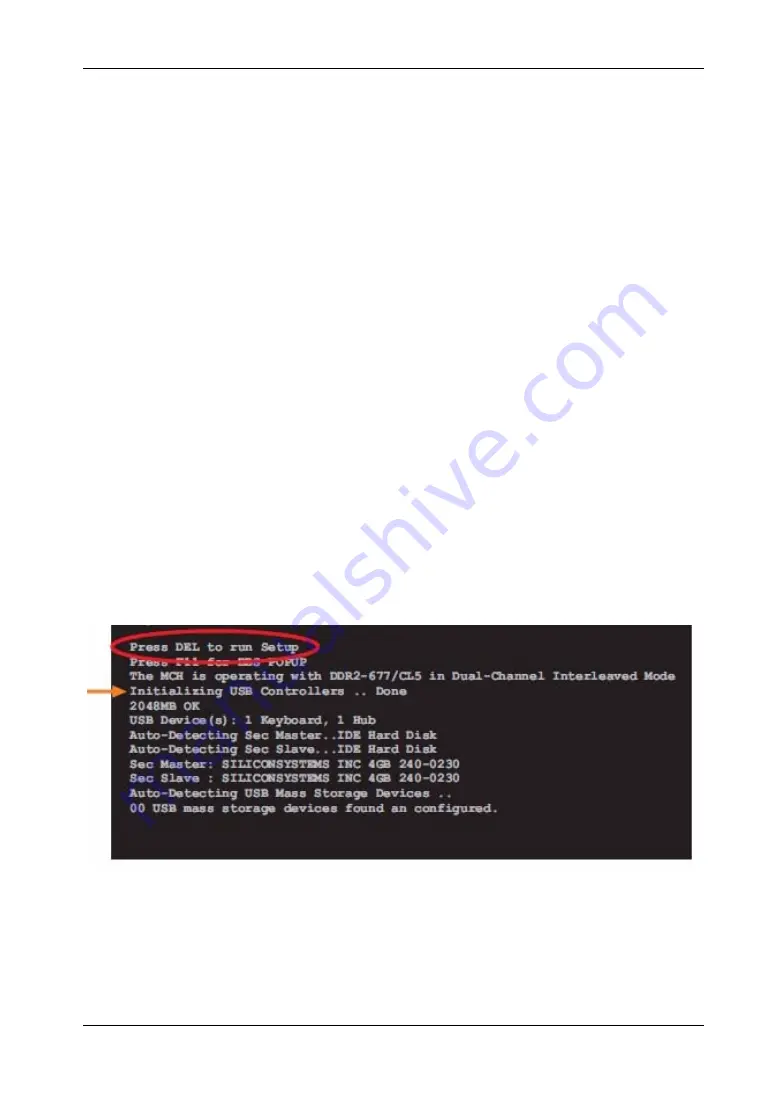
PS-4000B Series User Manual
76
BIOS Options
General Information
BIOS stands for "Basic Input Output System". It is the most basic communication
between the user and the hardware.
The BIOS Setup Utility lets you modify basic system configuration settings. These
settings are stored in CMOS and in an EEPROM (as a backup).
The CMOS data is buffered by a battery (if present), and remains in the PS-B unit
even when the power is turned off ( 24 Vdc power supply is disconnected).
BIOS Setup and Boot Procedure
BIOS is immediately activated when switching on the power supply of the PS-B unit
or pressing the power button. The system checks if the setup data from the
EEPROM is "OK". If the data is "OK", then it is transferred to the CMOS. If the data
is "not OK", then the CMOS data is checked for validity. A message appears if the
CMOS data contains anomalies, but you can continue the boot procedure by
pressing the [F1] key. To prevent the message from appearing at each restart, open
the BIOS setup by pressing the [Del] key and re-save the settings.
BIOS reads the system configuration information in CMOS RAM, checks the
system, and configures it using the Power On Self Test (POST).
When these "preliminaries" are complete, the BIOS seeks the operating system
from the data storage devices available (hard drive, floppy drive, etc.). BIOS
launches the operating system and hands over to the operating system control of
system operations.
To enter BIOS Setup, the [DEL] key must be pressed after the USB controller has
been initialized as soon as the following message appears on the monitor (during
POST):
"Press DEL to run SETUP"
Summary of Contents for PS-4000B Series
Page 1: ...36 6HULHV 8VHU 0DQXDO...
Page 12: ...PS 4000B Series User Manual 12...
Page 14: ...PS 4000B Series User Manual 14...
Page 60: ...PS 4000B Series User Manual 60...
Page 74: ...PS 4000B Series User Manual 74...
Page 95: ...Hardware Modifications 95 The following figure shows the dimensions of the UPS battery unit...
Page 110: ...PS 4000B Series User Manual 110...
Page 112: ...PS 4000B Series User Manual 112...
Page 132: ...PS 4000B Series User Manual 132...
Page 134: ...PS 4000B Series User Manual 134...
Page 138: ...PS 4000B Series User Manual 138...
















































