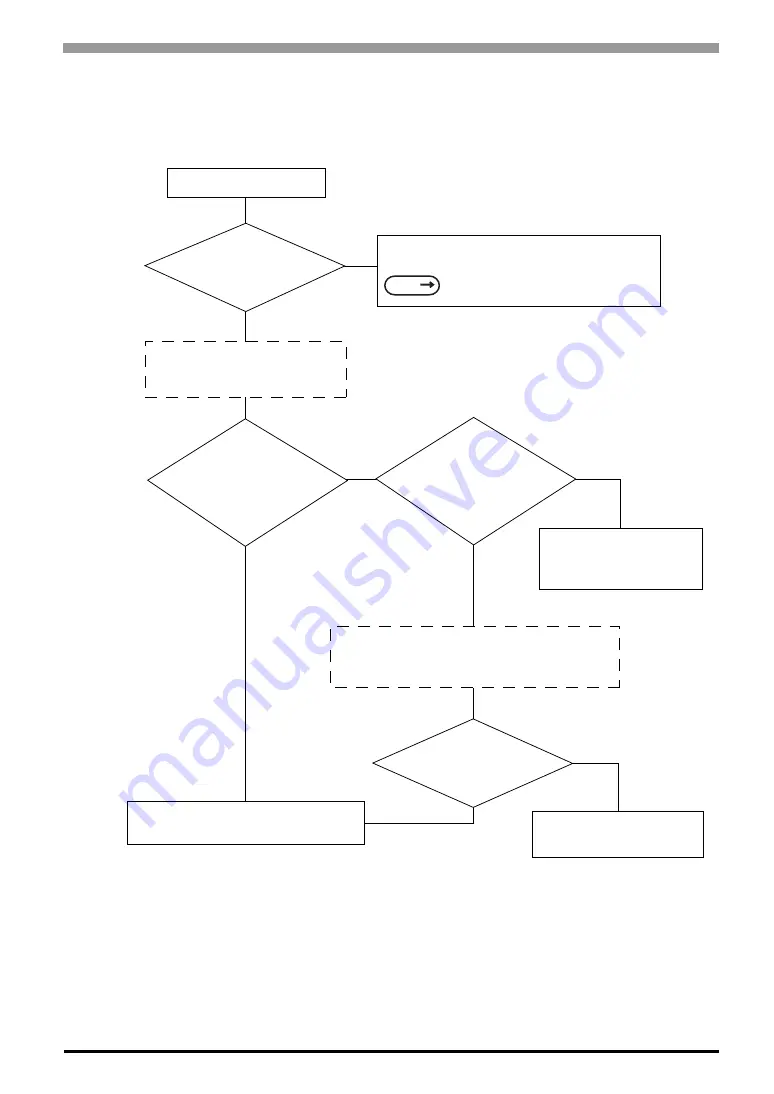
Chapter 7 RUN Mode and Errors
7-13
7.3.4
Touch Panel Does Not Respond
When the touch panel does not respond, or its response time is very slow after it is pressed, please use the
flowchart below to find the origin of the problem, and the appropriate solution.
YES
YES
YES
YES
NO
NO
NO
NO
Touch panel not responding
Is INITIALIZE’s
SET UP TOUCH PANEL
correct?
In the INITIALIZE/ SET UP TOUCH PANEL option,
enter values applicable to the Touch Operation Mode.
6 Initializing the ST (page 6-1)
Disconnect all the cables (including
SIO cable and AUX cable), except
the Power cable.
Run SELF-DIAGNOSIS/
TOUCH PANEL CHECK to
see the ST is OK
Are the settings for
touch input tags,
or for Parts correct?
Set the addresses within the
allowable range,or redefine
the touch area.
Connect each unit (i.e. SIO cable, bar code reader,
etc.) to the ST and turn the ST power ON so that
you can check each unit s operation one by one.
The peripheral
equipment is
malfunctioning.
There is a problem with the ST unit.
Please contact your local ST distributor.
ST operation may be effected
by this malfunction.
SEE
Summary of Contents for Pro-face ST Series
Page 1: ...User Manual ST Series...
Page 13: ...12 Memo...
Page 18: ...1 1 1 Introduction 1 1 Prior to Operating the ST 1 2 System Design 1 3 Accessories...
Page 54: ...4 1 4 Data Transfer 4 1 Serial Data Transfer 4 2 Ethernet Data Transfer...
Page 61: ...ST Series User s Manual 4 8 Memo...
Page 123: ...ST Series User s Manual 7 24 Memo...
Page 124: ...8 1 8 Maintenance 8 1 Regular Cleaning 8 2 Periodic Check Points 8 3 Changing the Backlight...
















































