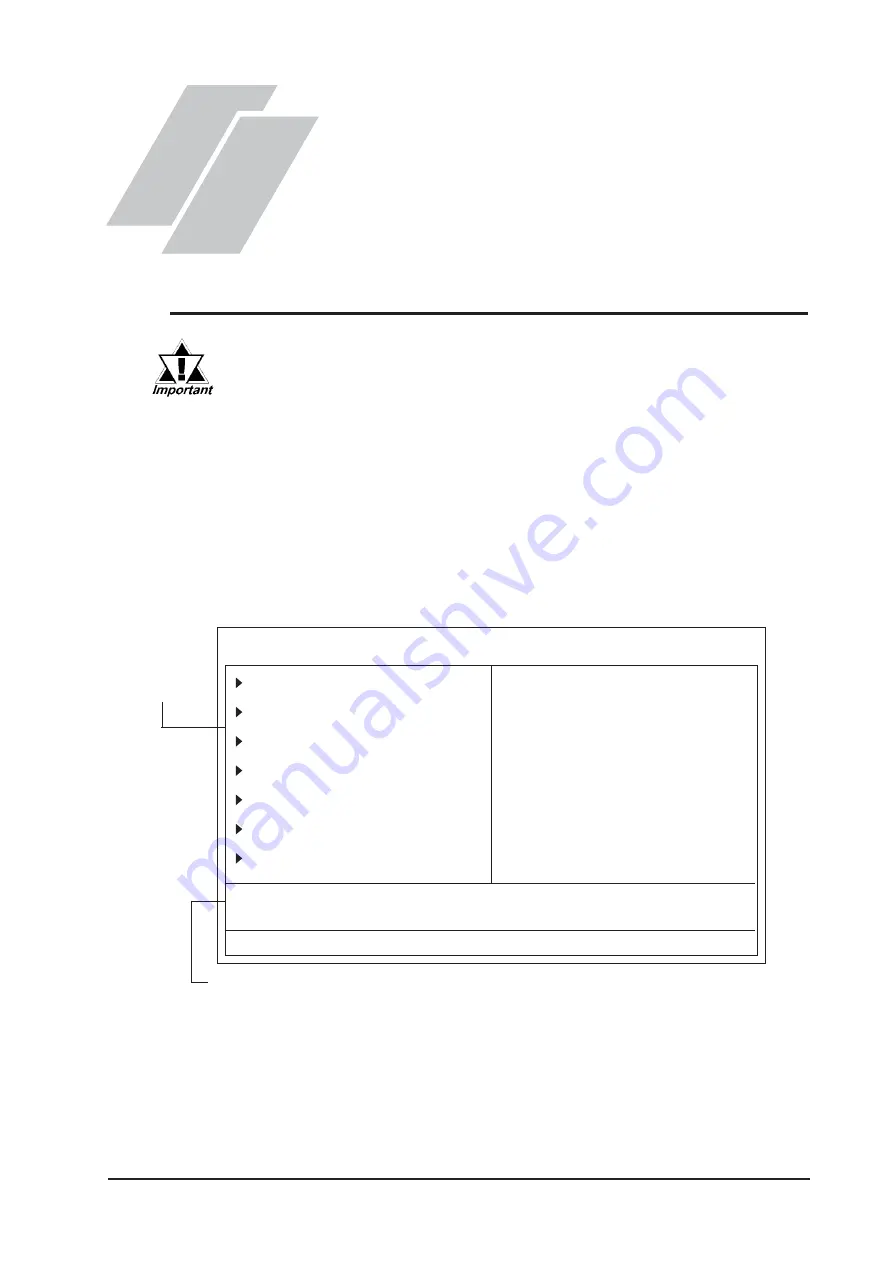
5-1
PL-5910 Series User Manual
5-1 Setup Procedures
5-2 System Parameters
5.1
Setup Procedures
Chapter
5 System Setup
1) Connect a keyboard to the PL.
2) Turn the PL unit's power ON.
3) After the logo mark "Pro-face" appears at the bottom of screen, press the [DEL] or [F2]
key until the following screen appears.
• This chapter explains the PL unit's BIOS settings. If you set the
wrong BIOS parameters, your PL unit may be unstable or be dam-
aged. Normally, the PL unit can be operated only with the factory
(default) settings. Since changing BIOS settings requires special
training, do this only when necessary and after discussion with
Pro-face's technical support.
• A USB-type keyboard is required for entering PL unit BIOS settings.
KEYBOARD ACTION KEYS
Provides a summary of the keyboard keys used to perform an action.
4) Use the arrow keys to move the cursor to the desired selection.
Esc : Quit
↑ ↓ → ←
: Select Item
F10 : Save & Exit Setup
Time,Date,Hard Disk Type...
Phoenix First BIOS
(tm)
Desktop CMOS Setup Utility
Standard CMOS Features
Advanced BIOS Features
Advanced ChiPLet Features
Integrated Peripherals
Power Management Setup
PnP/PCI Configurations
Frequency/Voltage Control
Load Fail-Safe Defaults
Load Optimized Defaults
Set Supervisor Password
Set User Password
Save & Exit Setup
Exit Without Saving
SYSTEM
SETTING
ITEMS






























