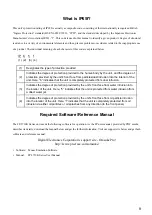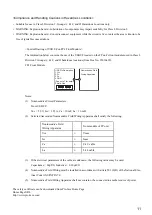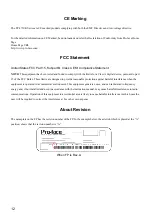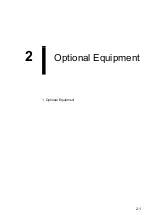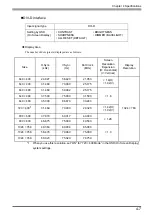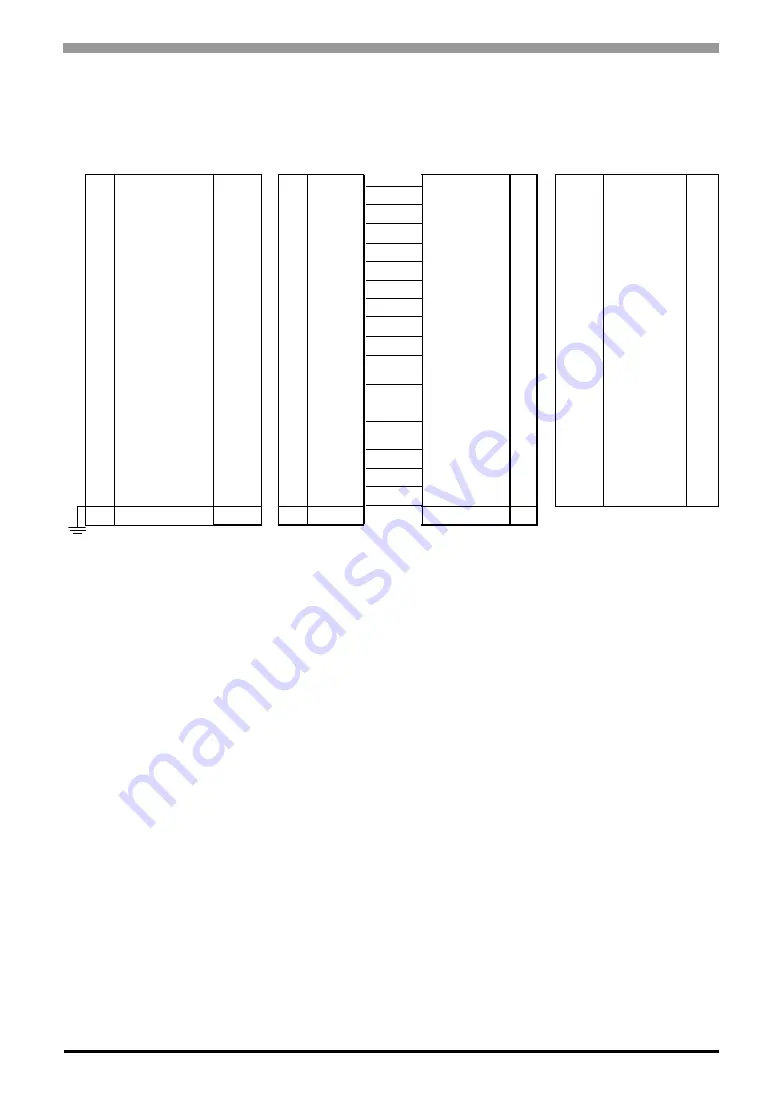
Chapter 2 Optional Equipment
2-3
Optional Cable Diagrams
<RGB Interface Cable Pin Connections>
Signals and signal names used with the FP and the RGB cable (optional cable) are the same as those used for
PCs. Also, the same pin is used on both sides of the optional cable so that you can connect the cable regardless
of the cable direction.
Inch is used for the pitch of the connector screw on the PC. For this reason, inch (#4-40 UNC) is also used for
the pitch of the connector screw for the cable and the FP.
FP
PC
1
Analog R
Input
1
RED IN
RED VIDEO
1
Output
RED VIDEO
1
2
Analog G
Input
2
GRN IN
GRN VIDEO
2
Output
GRN VIDEO
2
3
Analog B
Input
3
BLU IN
BLU VIDEO
3
Output
BLU VIDEO
3
4
Reserved
-
4
NC
NC
4
-
NC
4
5
Digital ground
-
5
GND
GROUND
5
-
GROUND
5
6
Return R
-
6
RED GND
GROUND RED
6
-
GROUND RED
6
7
Return G
-
7
GRN GND
GROUND GRN
7
-
GROUND GRN
7
8
Return B
-
8
BLU GND
GROUND BLU
8
-
GROUND BLU
8
9
Reserved
-
9
NC
NC
9
-
NC
9
10
Digital ground
-
10
GND
GROUND
10
-
GROUND
10
11
Reserved
-
11
NC
MONITOR
SENSE(COLOR)
11
-
MONITOR
SENSE(COLOR)
11
12
DDC DATA
Input/
Output
12
SDA
SDA
12
Input/
Output
SDA
12
13
H.SYNC
Input
13
HSYN
HSYN
13
Output
HSYN
13
14
V.SYNC
Input
14
VSYN
VSYN
14
Output
VSYN
14
15
DDC CLOCK
Input/
Output
15
SCL
SCL
15
Input/
Output
SCL
15
FG
FG
-
FG
FG
FG
FG
Summary of Contents for FP-3710K Series
Page 1: ...3 6HULHV 8VHU 0DQXDO...
Page 17: ...16...
Page 18: ...1 1 1 System Design 1 FP 3710K Series 2 Cables for connecting with computer...
Page 21: ...FP 3710K Series User Manual 1 4...
Page 22: ...2 1 2 Optional Equipment 1 Optional Equipment...
Page 28: ...3 1 3 Part Names and Functions 1 FP 3710K Series...
Page 31: ...FP 3710K Series User Manual 3 4...
Page 57: ...FP 3710K Series User Manual 5 12...
Page 67: ...FP 3710K Series User Manual 6 10...
Page 71: ...FP 3710K Series User Manual 7 4...
Page 85: ...FP 3710K Series User Manual 8 14...
Page 86: ...9 1 9 Troubleshooting 1 Troubleshooting 2 Error Message...
Page 93: ...FP 3710K Series User Manual 9 8...
Page 103: ...FP 3710K Series User Manual 10 10...