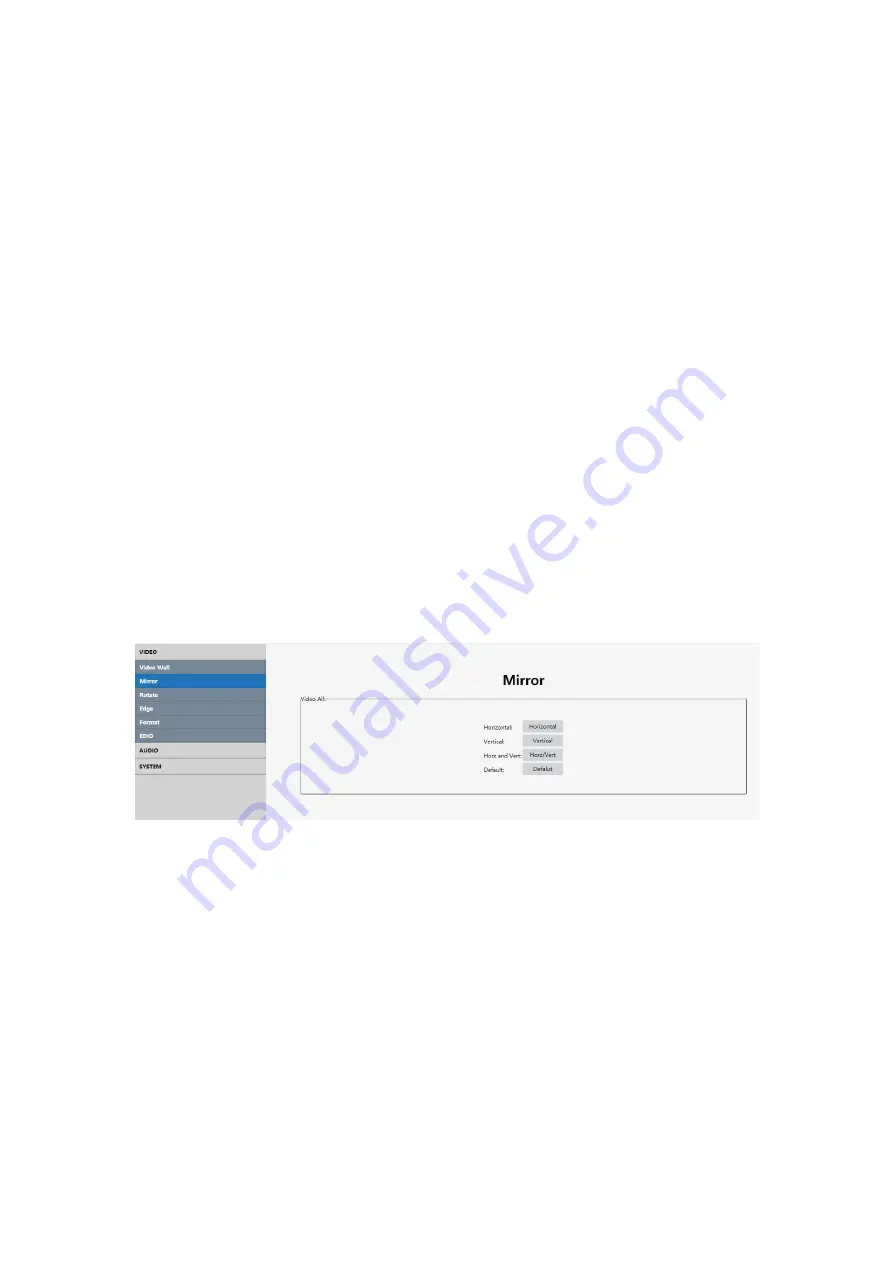
24
Eg2
:
Select DVI port as input source to make a 2x3 video wall by 2 devices.TV 1 ~ 4
are connected to output port 2/4/1/3 of device 1 respectively, and TV 5 ~ 6 are
connected to output port 3/4 of device 2.
Operation Steps of device1:
(1) In the Output section of the first device, select the "Horizon" as number 2,
"Vertical" as number 3, and the "Equipment Cascade " as number 1.
(2) Then select "DVI" in the Input section and click "apply".
(3) In the Video Map column, click and select the output ports to out2, out4, out1,
out3 according to TV 1 ~ 4, and then click "apply" to complete the mapping
operation of device 1.
Operation Steps of device2:
(4) In the Output section of the second device, select the "Horizon" as number 2,
"Vertical" as number 3, and the "Equipment Cascade " as number 1
(5) Select the input port as the HDMI Loop out of the device1, then click "apply".
(6) In the Video Map column of device, click and select the output ports to out3 and
out4 respectively according to TV 5 ~ 6, and then click "apply" to complete the
mapping operation.
7.5.3 Mirror
Interface introduction:
Click the Mirror in the navigation bar on the left. The interface has only one "Video
All" column to adjust the Horizontal /Vertical/Both Horizontal and Vertical/ Default.
Note: You can only choose one option at each time.
Operating instructions
Click on the corresponding button to send instructions.
Summary of Contents for VWC22V2
Page 3: ...3 WARRANTY 32...
Page 32: ...32...























