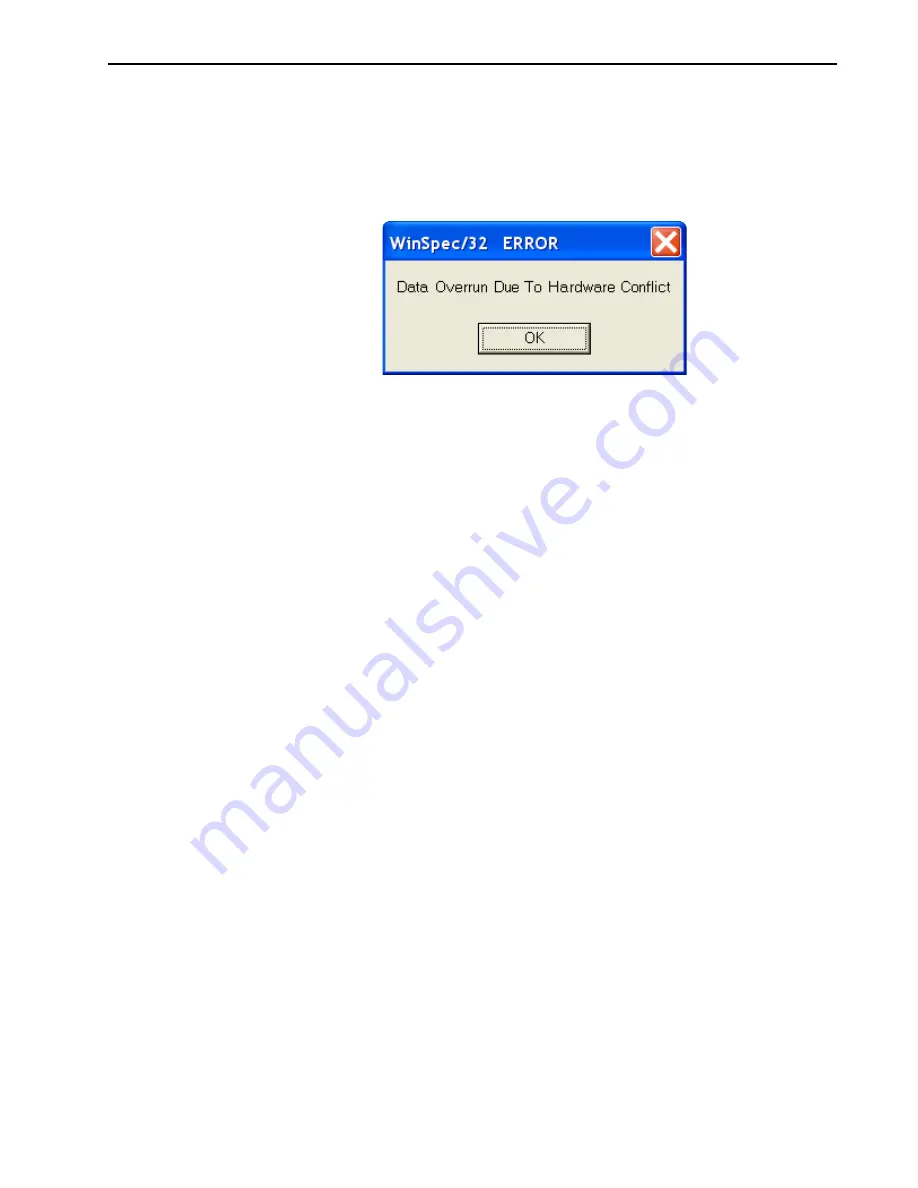
Chapter 10
Troubleshooting
89
10.4 Data Overrun Due to Hardware Conflict Message Displayed
If this dialog appears when acquiring a test image, acquiring data, or running in focus mode,
check the array size and then check the DMA buffer size. A large array (e.g., a 2048x2048
array,) requires a larger DMA buffer larger setting than that for a smaller array (e.g., a
512x512 array.)
Figure 10-4: Data Overrun Due to Hardware Conflict Dialog
Perform the following procedure to change the DMA buffer size:
1.
Note the array size listed on the
Setup|Hardware|Controller/CCD
tab or on the
Acquisition|Experiment Setup|Main
tab
Full Chip
dimensions.
2.
Open the
Setup|Environment|Environment
dialog.
3.
Increase the DMA buffer size to a minimum of 32 MB (64 MB if it is currently 32 MB
or 128 MB if it is currently 64 MB), click on
OK
, and close WinSpec.
4.
Reboot the computer.
5.
Restart the application software, and begin acquiring data or focusing. If the problem
persists, increase the DMA buffer size again.
10.5 Detector Stops Working
Problems with the host computer system or software may have side effects that appear to be
hardware problems. If you are sure the problem is in the detector system hardware, begin
with these simple checks:
•
Turn off all AC power.
•
Verify that all cables are securely fastened and that all locking screws are in place.
Correct any apparent problems and turn the system on.
•
If the system still does not respond, contact Customer Support.
44
11-
0145
_0044
Summary of Contents for NIRvana-LN
Page 1: ...NIRvana LN Camera System 4411 0145 Issue 4 April 20 2016...
Page 14: ...14 NIRvana LN System Manual Issue 4 This page is intentionally blank...
Page 26: ...26 NIRvana LN System Manual Issue 4 This page is intentionally blank...
Page 40: ...40 NIRvana LN System Manual Issue 4 This page is intentionally blank...
Page 60: ...60 NIRvana LN System Manual Issue 4 This page is intentionally blank...
Page 84: ...84 NIRvana LN System Manual Issue 4 This page is intentionally blank...
Page 94: ...94 NIRvana LN System Manual Issue 4 This page is intentionally blank...
Page 100: ...100 NIRvana LN System Manual Issue 4 This page is intentionally blank...
Page 104: ...104 NIRvana LN System Manual Issue 4 This page is intentionally blank...
Page 110: ...110 NIRvana LN System Manual Issue 4 This page is intentionally blank...
Page 122: ...124 NIRvana LN System Manual Issue 4 This page is intentionally blank...






























