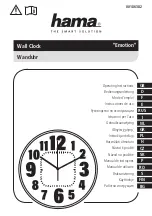Instal l ati o n Re q ui re m e nts
Refer to the Important Safety Instructions before installing, operating or performing maintenance of clocks.
Installation location requirements
l
100 feet (30 meters) when in clear-line-of sight to another Smart-Sync device
l
50 feet (15.2 meters) when there is 1 internal wall between Smart-Sync devices
l
30 feet (9.1 meters) when there are 2 internal walls between Smart-Sync devices
You can also
measure the Bluetooth signal strength at an installation location
to determine if the location has adequate Bluetooth
signal strength.
Battery use recommendations
Battery life expectancy is based on common operating conditions and may vary due to installed site conditions and settings. Smart-Sync
battery-operated Clocks and Repeaters have up to a five year battery life.
l
Use only new high-quality name brand alkaline batteries
l
Use batteries with expiration date five or more years beyond the installation date
l
Use batteries with the same type and date code
l
Do not use heavy duty and zinc carbon batteries as they will not last as long as high-quality name brand alkaline batteries
l
Do not use rechargeable NiCad batteries, as their output voltage is too low to assure proper operation
l
Do not use standard lithium batteries
l
Battery level is monitored by OneVue. Batteries should be replaced promptly upon reaching low battery status to maintain
performance and reduce the risk of battery leakage due to excess discharge.
14
Smart-Sync™ Personal Series LCD Clock Install Guide