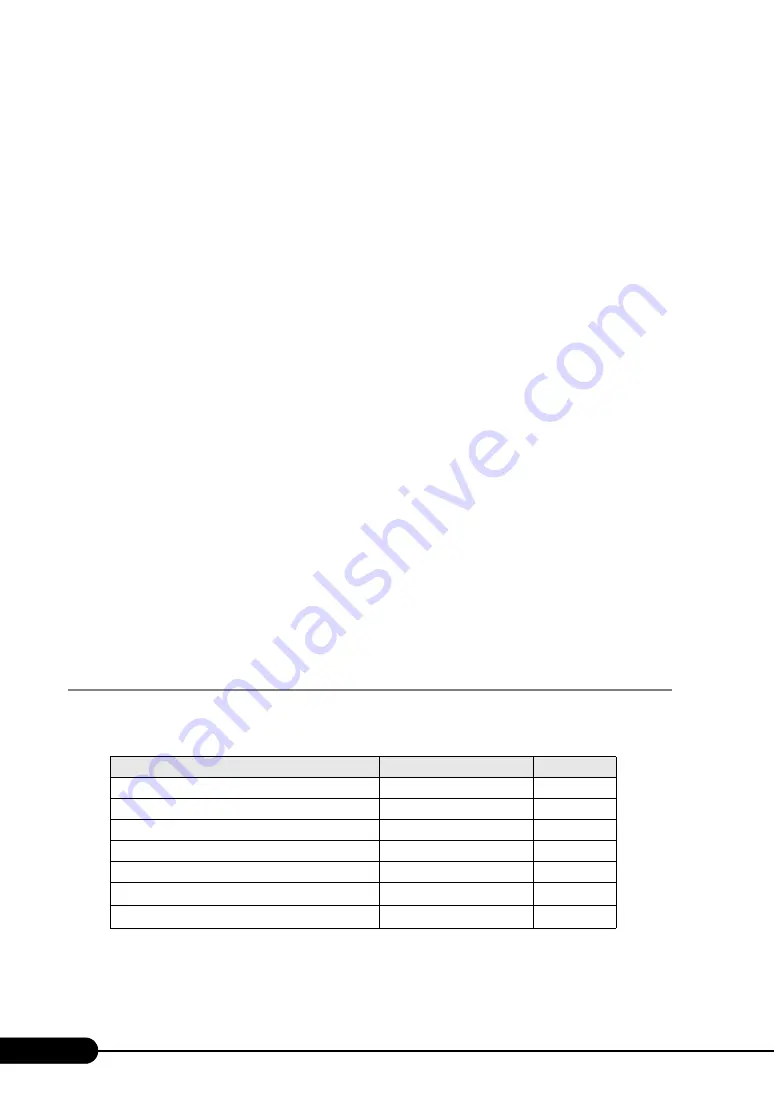
40
Chapter 2 Checking before OS Installation
■
Switching the Mode
When opening the configuration file and inputting information in the installation fields in the wizard, do
not switch any other mode by manipulating the tree or by any other means (e.g. do not start up the
Windows 2000 Server guided mode during Windows Server 2003 guided mode operation).
Before switching the mode while inputting information, you must save the configuration file. If you do
not save the configuration file, clicking [Cancel] will delete any changes that have been made.
■
Installing Windows 2000 Server
To install Windows 2000 Server, you have to use Service Pack 4 integrated OS media or select
"Windows 2000 Server Service Pack 4" at the "Application Wizard" menu.
■
Exiting ServerStart
After operation in guided or expert mode, exiting ServerStart restarts the system. Remove disks from the
floppy disk and CD-ROM drives and click [OK]. When the display on the screen disappears, turn off the
system.
■
License for Use of System for ServerStart
"License for Use of System for ServerStart" linked from the ServerStart startup window is a license for
use of Windows PE contained in the ServerStart CD-ROM. Windows PE for starting up ServerStart can
be only used for installing Windows Server 2003 or Windows 2000 Server provided under a separate
legal license.
■
Setting Up the Printer
ServerStart does not support setup of printers. Perform installation after setup is completed.
2.3.5 Onboard Controller and Expansion Cards Supported
by ServerStart
ServerStart supports automatic driver installation for the following expansion cards.
table: Automatic Expansion Card Driver Installation
Name
Model
Bus
Onboard SAS (array) controller
-
PCI-E
Onboard LAN
-
PCI-E
Onboard VGA
-
PCI
LAN Card
PG-2861L
PCI-E
SCSI Card
PG-1301L
PCI-X
1Gbit/s Ethernet I/O Module
PG-LND101
PCI-E
2Gbit/s FC I/O Module
PG-FCD101
PCI-E
Summary of Contents for BX620 S3
Page 30: ...30 Chapter 1 Overview ...
Page 164: ...164 Chapter 5 Operations after OS Installation ...
Page 172: ...172 Chapter 6 High Reliability Tools ...
Page 238: ...238 Chapter 8 Hardware Configuration Utilities ...
Page 276: ...276 Chapter 9 Operation and Maintenance ...






























