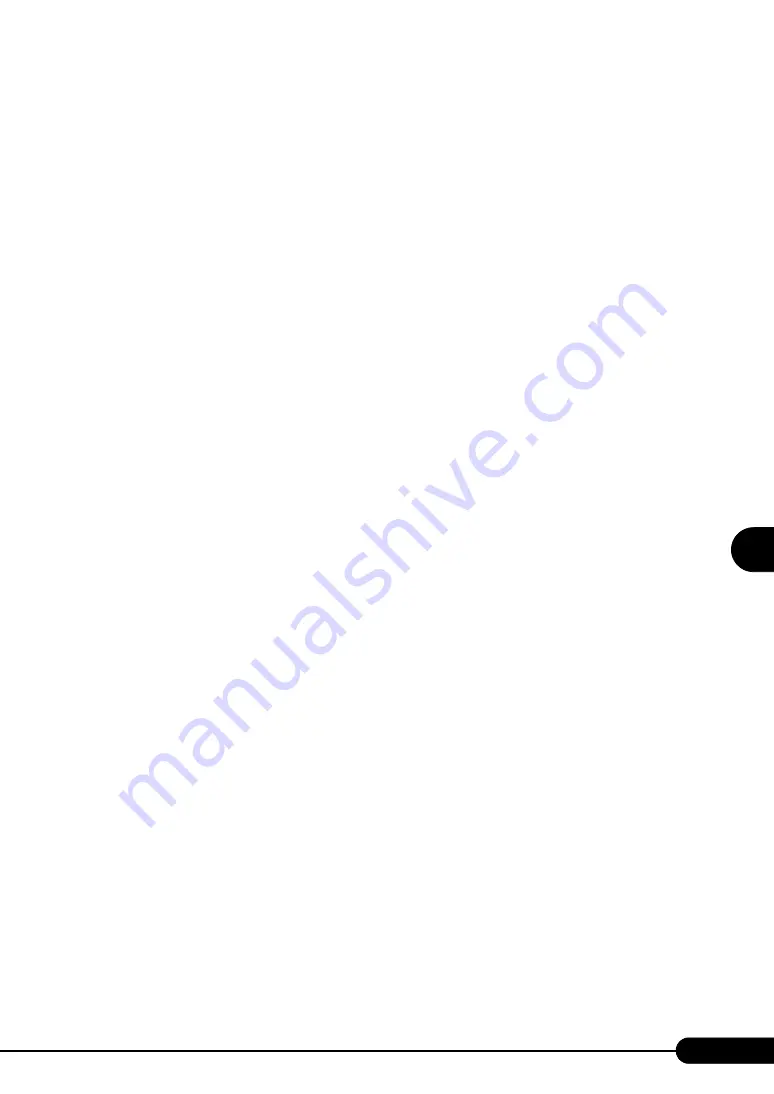
133
PRIMERGY BX620 S3 Server Blade User’s Guide
1
2
3
4
5
6
7
9
8
Operatio
ns
a
fter O
S
I
n
st
al
lation
6
Perform the following setting procedures.
1. In the [Write debugging information] section, select the memory dump file type.
• Complete memory dump (Recommended)
The whole system memory information is recorded to the memory dump file.
• Small memory dump (2MB or more)
Minimum information is recorded to the memory dump file.
Each time a fatal error occurs, a new file is created in the directory specified in [Small
dump directory].
• Kernel memory dump
Only kernel memory is recorded to the memory dump file.
2. In [Dump file] or [Small dump directory], specify the directory to save the memory
dump file, with its full path.
In case of kernel memory dump or complete memory dump, if [Overwrite any existing file]
is checked, debugging information is overwritten to the specified file every time.
7
Click [OK] to close the [Startup and Recovery] window.
8
Click [OK] to close the [System Properties] window.
9
Restart the system.
The setting is enabled after the system is restarted.
■
Paging File Setting
Set up the paging file according to the following procedures:
1
Log on to the server with administrator privileges.
2
Check free space of the drive where the system is installed.
Check the required amount of free space according to "
Checking Hard Disk Free Space"
pg.131). If the drive has no free space, refer to "
Event Log Errors after Installation"
3
Click [Start]
→
[Settings]
→
[Control Panel].
4
Double-click the [System] icon.
The [System Properties] window appears.
Summary of Contents for BX620 S3
Page 30: ...30 Chapter 1 Overview ...
Page 164: ...164 Chapter 5 Operations after OS Installation ...
Page 172: ...172 Chapter 6 High Reliability Tools ...
Page 238: ...238 Chapter 8 Hardware Configuration Utilities ...
Page 276: ...276 Chapter 9 Operation and Maintenance ...






























