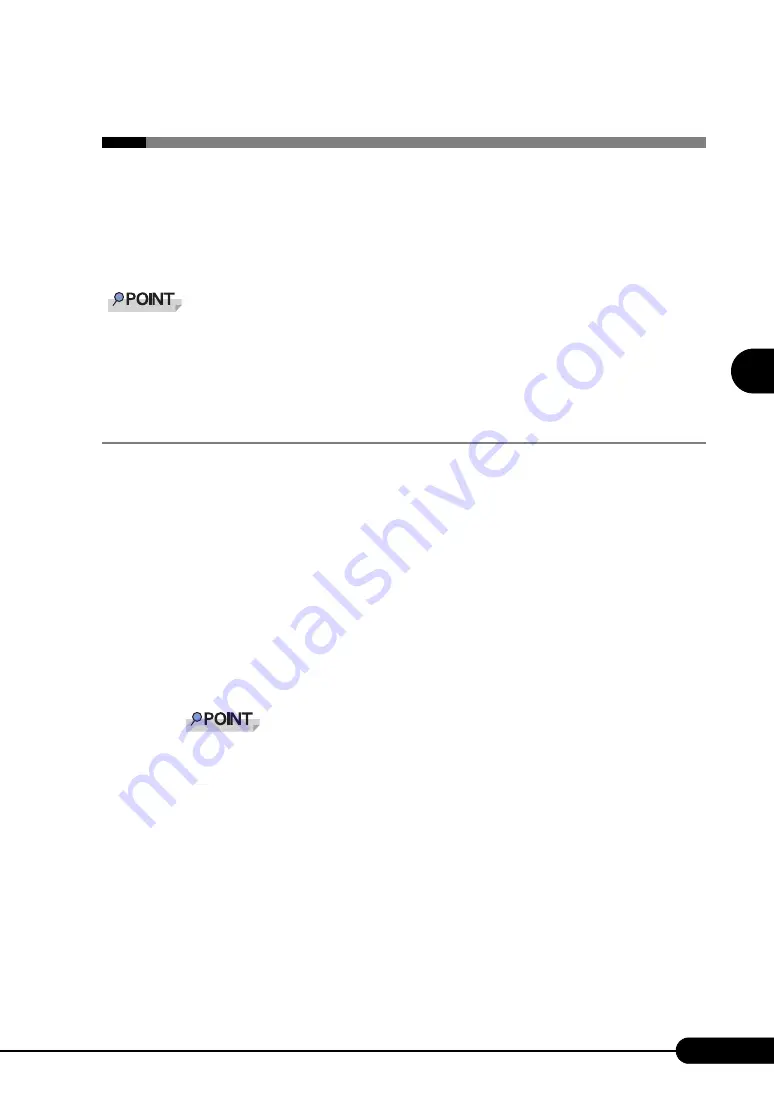
71
PRIMERGY BX620 S2 Server Blade User’s Guide
1
2
3
4
5
6
7
9
8
O
S
In
st
allation
U
sing ServerS
ta
rt
3.3 Expert Mode
In expert mode, start up Disk Manager, format the installation partition, and install the
OS.
Use the expert mode only when you want to perform installation while maintaining
the existing partitions. Use the guided mode for normal installation.
Using the USB CD-ROM Drive / USB Floppy Disk Drive
It is strongly recommended that only products listed on the following website are connected to the
server.
PRIMERGY website (http://primergy.fujitsu.com)
3.3.1 Starting Up the Expert Mode
Start up the expert mode.
1
Connect the USB CD-ROM drive and USB floppy disk drive to the server blade.
Use the USB Cable to connect the USB CD-ROM drive and USB floppy disk drive. For more
information on the connection procedure, refer to "Start Guide".
2
Turn on the server and insert the ServerStart CD-ROM immediately.
ServerStart starts up and a message appears prompting you to insert the ServerStart floppy disk.
3
Insert the ServerStart floppy disk supplied with the server. Make sure that
"Removable media" and "A:" are selected and click [Create].
The network setting window for remote installation appears.
Set the ServerStart floppy disk in the write-enabled state.
4
Click [OK].
The [Initialization of ServerStart core running] window appears and unattended installation will
be started. Depending on the hardware configurations, this process may take a few minutes.
When the process is completed, the [Create a ServerStart Floppy Disk] window appears.
5
Click [Build a ServerStart Floppy Disk].
Creation of a ServerStart floppy disk starts. When the creation is completed, the "Floppy disk has
been created." message appears.
6
Click [OK].
The [Please select your keyboard] window appears.
Summary of Contents for BX620 S2
Page 28: ...28 Chapter 1 Overview ...
Page 44: ...44 Chapter 2 Checking before OS Installation ...
Page 162: ...162 Chapter 5 Operations after OS Installation ...
Page 288: ...288 ...






























