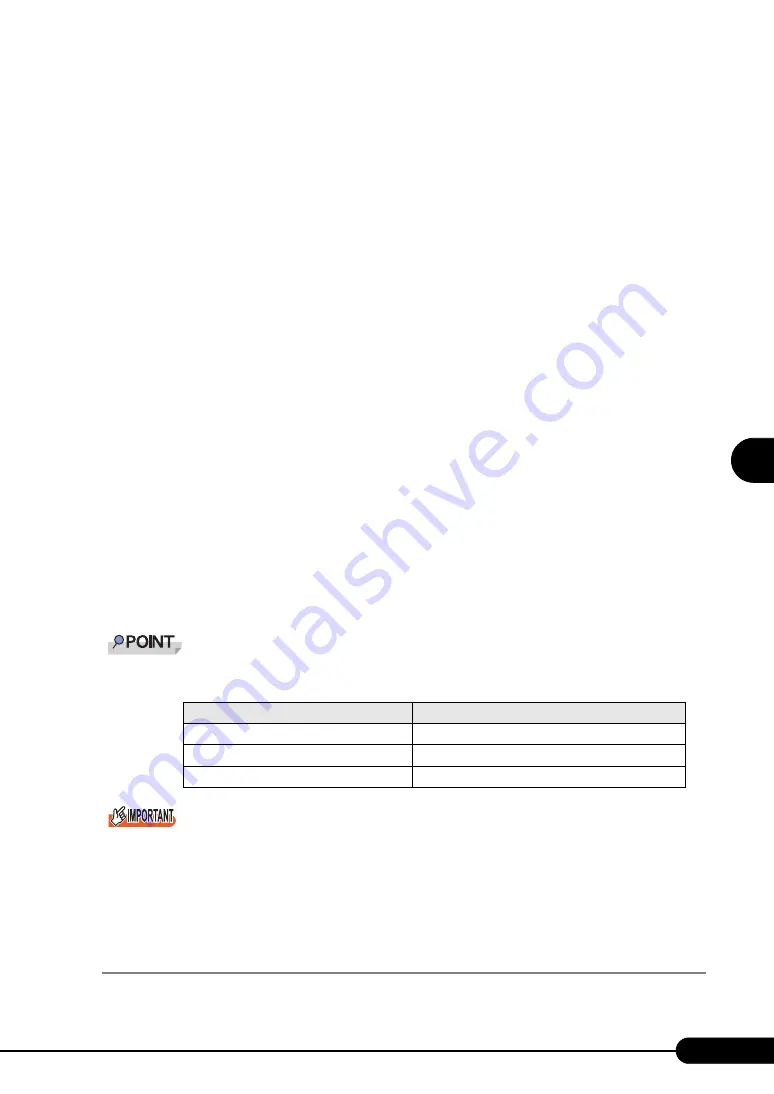
123
PRIMERGY BX620 S2 Server Blade User’s Guide
1
2
3
4
5
6
7
9
8
Manu
al O
S
In
st
allation
4
Double-click [Ethernet controller] under [Other devices].
The properties window for the Ethernet controller appears.
5
Click [Reinstall Driver] in the [General] tab window.
The [Device Driver Upgrade Wizard] window appears.
6
Click [Next].
7
Select [Search for a suitable driver for my device (recommended)] and click
[Next].
The [Identify Driver File] window appears.
8
Select [CD-ROM drive] in [Optional search locations:] and click [Next].
Detected drivers are displayed.
9
Click [Next].
Driver installation starts. When it is completed, a completion window appears.
10
Click [Finish].
11
Click [Close] to close the properties window.
When [Ethernet controller] items are displayed under [Other devices], perform the above Steps 4
to 11 on all [Ethernet controller] items.
12
Eject the ServerStart CD-ROM, and restart the server blade.
Confirm that all the LAN adapters with the updated driver are updated properly.
After LAN driver installation, names of the LAN devices are displayed as follows.
Do not specify a lower value in [Receiving descriptor] for the properties of the LAN adapter.
The "Digital signature was not found" message may appear. If it appears, click [Yes] to continue the
operations.
When the [Overwriting the Files] window appears, normally do not overwrite the files (select [Do not
overwrite all files]).
4.3.4 Latest Drivers
The latest drivers, refer to the Fujitsu PRIMERGY website (http://primergy.fujitsu.com).
table: LAN device name
LAN cards
LAN device name
Onboard LAN (1G bps)
Intel(R) PRO/1000 MB Dual Port Server Connection
1Gbit/s Ethernet I/O Module (PG-LND101)
Intel(R) PRO/1000 MB Dual Port Server Connection
Eth. Ctrl 2 x 1000-BASE-T Cu (PG-1862)
Intel(R) PRO/1000 MT Dual Port Server Adapter
Summary of Contents for BX620 S2
Page 28: ...28 Chapter 1 Overview ...
Page 44: ...44 Chapter 2 Checking before OS Installation ...
Page 162: ...162 Chapter 5 Operations after OS Installation ...
Page 288: ...288 ...






























