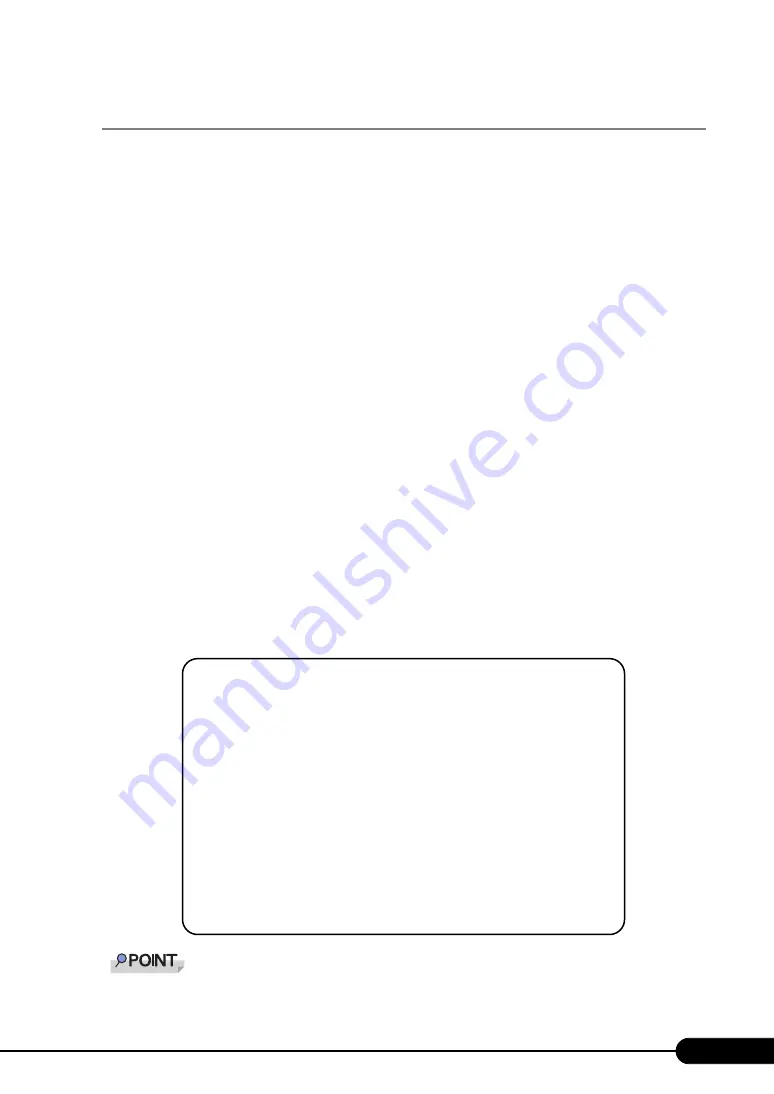
19
PRIMERGY BX600 Management Blade Hardware Guide
2.3.3 Management User Settings
A user name "root" and password "root" that have administrator privileges are set by default to the
Management Blade.
To ensure the security, make sure to change the password.
■
Changing the password from Web UI
1
Access the Web UI from the management terminal.
2
Click [System Property] – [User Accounts].
The "User Accounts" page appears.
3
Click [root].
The "Account" page of the User name: root appears.
4
Enter the following parameter and click [Apply].
• Password: Enter a new password.
• Confirm Password: Enter the new password again.
■
Changing the password from CLI
1
Log in to the CLI from the management terminal.
2
Move in the order of "(1) Management Agent" – "(6) Username And Password".
Select (1), "root".
3
In the next screen select (2), "Change Password" and change the password.
Passwords can be set to a maximum of 16 characters. Passwords are case sensitive.
+------------------------------------------+
| |
+------------------------------------------+
Edit Username And Password page_1_6_2
(1) Change Username : root
(2) Change Password : ***
(3) User Permission : 255
Enter selection or type (0) to quit:






























