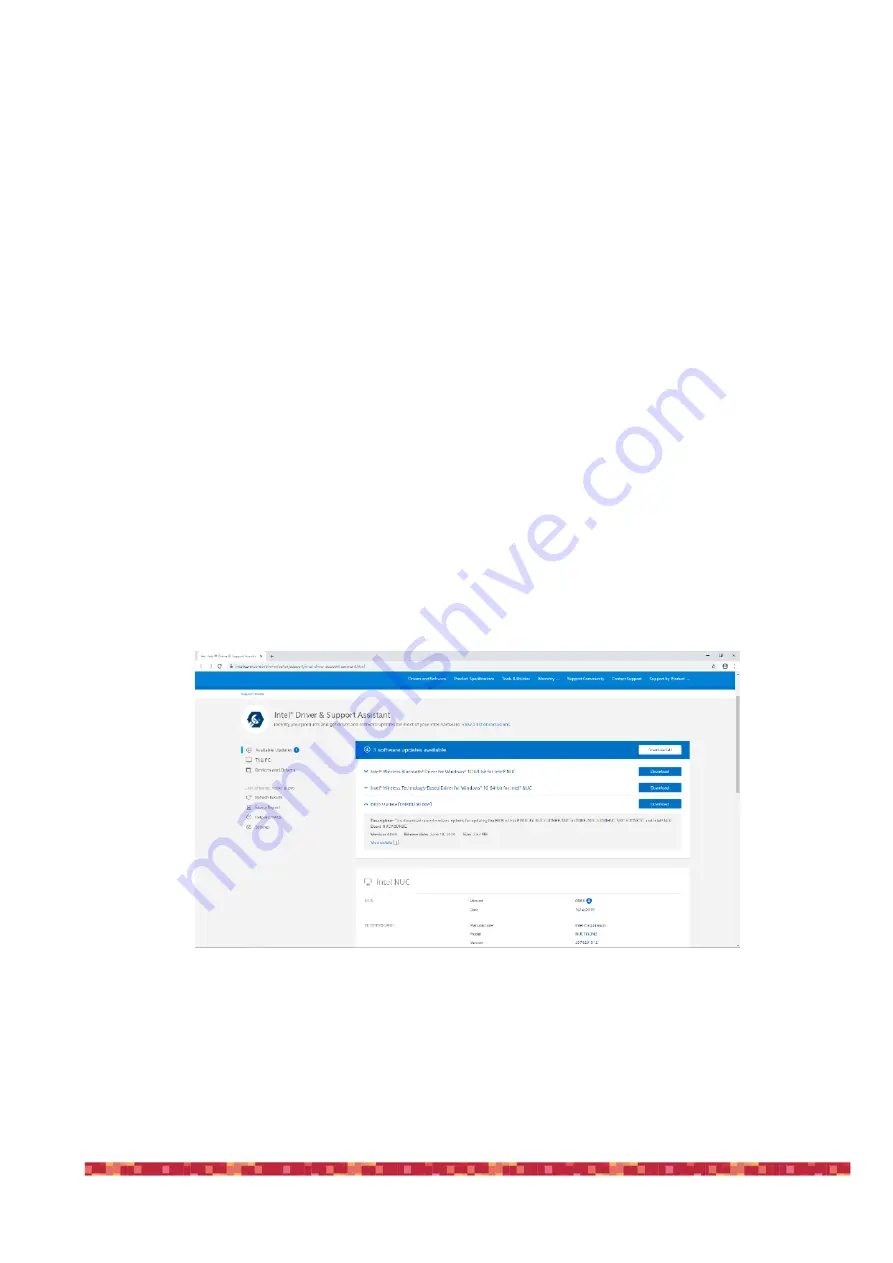
P r i m a L u c e L a b S . p . A .
E AG L E 4 U s e r M a n u a l
Advanced use: configure EAGLE to automatically start when power is restored
The EAGLE may be set to automatically turn on and start Windows when power is restored. This is a very useful feature in
remote observatories: in this case the EAGLE would automatically restart after a power outage. Another useful applica-
tion is the possibility to turn it on remotely without having to press the power on button. If you connect EAGLE's power
unit to a power socket with remote control (there are many in the market), you will be able to remotely start power, the
EAGLE will automatically start and you will be able to remotely access Windows with EAGLE Manager interface, this way
starting all the other devices that are powered through the EAGLE. Let's see how to configure the EAGLE to automatically
start when Power is restored. In
order to start the configuration, the EAGLE has to be connected to the internet (for
example by connecting it to your router with an ethernet cable), it has to be connected to an HDMI monitor and with a
USB keyboard and mouse connected to the USB ports of the EAGLE (this allows you to use it as a standard computer).
Turn on your EAGLE and open the Internet browser (for example Chrome). In Google, please search for "Intel Driver & Sup-
port Assistant", click on the first result on the page and download the installer. Start the installer and press LAUNCH. This
will open a new browser page that will show if you have any updates available to install. If you have a "BIOS Update" avai-
lable, click on the "Download" button to the right of the available update to download it, then press the "Install" button to
apply the update. A new window will appear, press "Restart and install bios". This will restart Windows, please wait for the
process to complete. Very important: DO NOT REMOVE POWER FROM YOUR EAGLE DURING BIOS UPDATE.
After the BIOS installation, Windows will reboot. Please shut down your EAGLE by pressing "Start" and then "Shut down".
After the EAGLE is turned off, please press the Power On button of the EAGLE and, as soon as you see the PrimaLuceLab
logo on the screen, please press the F2 button in your keyboard to enter in the motherboard BIOS.
p a g e 5 5






























