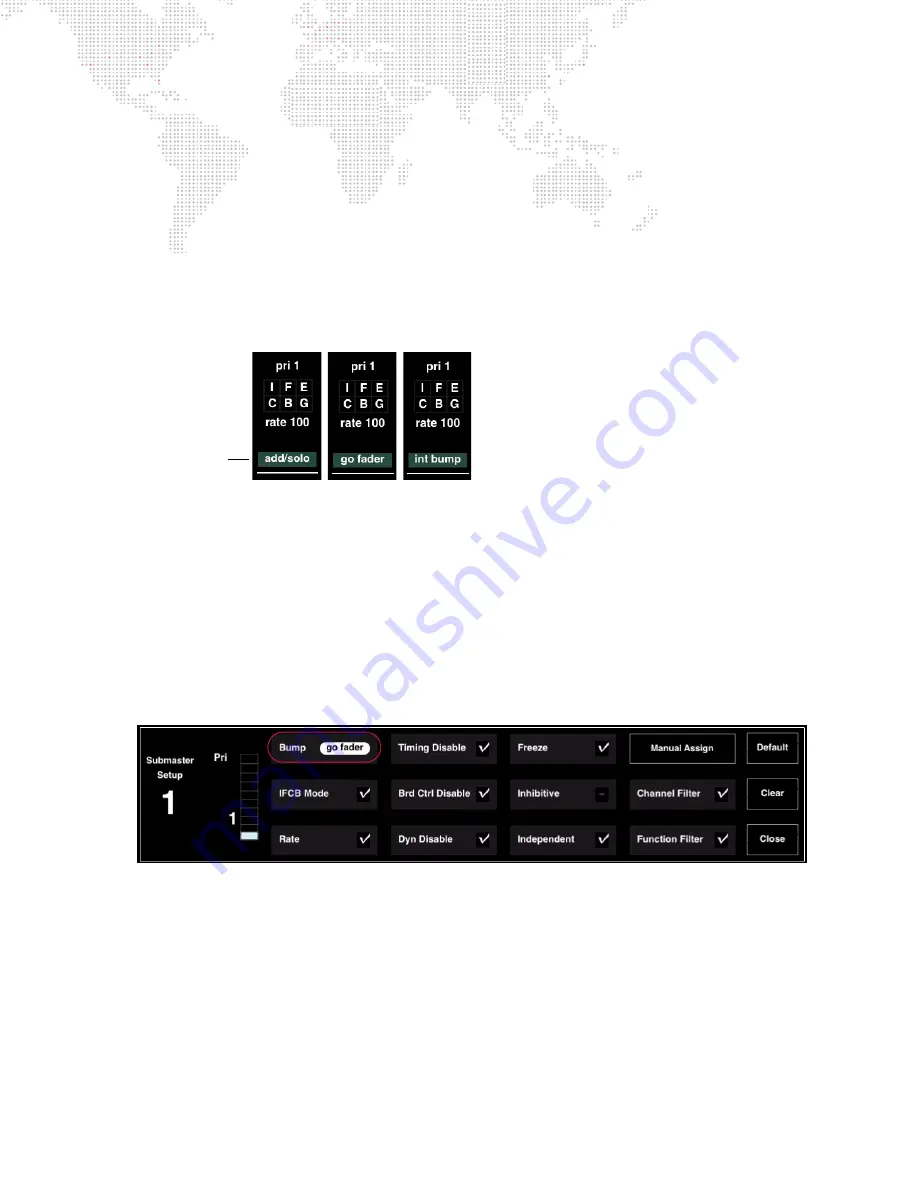
V676
®
/ V476
®
CONTROL CONSOLE USER MANUAL
305
Bump Modes
There are three types of Submaster Bump modes:
+
Add/Solo
- provides two types of bump actions. The
Add
function behaves like a momentary Submaster
selection. When the [Go] button is pressed, all parameters bump as if the submaster is selected. The
Solo
function behaves like a momentary Submasters selection, plus all other submaster faders go to zero. When the
[Back] button is pressed, the submaster’s parameters bump and all other sumbaster’s parameters go to zero.
+
Go Fader
- when in the Go Fader mode, moving a Submaster’s fader above zero behaves like a Submaster
selection where all parameters bump. This action is identical to the Add/Solo mode, except the action is initiated
by the fader instead of by a button press.
+
Intensity Bump
- instantly "bumps" to the full intensity provided by the cue as modified by the fader position.
This mode only affects intensity, resulting in a bump from the current fader position to full.
To set Bump mode using submaster touchscreen:
Step
1. Choose a submaster to bring up its Setup options. ("Choose" is activated by touching the specific
submaster on the touchscreen.)
Step
2. Press
Bump
to cycle between three Bump modes. Select either Add/Solo, Go Fader or Intensity Bump.
Step
3. Press
Close
to close Setup screen.
To release a submaster from Bump mode using submaster touchscreen:
Step
1. Choose a submaster to bring up its Setup options. ("Choose" is activated by touching the specific
submaster on the touchscreen.)
Step
2. Press
Bump
until it cycles to the blank setting
or
press
Clear
to clear
all
submaster settings.
Step
3. Press
Close
to close Setup screen.
Intensity Mode
The Intensity Bump mode, instantly "bumps" to the full intensity provided by the cue as modified by the fader
position. This mode only affects intensity, resulting in a bump from the current fader position to full.
Bump intensity of active cue to 100%:
Step
1. Set submaster to Intensity Bump mode (see previous page). [Go] will begin flashing.
Step
2. Press [Go] to bump intensity.
Bump Modes
Summary of Contents for V476
Page 1: ...SOFTWARE VERSION 3 5 WWW PRG COM V676 CONTROL CONSOLE V476 CONTROL CONSOLE USER MANUAL...
Page 18: ...XVI V676 V476 CONTROL CONSOLE USER MANUAL Notes...
Page 22: ...4 V676 V476 CONTROL CONSOLE USER MANUAL Notes...
Page 46: ...28 V676 V476 CONTROL CONSOLE USER MANUAL Notes...
Page 88: ...70 V676 V476 CONTROL CONSOLE USER MANUAL Notes...
Page 124: ...106 V676 V476 CONTROL CONSOLE USER MANUAL Notes...
Page 142: ...124 V676 V476 CONTROL CONSOLE USER MANUAL Notes...
Page 178: ...160 V676 V476 CONTROL CONSOLE USER MANUAL Notes...
Page 208: ...190 V676 V476 CONTROL CONSOLE USER MANUAL Notes...
Page 344: ...326 V676 V476 CONTROL CONSOLE USER MANUAL Notes...
Page 358: ...340 V676 V476 CONTROL CONSOLE USER MANUAL Notes...
Page 390: ...372 V676 V476 CONTROL CONSOLE USER MANUAL Notes...
Page 412: ...394 V676 V476 CONTROL CONSOLE USER MANUAL Notes...
Page 413: ...B REFERENCE FRONT PANEL AND KEYBOARD SHORTCUTS PRE PROGRAMMED CANNED FEATURES GLOSSARY...
Page 433: ...C INDEX...






























