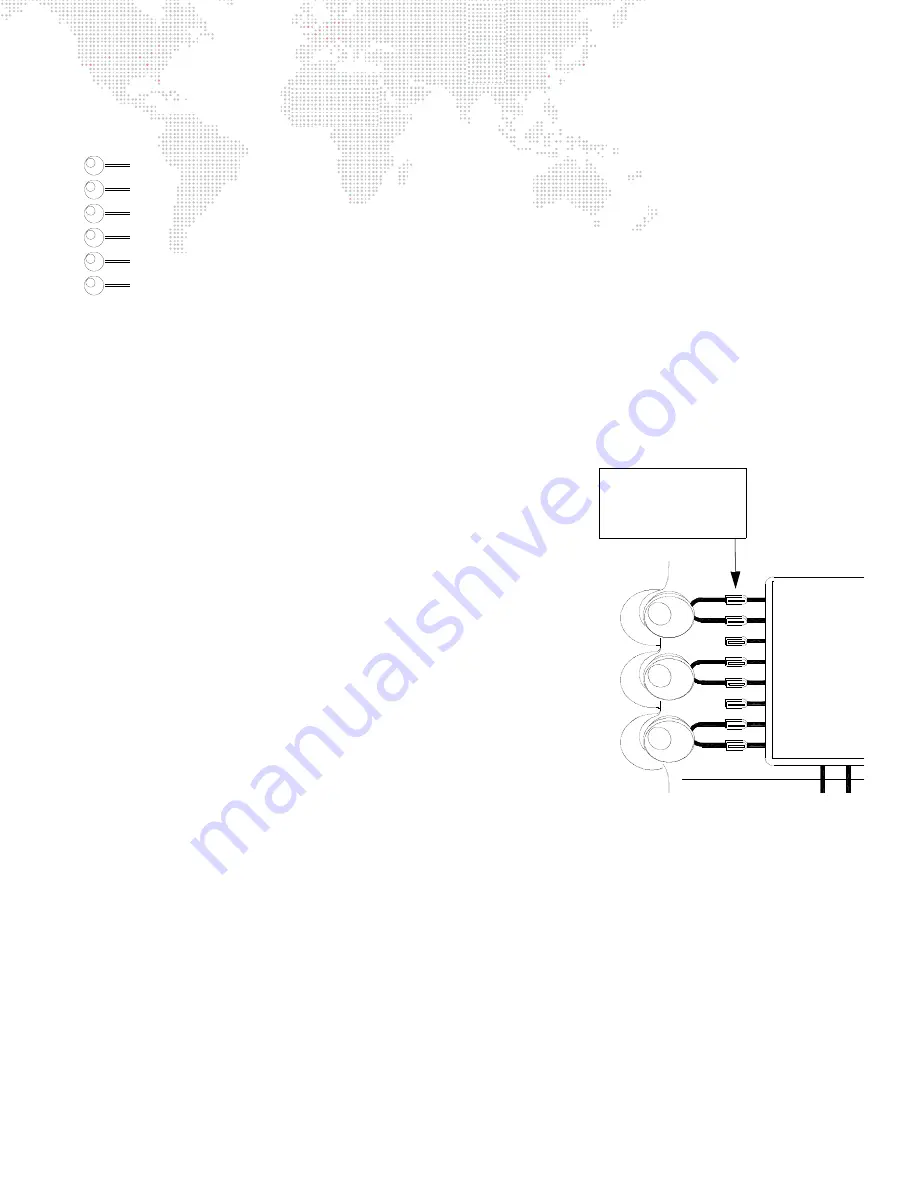
V676
®
/ V476
®
CONTROL CONSOLE USER MANUAL
89
Effect
When [Effect] is selected, the soft encoder mapping is as follows:
Fade Out
(0.0)
Fade In
(0.0)
Decay
(0.0)
Sustain
(0.0)
Attack
(0.0)
Step
(0.0)
Refer to the
for more information about using the encoders with effects.
Storing New Default Minimum/Maximum Settings
The min/max buttons associated with each function can be programmed with your own default settings as required.
These settings are referred to as hard/soft, in/out, etc. depending on the mechanism being controlled. The initial
console default settings (which correspond to the luminaire’s actual min/max values) can be re-stored with your own
min/max settings.
The min/max settings are based on channel selection. This means that a
different minimum and maximum setting can be defined for every channel
or for groups of channels as required. For example, if Channel 1 is patched
as a Bad Boy® luminaire you could select its channel and then store
appropriate min/max settings. You could then deselect Channel 1 and
select Channel 2 (which, for example is patched as a VL6C+® luminaire)
and store different min/max settings. Depending on whether Channel 1 or
Channel 2 is selected, the min/max settings would be different.
Store new min/max settings:
Step
1. Press encoder function button as required (Color, Beam, Image,
etc.). The functions will be mapped to soft encoders.
Step
2. Select luminaires to be included in min/max setting.
Step
3. Using encoders, adjust parameter for new setting.
Step
4. Press and hold [Store] while pressing [Encoder Min/Max Button].
Setting is now stored for those channels.
Add new channels to a setting:
Step
1. Select luminaires to be added to setting. (For example, select
additional VL6C+ luminaires.)
Step
2. Press and hold [Store] while pressing [Encoder Min/Max Button]. Setting is now stored for new luminaires
as well as previously stored luminaires.
Min/Max Button -
Sends default setting
to selected channels.
(User programmable.)
Summary of Contents for V476
Page 1: ...SOFTWARE VERSION 3 5 WWW PRG COM V676 CONTROL CONSOLE V476 CONTROL CONSOLE USER MANUAL...
Page 18: ...XVI V676 V476 CONTROL CONSOLE USER MANUAL Notes...
Page 22: ...4 V676 V476 CONTROL CONSOLE USER MANUAL Notes...
Page 46: ...28 V676 V476 CONTROL CONSOLE USER MANUAL Notes...
Page 88: ...70 V676 V476 CONTROL CONSOLE USER MANUAL Notes...
Page 124: ...106 V676 V476 CONTROL CONSOLE USER MANUAL Notes...
Page 142: ...124 V676 V476 CONTROL CONSOLE USER MANUAL Notes...
Page 178: ...160 V676 V476 CONTROL CONSOLE USER MANUAL Notes...
Page 208: ...190 V676 V476 CONTROL CONSOLE USER MANUAL Notes...
Page 344: ...326 V676 V476 CONTROL CONSOLE USER MANUAL Notes...
Page 358: ...340 V676 V476 CONTROL CONSOLE USER MANUAL Notes...
Page 390: ...372 V676 V476 CONTROL CONSOLE USER MANUAL Notes...
Page 412: ...394 V676 V476 CONTROL CONSOLE USER MANUAL Notes...
Page 413: ...B REFERENCE FRONT PANEL AND KEYBOARD SHORTCUTS PRE PROGRAMMED CANNED FEATURES GLOSSARY...
Page 433: ...C INDEX...






























