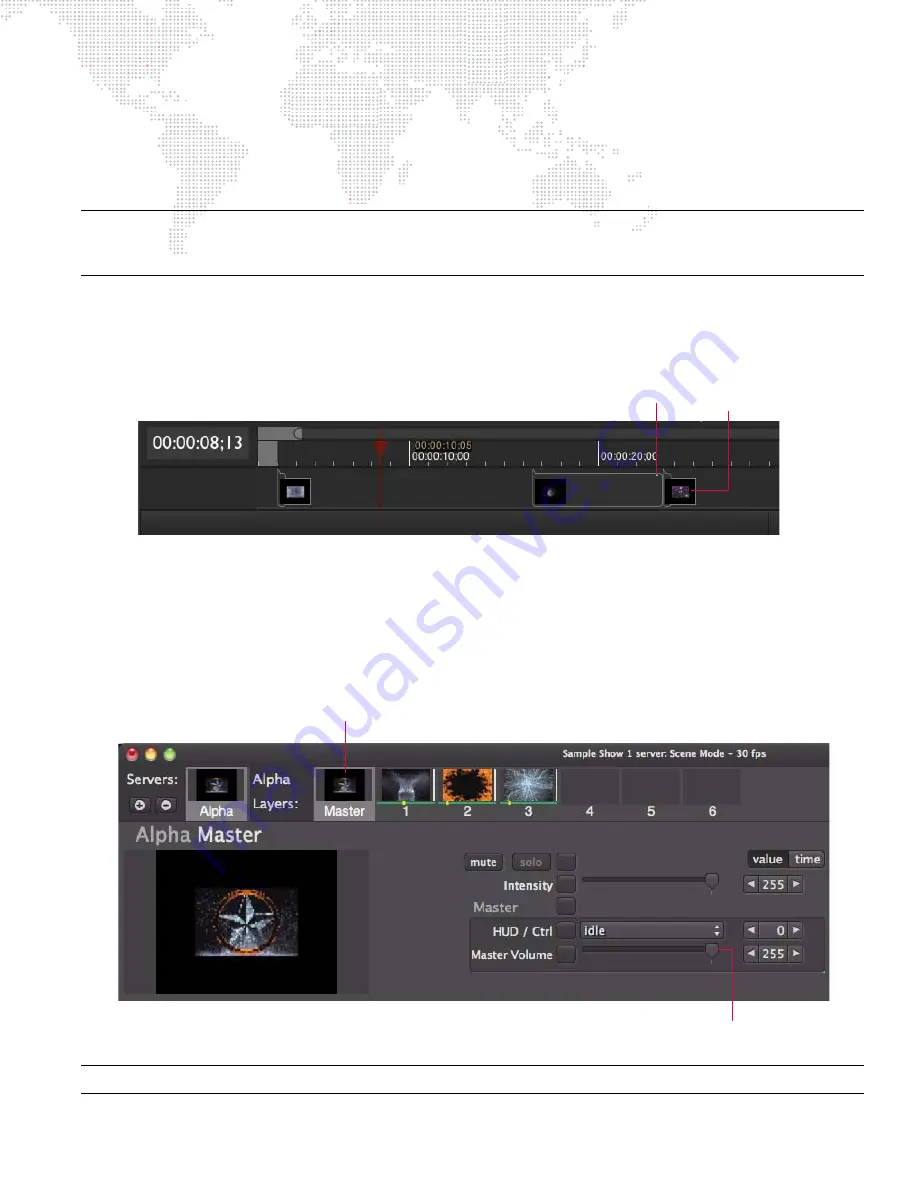
MBOX
®
DIRECTOR USER MANUAL
65
+
Remove Scene from Timeline
- Removes the timecode value, but leaves the scene in the Scene List.
+
Delete Scene Preview
- Removes preview thumbnail.
+
Set Preview With Layer Image
- Sets preview thumbnail to layer image.
+
Link To Scene
- Allows scenes to be linked together.
Note:
The Timeline popup, Scene List popup, and
Scene
menu are similar. The concept of the "selected scene"
depends on which menu is used and where the scene was last selected. The scene selected in the Scene List is
different than the scene selected in the Timeline.
Overlapping Scenes
Scenes can become overlapped when the length of a scene exceeds the timecode start time of the next scene. This
situation will be indicated in the timeline by a small white indicator.
An easy way to have one scene "butt up" against another scene is to select one of the two scenes, then hold the
[option] key while pressing the left/right arrows until the white indicator disappears.
Audio Volume Control
The volume for audio playback can be controlled using the Master Volume slider located in the server’s master control
settings window.
Note:
For information on using audio with Mbox, refer to the Mbox Media Server User Manual.
Overlapping Scenes
White Indicator
Master Controls for Selected Server
Audio Volume Slider






























