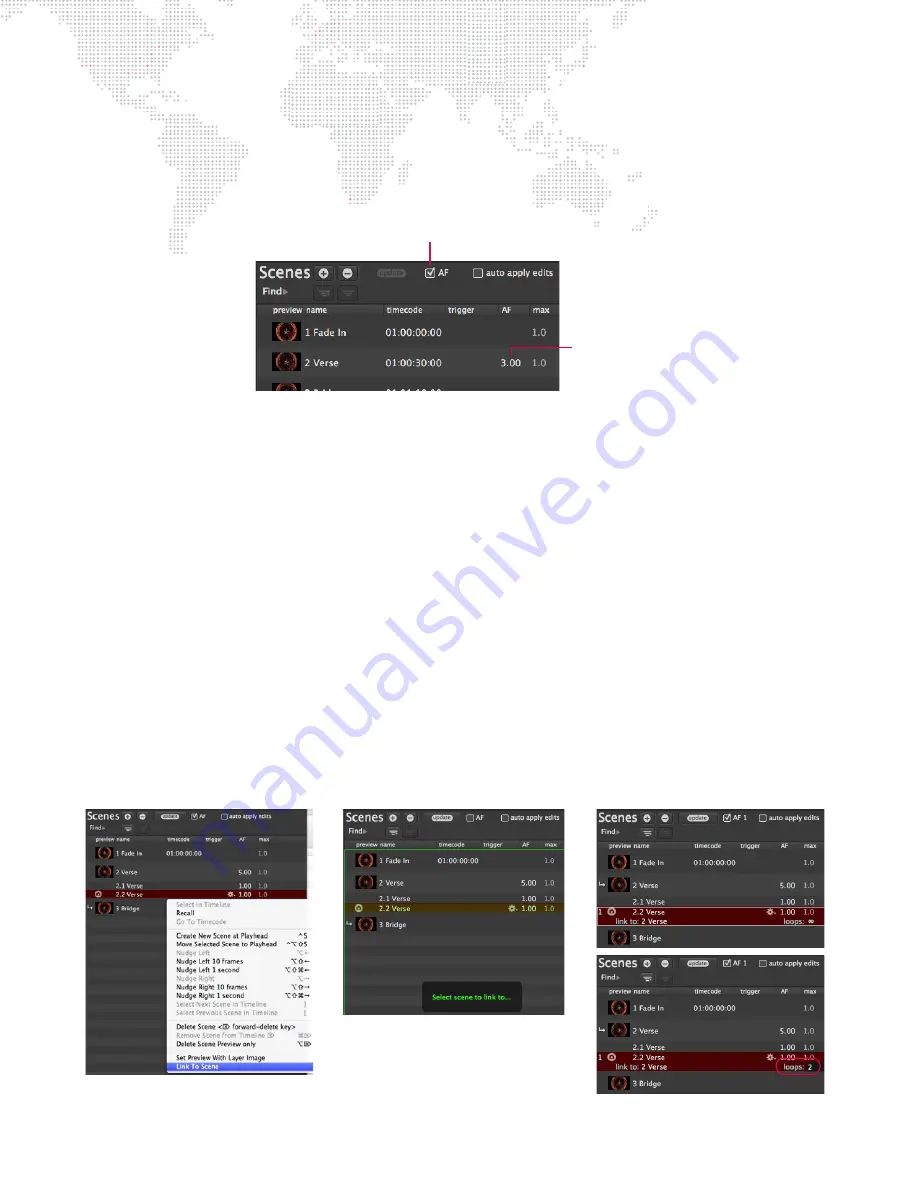
56
MBOX
®
DIRECTOR USER MANUAL
Guidelines:
+
If AF is checked, autofollow times will execute when the scene is recalled (unless a timecode has been specified,
in which case autofollows will be ignored).
+
It is not necessary to have timecoded scenes in order for the autofollow feature to work. It is best to use one or
the other, not both (except in the case of Implicit Loops -- see below).
To play scenes using autofollows:
Step
1. At first scene, click in AF field.
Step
2. Enter an autofollow time using the format:
Minutes:Seconds
Step
3. Advance to the next scene and enter an autofollow time until all scenes are complete.
Step
4. Select first scene.
Step
5. At Timeline, click Play button [
]. Scenes will play back in sequence using their autofollow times. (It is not
necessary to click the Play button again as long as an autofollow time is specified.)
Step
6. Use Pause button or space bar to pause playback.
Playback Using Loops
Loops can also be used to control playback. A loop is specified by linking two scenes together. The number of loops
- between 1 and infinite - will specify how many times the event will occur.
To create a loop:
Step
1. At Scene List, right-click on any scene.
Step
2. At pop-up menu, select
Link To Scene
. (Director will enter Link mode.)
Step
3. Click on a scene to link. (The link will displayed after the "link to" text.)
Step
4. At loop field, enter desired number of loops or leave as infinite (default).
AF Play/Pause
Autofollow Time
1.
2.
3.
4.






























