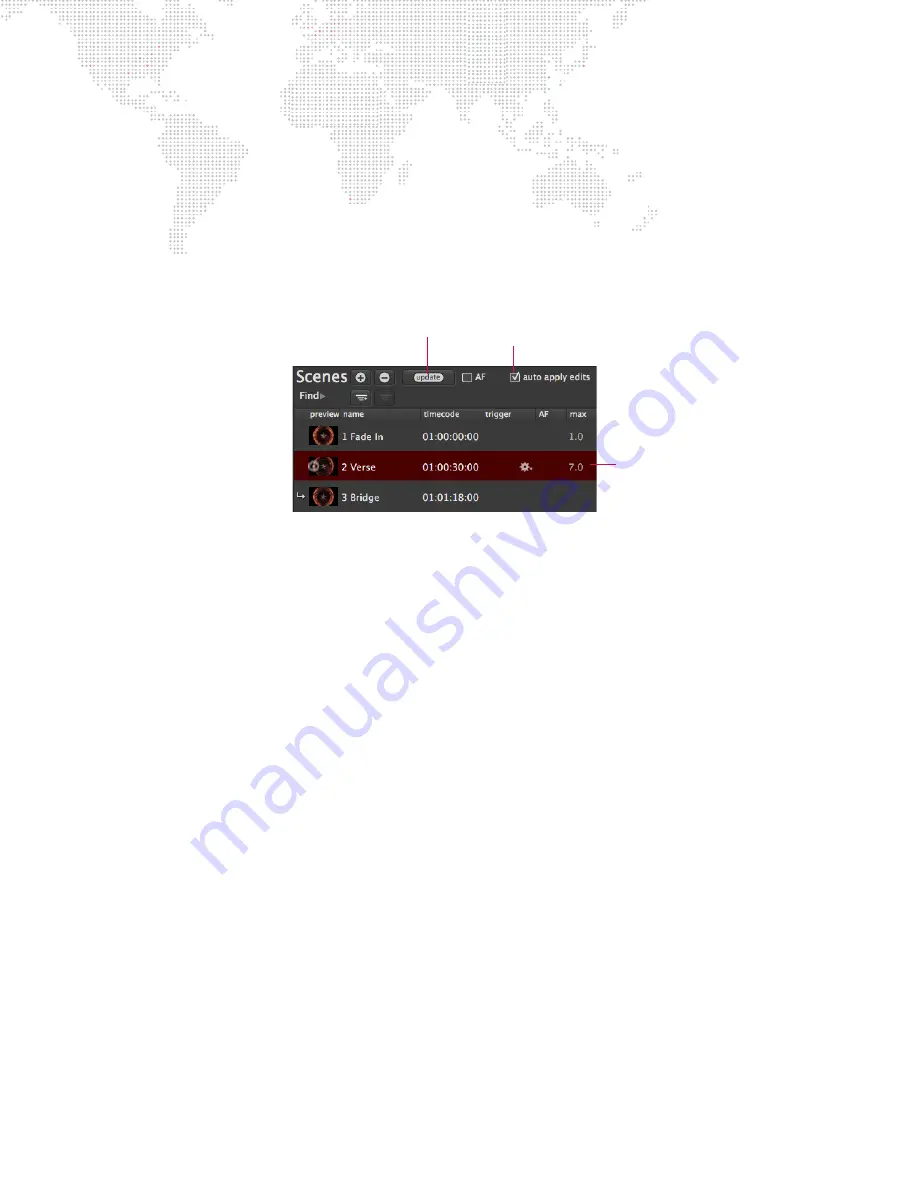
44
MBOX
®
DIRECTOR USER MANUAL
To add a preview thumbnail:
The preview thumbnail will be the same as the currently displayed thumbnail in the selected server’s icon box.
+
Click the + icon at the left of the scene name to add thumbnail.
Editing Scenes
The Scene List can be configured to automatically save changes using the Auto Apply Edits checkbox. If this box is
not checked, then the manual Update button will need to be pressed in order to save any changes.
When scenes are selected, Director will circle the parameters that will be changed in the event of an update (either
manually or by auto apply).
To edit an existing scene with manual update:
Step
1. At Scene List, select scene to be edited.
Step
2. Make changes to layer content and parameters. (Director will circle the parameters that will be changed.)
Step
3. At Scene List, click [Update] button.
To edit an existing scene while Auto Apply Edits is enabled:
Step
1. At Scene List, select required scene.
Step
2. Make changes to layer content and parameters. While the Auto Apply Edits box is checked, all changes will
be saved immediately.
Manual Update
Auto Apply Edits On/Off
Selected Scene






























