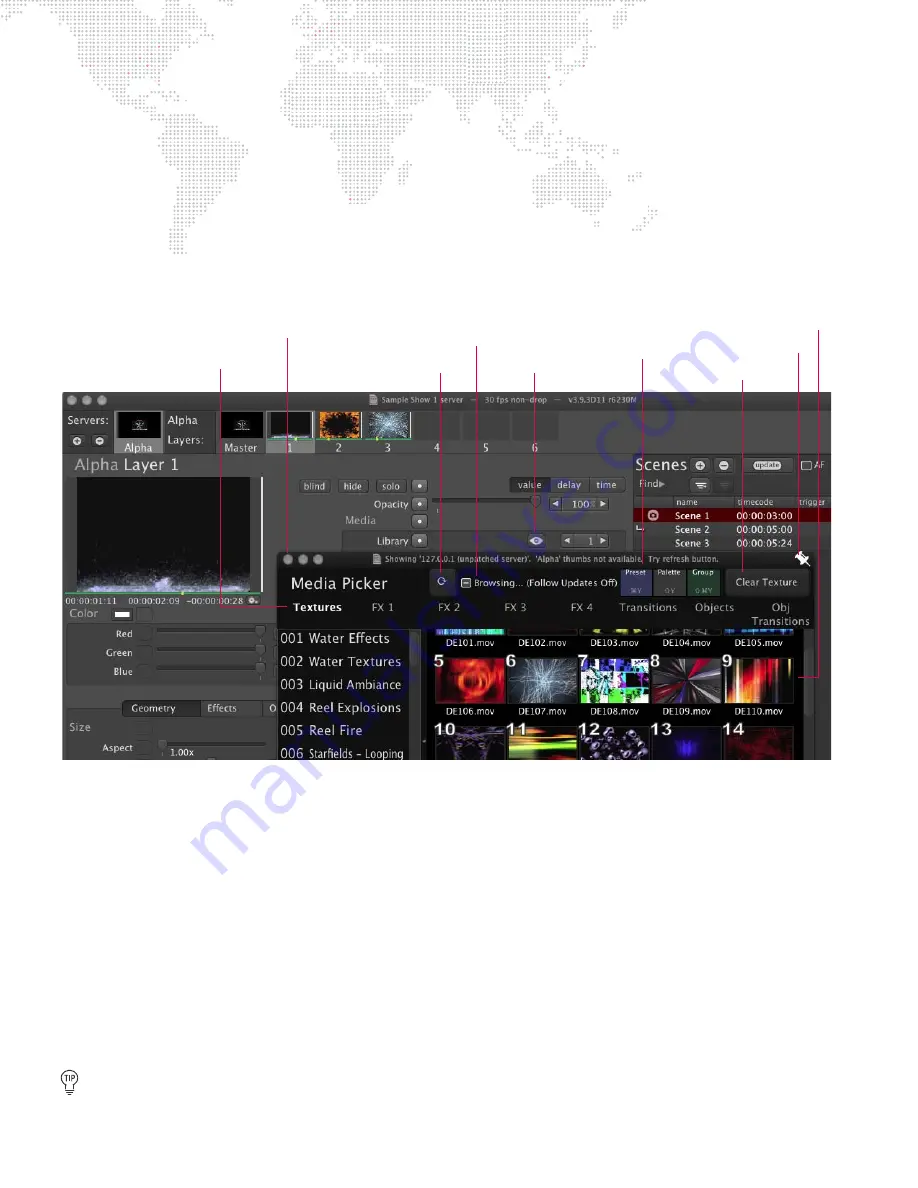
32
MBOX
®
DIRECTOR USER MANUAL
Media Picker
The Media Picker is used to select media content for layers. The Media Picker can be opened by clicking the "eye"
icon in the Media section of the Mbox Director window.
The Media Picker displays the media content files available in the Mbox server library. These consist of textures,
effects, transitions, and objects. It will display the standard Mbox library along with any custom files that may have
been added to the server(s). (Refer to the Mbox Media Server User Manual for more information on media types and
the library configuration.)
When more than one Mbox server is connected, you can fetch thumbnails from both servers. In this case, the Media
Picker dynamically displays the content of whichever server is selected in the browser.
+
Refresh Thumbnails
- In order to view thumbnails of the media (instead of just file names), it is necessary to
"generate" them at each connected Mbox server. (This only needs to be done once unless changes are made to
the content.) After they have been generated at the server and "fetched" by Mbox Director, the thumbnails will be
displayed in the Media Picker any time it is opened. To refresh the thumbnails in the Media Picker window, click
the Refresh Thumbnails icon. (This will take about 10 seconds.)
+
Follow Updates On/Off
- When this feature is enabled, the selections in the Media Picker window will follow the
media selection (folder and file) of the currently selected layer on the currently selected server. Note: While
browsing content, 'Follow Updates' automatically turns off. The shortcut for turning it back on is [
T].
+
Preset
- Pressing this button opens the Preset window. (Refer to
+
Palette
- Pressing this button opens the Palette window. (Refer to
+
Group
- Pressing this button opens the Group window. (Refer to
+
Clear Texture
- Pressing this button clears the Library/File of the Layer(s) selected in the browser. The buttons’
title will change depending on which tab is selected. For example, if you choose the 'FX 1' tab, the button would
'Clear FX 1' of the selected Layer(s).
To keep the Media Picker window on top, be sure the HUD setting is checked in the Preferences window
(Refer to
on page 25) or click the pin icon in the upper-right corner.
Open Media Picker
Media Picker Window
Media Thumbnails
Media Types
Refresh Thumbnails
Follow Updates On/Off
Clear Texture
Pin Window
Open Preset, Palette,
and Group Windows






























