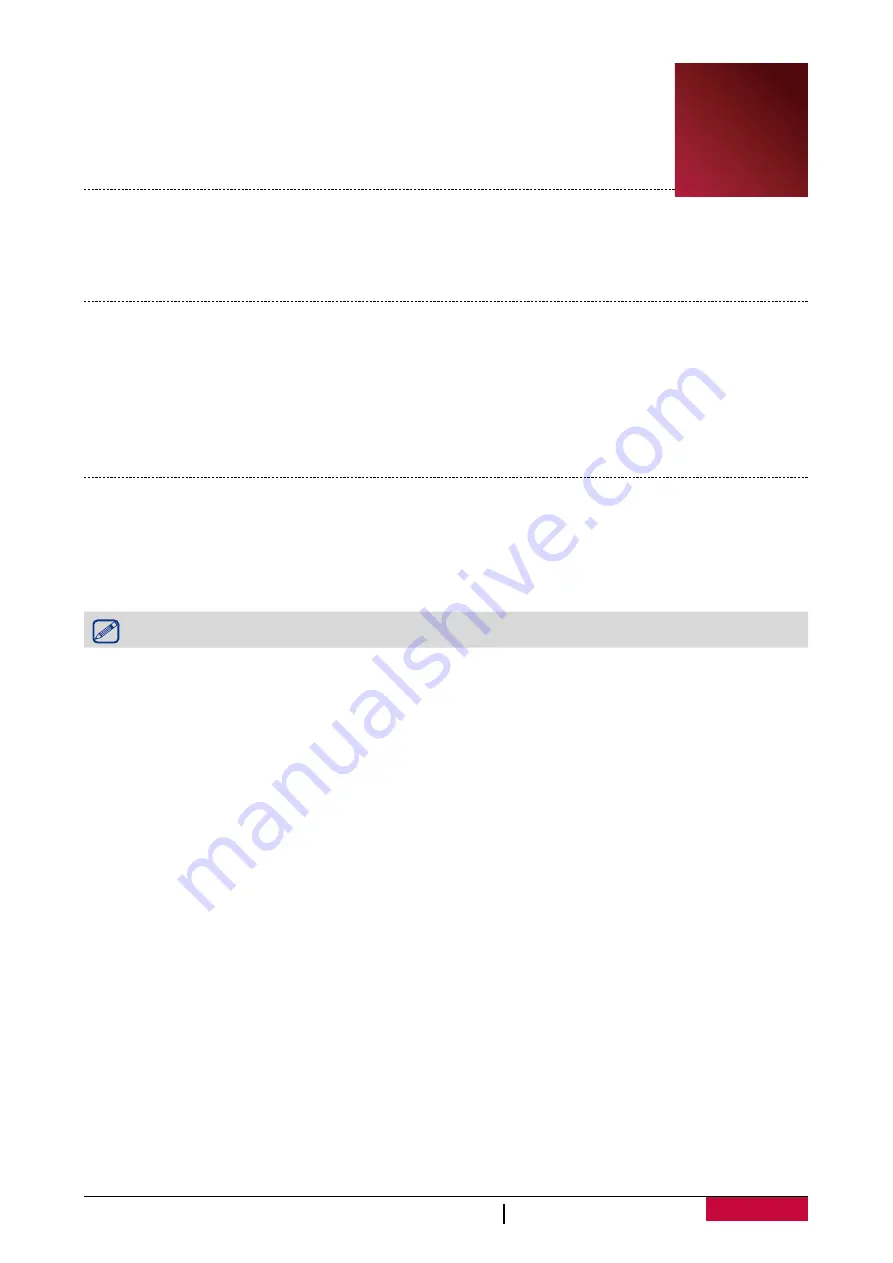
13
USER MANUAL
MultiReader PER5364BC
10. File management
Use this application to access all kinds of files stored on your eReader and
memory card. Learn to view, move, copy, or delete your files.
View the files
1. Tap
Files
on the home screen, and then choose a storage source.
2. Tap the desired file to view it.
Move a file
You can move a file from a folder to another folder.
1. Tap
Files
on the home screen, and then choose a storage source.
2. Press and hold the desired file, tap
Cut
.
3. Select the folder which you want to move the file to.
4. Slide to
M
to open menu options, and then tap
Paste
.
Delete a folder or a file
1. Tap
Files
on the home screen, and then choose a storage source.
2. Press and hold the desired file, tap
Delete
.
3. Tap
Yes
to delete the selected file or folder.
You can also manage files on PC when the eReader is connected.
10



















