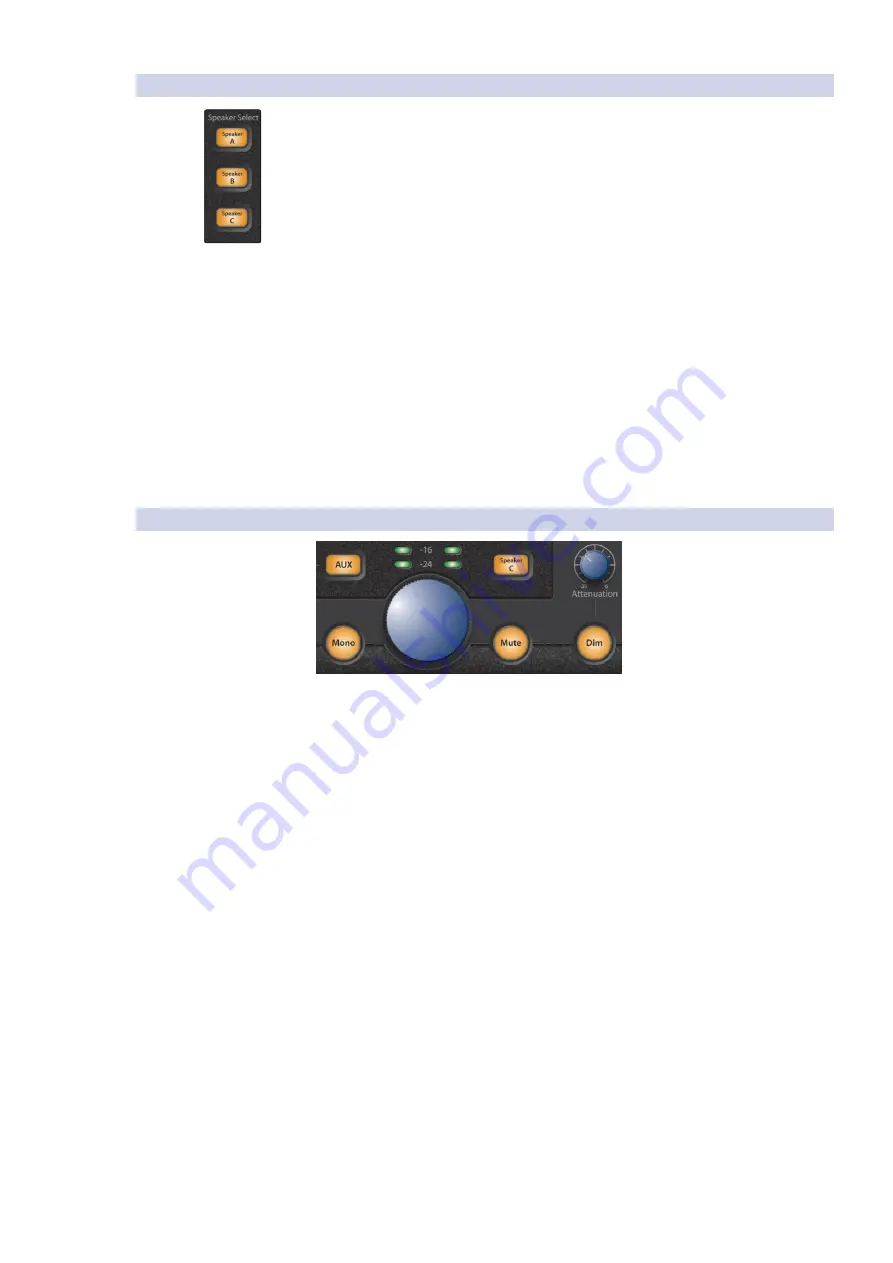
5
Resources
Monitor StationV2
19
4.1.5
Speaker Control
扬声器控制
Speaker Select Buttons:
Press the Speaker A, B, or C button to turn on the
correspondingmonitoring system.TheSpeaker Select buttons providea greatway
to quickly compare your mix on differentsets of reference monitors by switching
between them.
Speaker Select Buttons:
按
Speaker A
、
B
或
C
的按钮可以打开相应的监听系
统。扬声器
”Select”
按钮提供了一个很好的方法,通过切换不同的参考监
听系统来快速比较你的混音。
We recommend calibrating your monitors as described in Section Section 2.1.6
so that the only differences you hear as you switch between monitors reflect
the tonal characteristics of each speaker set.
我们建议按照第
2.1.6
节所述校准你的监听设备,在监听之间切换时,你听
到的唯一差异反映了每个扬声器组的音调特性。
By default, the Speaker Select buttons operate in Combo mode so they can
all be turned on at once. For quickly switching between them, you may want
to switch to Toggle mode. To learn how to change Speaker Select modes,
see
Section 2.3
.
默认情况下,
”Speaker Selec”
按钮在组合模式下操作,因此它们可以一
次全部打开。为了在它们之间快速切换,你或许想切换到
”Toggle”
模
式。要了解如何改变
” Speaker Select ”
模式,请参阅
第
2.3
节
。
4.1.6
Main LevelControls
主水平控制装置
This area contains your primary listening controls for the Monitor Station V2.
这个区域包含了
Monitor Station V2
的主要收听控制。
Main Level ControlKnob:
Control your listening volume with this knob,
which sets the Monitor Station V2’s output level to its connected speaker
systems.
Main Level ControlKnob:
用这个旋钮来控制你的听觉音量,它可以设置
Monitor Station V2
对其连接的扬声器系统的输出电平。
Mono Button:
To listen to your audio in mono, press this button so it lights.
When Mono is lit, the Monitor Station V2 sums the stereo Main input
sources to mono signal.
要以单声道收听你的音频,按这个按钮使它亮起来。当单声道亮起
时,
Monitor Station V2
将立体声
”Main”
主输入源汇总为单声道信号。
Mono Button:
It’s always a good idea to check a stereo mix in mono to make sure you
have no phasing issues that need to be corrected. Phasing problems can
cause elements of a mix to be canceled or reinforced, causing decreases or
increases in volume. Phase issues also can result in an unexpected swirling
in the audio when stereo mic pairs have been used during recording.
在单声道中检查立体声混音是一个好主意,以确保你没有需要纠正的
相位问题。相位问题会导致混音中的元素被取消或加强,造成音量的
减少或增加。如果在录音过程中使用了立体声麦克风对,相位问题也
会导致音频中出现意外的涡流现象。











































