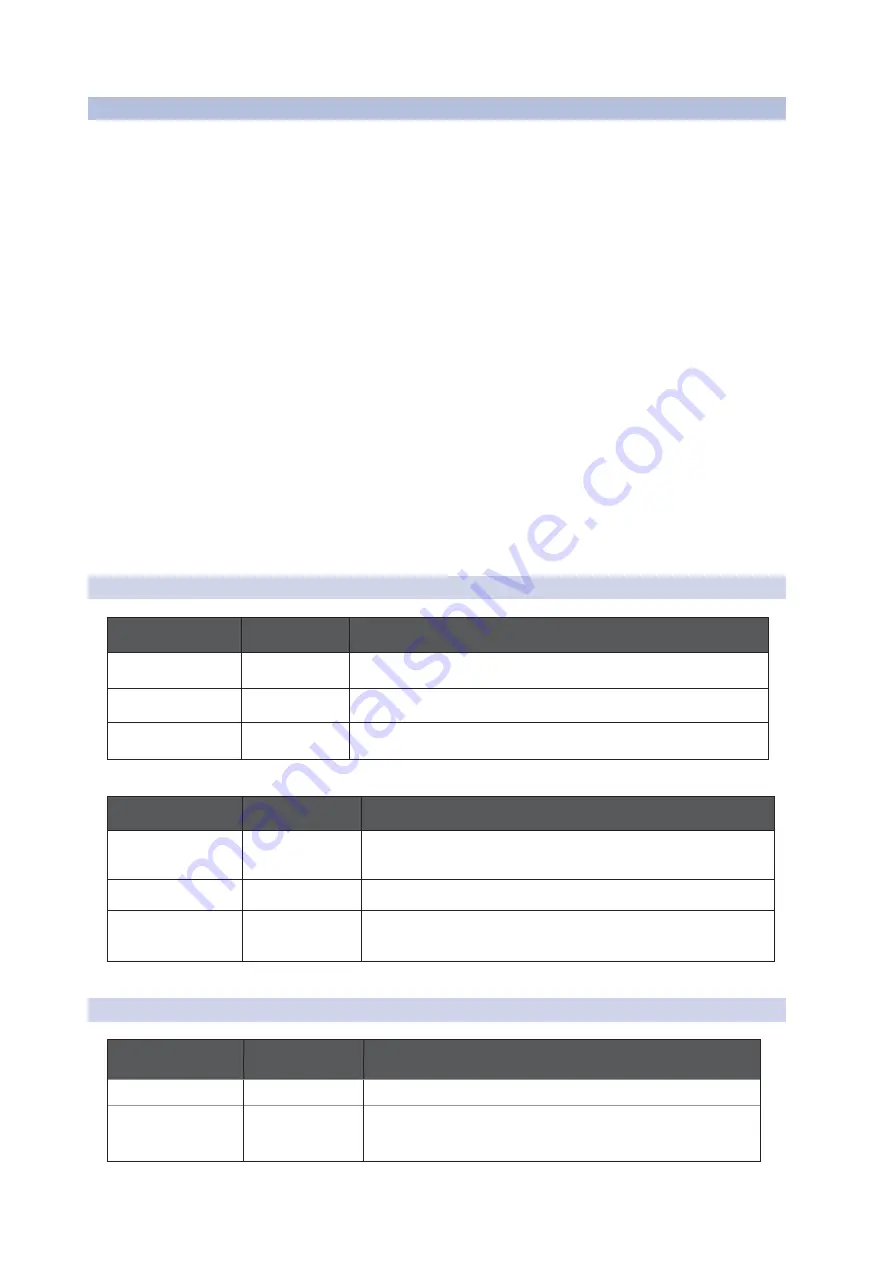
18
2
Getting Started
Monitor StationV2
2.3
Advanced Modes
Owner’s Manual
2.3
AdvancedModes
先进模式
The Monitor Station V2 offers some powerful options that allow you to configure it
for the way you like to work. You can set the operating mode of its:
Monitor Station V2
提供了一些强大的选项,可以根据你喜欢的工作方式来配
置它。设置它的操作模式:
• Speaker Select buttons
扬声器选择按钮
• Main and Cue Source buttons
主音和提示音源按钮
• LED meter LED
仪表
Select the desired operating mode by pressing the appropriate button as you power up the
Monitor Station V2. In the following sections, we explain the modes and tell you the button
to hold down to select each one.
当你打开
Monitor Station V2
的电源时,按相应的按钮来选择所需的操作模式。在
下面的章节中,我们将解释这些模式,并告诉你按住哪个按钮来选择每一种模
式。
You can set a single mode during each power-up, so don’t hold down two buttons at
the same time as you turn on the Monitor Station V2. To return to the Monitor Station
V2’s original mode settings, perform a factory reset as described in Section 2.3.4.
在每次开机时,你只能设置一种模式,所以当你打开
Monitor Station V2
时,不
要同时按住两个按钮。要返回到
Monitor Station V2
的原始模式设置,请按照第
2.3.4
节所述,执行出厂复位。
2.3.1
SpeakerSelectModes
扬声器的选择模式
Hold down Speaker
Select:
To select:
So that:
Speaker A
Combo mode
…
all of the Speaker Select buttons—and therefore all of your speakers—can be
active at the same time. (This is the default mode.)
Speaker B
Toggle mode
…only one speaker system can be selected at a time.
Speaker C
Toggle A/B
mode
…you always hear a subwoofer connected to Speaker C as you toggle between the A
and B speaker systems.
按住扬声器
:
要选择
:
以便
:
Speaker A
组合模式
…
所有的扬声器选择按钮
--
因此所有的扬声器
--
都可以同时激活。
(
这是默认
模式)。
Speaker B
切换模式
...
每次只能选择一个扬声器系统。
Speaker C
切换
A/B
模式
...
当你在
A
和
B
扬声器系统之间切换时,你总是听到连接到
C
扬声器的低音
炮。
2.3.2
Main and CueSourceModes
主源和提示源模式
Hold down Main
Source:
To select:
So that:
ST1
Input Sum mode
…all of the Main and Cue Source buttons can be active at the same time.
ST2
Input Toggle mode
…only one Main source and one Cue source can be selected at a time. This is
handy when you’re comparing input sources against each other, such as when you
A/B your mix against a commercial CD whose mix you’re using as a reference.
















































