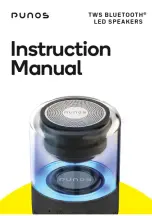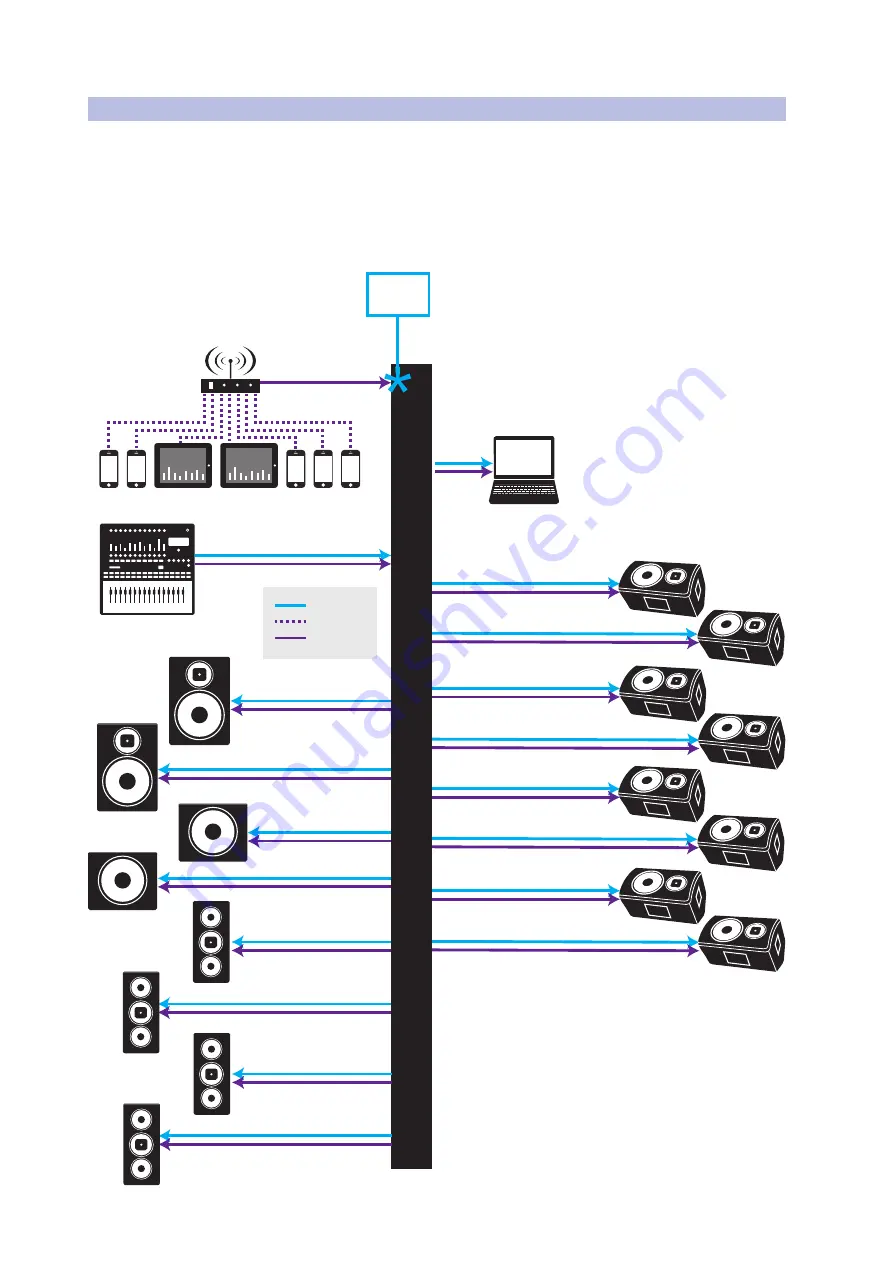
11
2
Networking Your StudioLive AI Loudspeaker
2.6
Step 6: Connecting Your Network
SL-Dante-SPK
User Guide
2.6
Step 6: Connecting Your Network
The diagram below shows a standard Dante configuration with a wireless router
for operating SL Room Control and other iOS remote apps. The wireless router is
connected to a port on a managed switch that has Multicast Filtering enabled so that
wireless SL Room Control data and Dante audio can be run on the same switch.
Section 4 includes examples of alternative configurations, such as using the analog
inputs as a redundant connection or using StudioLive AI-series loudspeakers as the
intermediary for a mixing console that does not have Dante capability.
Monitor Mix 1 (312AI)
PC Recording CH 1-32
Dante Virtual Soundcard
FOH Main L (TOP / 315AI)
Channels 1-32, Main L/R, Sub 1/2
Multicast
Filtering ON
FOH Main R (TOP / 315AI)
FOH Main L (SUB / 18sAI)
FOH Main R (SUB / 18sAI)
FOH Sub 1 to Delay Tower (328AI)
FOH Sub 2 to Delay Tower (328AI)
FOH Main L to Overflow L (328AI)
FOH Main R to Overflow R (328AI)
Monitor Mix 2 (312AI)
Monitor Mix 3 (312AI)
Monitor Mix 4 (312AI)
24 POR
T GIGABIT ETHERNET MANA
GED S
WITCH
Dante
WiFi Network
Control
Monitor Mix 5 (312AI)
Monitor Mix 6 (312AI)
Monitor Mix 7 (312AI)
Monitor Mix 8 (312AI)
Wireless Router