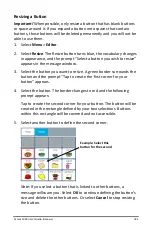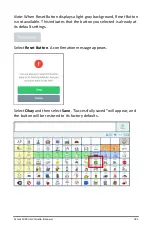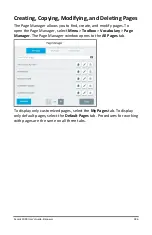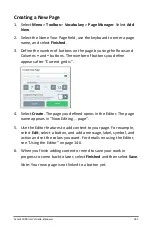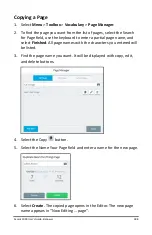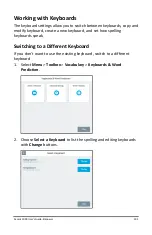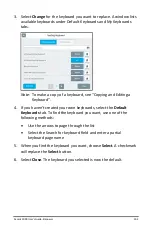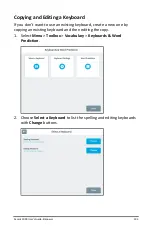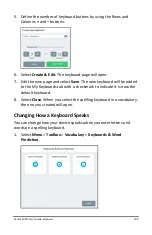Accent 1000 User’s Guide-Empower
181
Swapping, Resizing, Copying, and Moving Buttons
The Editor Swap, Resize, Copy, Cut, and Paste buttons allow you to
move and resize buttons.
Swapping Buttons
1.
Select
Menu
>
Editor
.
2.
Select
Swap
. The Swap button turns blue to indicate it is active.
Note:
The Swap button will remain active until you select it again or
until you finish making changes and select
Save
.
3.
Select the first button; a red border will surround the selected
button.
4.
Select the second button. The two selected buttons will exchange
places.
5.
To swap additional buttons, repeat steps 3 and 4. If you want to
make additional changes, select
Swap
again to deactivate it or
select another Editor button.
6.
Select
Save
. A message will confirm that your changes have been
saved.