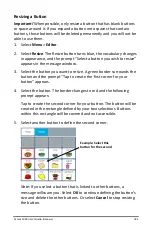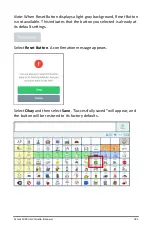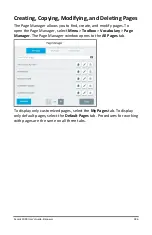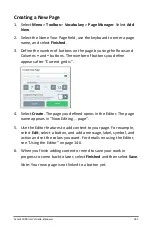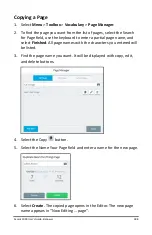Accent 1000 User’s Guide-Empower
175
Saving the Current Message to a Button
Note:
The Save Message shortcut will be darkened and not selectable if
no message appears in the message window.
1.
With the message displayed in the message window, navigate to the
page that includes the button you want to use.
2.
Select
Menu
and select the
Save Message
shortcut in the Quick
Menu. You will be prompted to select where you want to save the
message.
3.
Select a button or empty button location. “Message Window Text:
Successfully Saved” will appear.
Important!
If you select an existing button, the message will replace
the current button label and message.
4.
When you select the button, your message will be spoken.