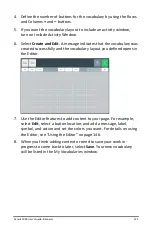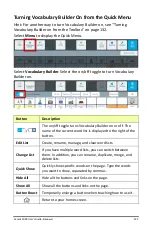Accent 1000 User’s Guide-Empower
135
Customizing Settings for a Vocabulary
To customize settings for a specific vocabulary, you can
•
change the home page, software language, and vocabulary
screen mode
•
modify the font and font size
•
modify the background colors
•
set your preferences for button appearance and actions
Select
Menu
>
Toolbox
>
Vocabulary
>
Vocabulary Settings
. The
settings window for the current vocabulary opens to the Button
Preferences tab.
Setting Your Preferences for Button Appearance and
Actions
Select
Menu
>
Toolbox
>
Vocabulary
>
Vocabulary Settings
. The Button
Preferences tab displays options to change the appearance and actions
of empty buttons, show button labels, change button symbols, and
increase or decrease the space between buttons.
Empty Button Appearance
If you select
White
, buttons that do not contain any content will
appear white with borders. If you select
Transparent
, buttons that
do not contain any content will appear gray with borders. If you
select
Empty
, buttons that do not contain any content will appear
without borders.