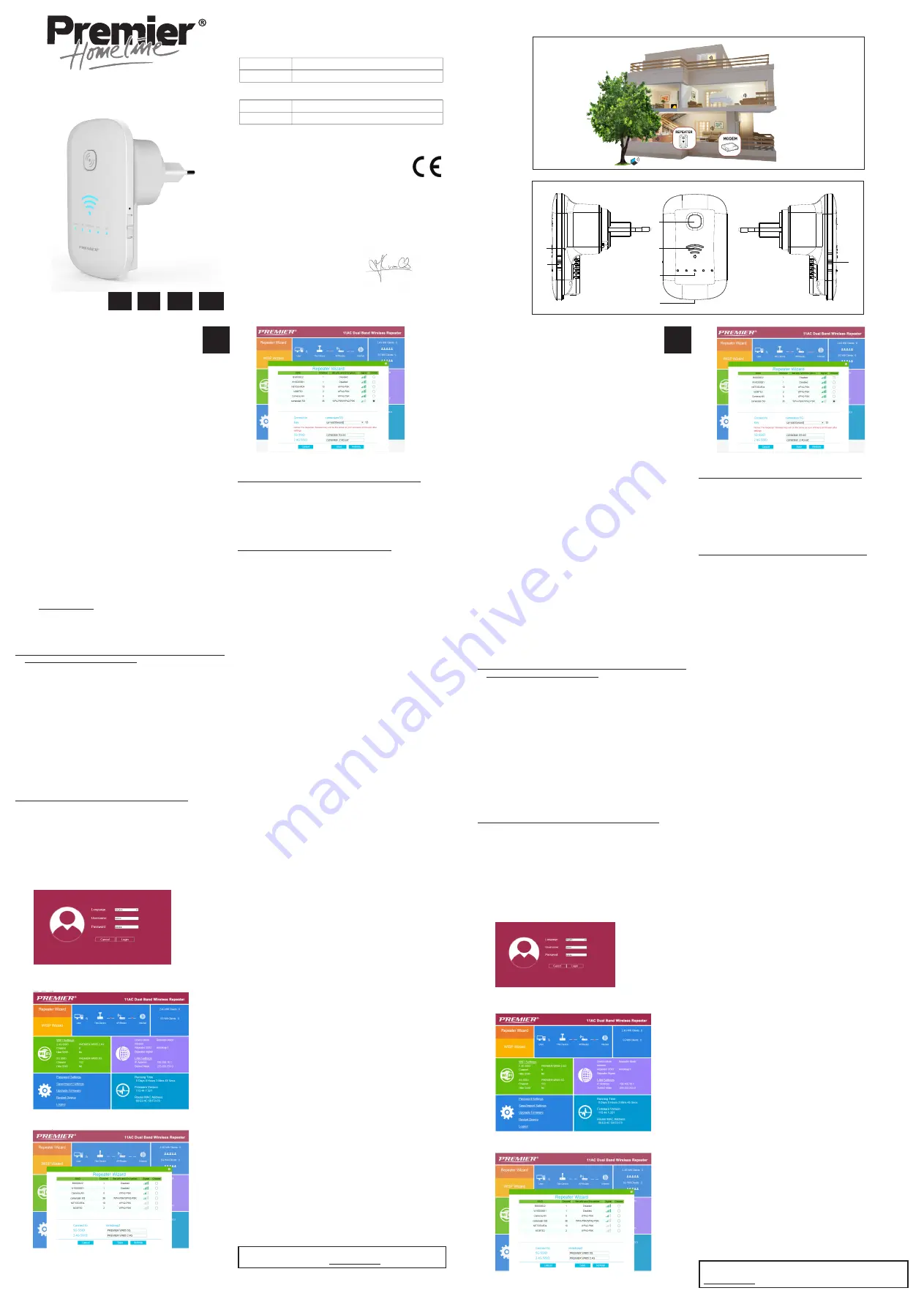
GB
------
Premier / Wi-Fi Repeater WR05/ 05-2017 / V02 --------
Copyright © Premier
ILLUSTRATIONS
User’s Manual
NL GB FR
WI-FI REPEATER WR05
D
DECLARATION OF CONFORMITY
NL
Illustration 2
1
2
3
4
5
6
7
I. Introduction
Wifi allows you to establish a wireless connection between
your smartphone, tablet or PC and the internet. The strength
of the Wifi signal may vary: the further you are from your Wifi
Internet modem, the lower the strength of the signal will be. To ensure
sufficient speed for your internet connection, or to get a bigger Wifi range,
you can use the Premier Homeline WR05 Wifi repeater. The Wifi repeater will
connect wirelessly with both your Internet modem and your smartphone /
tablet or PC. When the Wifi network is protected by a password, you will have
to set your Wifi repeater according to the instructions described below. Please
read this manual carefully before using the product for the first time!
II. Installation of the Wifi Repeater
See illustration I
Your current internet modem already has Wifi that has a certain range. At
the edge of the range of your existing internet modem, the speed is very low.
In order to maintain sufficient speed, we advise you not to install the Wifi
repeater on the edge of the range of your existing internet modem.
III. Parts of the Wifi Repeater
See illustration II
1. WPS button
2. Reset button
3. Repeater ON/OFF switch
4. Repeater / AP / Router switch
5. Signal strength indicator
6. LED indicators for power / wireless-WPS / 2.4 GHz and 5 GHz wifi
7. Connection points for LAN cables
IV. Configuration of the Wifi Repeater
The Wifi repeater has many possibilities. We restrict ourselves to the
functionality of Wifi Repeater. Please take a look at the instruction video on our
website: http://www.eldap.eu.
Slide the switch (4) in ‘Repeater’ position.
The Wifi repeater has a WPS button. With this button, you can automatically
make Wifi connections, without having to enter settings. It is necessary that the
other device (that you want to connect with) also has a WPS button.
1. Connect the Wifi repeater to your Internet modem via WPS (go to point 2 if
your internet modem does not have WPS)
There are 2 WPS modes on the Wifi Repeater.
a. To connect your repeater by WPS to your modem, insert the repeater
in the power socket, wait 30 seconds, press the WPS button of the
repeater for 3 seconds and press the WPS button of your modem for
3 seconds. In about a minute, the repeater should be setup, will restart
and become active.
b. When there is no wifi power indication after 2 minutes, the WPS
connection has failed. Press the Reset button for 3 seconds to switch
the repeater into WPS mode 2. The repeater will restart in about 30
seconds. Now press the WPS button on the repeater for 3 seconds
and press the WPS button on your modem for 3 seconds. The repeater
and modem should connect in 1-2 minutes. If the WPS connection still
fails, it means that your modems WPS is not compatible with the WPS
of the Wifi Repeater. Reset the repeater by pressing the reset button
for 7 seconds, wait 30 seconds and use an internet cable to setup the
repeater.
2. Connect the Wifi repeater to your internet modem without WPS
a. Plug the Wifi repeater into a power outlet near your Internet modem
(not too far away from your modem !) and wait 30 seconds for the
repeater to start up.
b. The Wifi repeater will need to know to which Wifi network it should be
connected and what the password is. Therefore, it is necessary to set
the Wifi. The Wifi repeater comes with a network cable. Plug one side
of the cable in the Wifi repeater and plug the other end in your PC. You
may need to temporarily disconnect the existing internet cable.
c. Go to 192.168.10.1 in your web browser (do not use Google, enter it in
the URL bar).
d. Enter admin in both the name and password field.
e. The following screen will appear. Click on ‘Repeater Wizard’. If this
option is not visible, the switch (4) is not in Repeater mode.
f. Opening the repeater screen will take a few seconds.
g. Choose the network and enter the password. Then click Save. If your
repeater transmits multiple networks then choose the 5Ghz.
h. The Wifi repeater will be active after the reboot.
3. Connect your laptop, mobile phone or tablet to the Wifi repeater
a. You can now insert the Wifi repeater in the selected power outlet. Once
again, this will take some time. Wait at least 2 minutes after insertion.
b. Search for new Wifi connections from your mobile device, e.g. laptop,
phone or tablet. Select PREMIER WR05 2.4G or PREMIER WR05 5G. The
5GHz connection is quicker and will automatically select wifi-AC if this is
available on both devices.
c. The password is 12345678.
4. Connect an end device to the Wifi repeater using WPS
a. End devices are e.g. PC, mobile phone, tablet or IP camera. Activate WPS
on the end device according to the manual of the device.
b. Press the WPS button on the Wifi repeater for 7 seconds.
c. The devices will now connect. After about 2 minutes, the connection
works.
V. Other components and possibilities of the wifi repeater
The Premier WR05 has many possibilities. The most frequently used function
is the ‘Repeater’ function. In this case, the device is wirelessly connected to
your modem, and wirelessly connected to end devices like laptops, tablets,
smartphones, etc. The switch (4) is in ‘Repeater’ position.
The switch (4) also allows you to set the device as AP or Access Point. An Access
Point is connected to your modem via a LAN cable (using the left LAN cable
connection point at the bottom of the unit). The Access Point uses full WiFi
capacity of the Premier WR05 to ensure the connection between your end
device and the Premier WR05 device.
Thanks to the switch (4) you can also set the device as a Router or Client. This
means that you use a WiFi connection to your modem, and one or two cable
connections to your end devices. Both LAN cable connection points (7) at the
bottom of the unit can be used to connact your modem, PC, printer, IP camera
or any other device with an Internet cable connection.
You can turn off the repeater using the switch (4). No wifi signal will be received
or transmitted. If the switch is turned back on, the repeater will re-establish a
connection with the settings you had set before.
VI. Troubleshooting
1.
I may have set the Wifi repeater wrongly, and I want to change the
settings.
Answer: You need to reset the repeater. There is a small button in the case
of the repeater (at the left side of the unit).
a. Plug the repeater in a power outlet and wait 1 minute
b. Press the reset button for 10 seconds. All LED’s except the power LED
will turn off.
c. After 2 minutes, the repeater is completely reset.
2.
I have connected the Wifi repeater by WPS with the internet modem, but
cannot log on or don’t get the Premier WR05 network.
Answer: Some internet modems do have a WPS button, but that is
deactivated or equipped with a different password. In that case, you need
to set the connection between Repeater and internet modem according to
chapter IV, part 2.
3.
I want to setup the repeater with my PC, but I cannot connect using the LAN
cable.
Answer: You need to plug one side of the LAN cable in the repeater, and
the other side of the cable in the PC. This connection needs to be directly,
no device in between. If the repeater was set-up before, you first need to
reset the repeater. You should also temporarily turn off the wifi from your
PC. Also, your PC needs to be set to ‘Obtain IP address automatically’. This
is commonly the case. If your PC is set to a fixed IP address or Proxy, you
need to set your PC temporarily to ‘Obtain IP address automatically.’ This
setting can be found here: ‘Start’- ‘Control Panel’- ‘Network’- ‘Adapter
Settings’ – ‘LAN connection’ – ‘Properties’ – ‘Internet Protocol version 4 (IP
/ IP4)’. Write down the current settings and then choose ‘Obtain IP address
automatically’ and ‘OK’. After the repeater is set up, you need to enter the
original settings. *** Depending from your Windows version, some options
may have a different name, e.g. ‘Network center’ instead of ‘Network’.
4.
I want to setup the repeater using the wifi network.
Answer: Plug the Wifi repeater into a power outlet near your Internet
modem (not too far away from your modem !) and wait 30 seconds for the
repeater to start up. Use the wifi on your laptop, mobile phone or tablet to
connect to the Premier WR05 network. The password is 12345678. Go to
192.168.10.1 in your web browser (do not use Google, enter it in the URL
bar). Enter admin in both the name and password field. Click on ‘Repeater
Wizard’ and select your network. Enter your password details and click the
‘Save’ button (at the bottom). Wait for 1 minute. A new Wifi network will
appear with the name Premier WR05. The password of this Wifi network is
12345678.
5.
My repeater is setup, but I cannot access internet with my phone or tablet
Answer: Check your password. Make sure you firstly place the Wifi repeater
near the Internet modem and afterwards plug it into a distant power outlet.
If still unable to connect to the Internet, you are advised to change the
security type of your modem and update to latest software version of your
internet modem.
6.
My VPN (virtual private network) is not working with the Wifi repeater.
Answer: The repeater does not support VPN.
7.
My internet connection is not with a normal modem with Wifi and wired
connection, but have installed separate components such as modem,
router, Wifi-router or access point and more. The Wifi repeater is not
working.
Answer: The Wifi repeater is designed for standard internet connections
with an integrated modem / Wifi box. You may have a problem because
of IP NAT. Please use an integrated modem / Wifi box or reconfigure your
network.
8.
I’m using MAC address filtering, but cannot connect my repeater.
Answer: The MAC address on the label of the repeater is the MAC address
of the cable connection. Please turn off the MAC address filtering in your
internet modem, and then connect the Wifi repeater by following the steps
described in the manual.
For more information, technical questions and return requests concerning
this product, you should contact
.
I. Inleiding
Wifi laat u toe een draadloze verbinding tussen uw smartphone,
tablet of PC en het internet tot stand brengen. De sterkte van
het Wifi signaal kan variëren: hoe verder u verwijderd bent van
uw Wifi Internet modem, hoe lager de sterkte van het signaal zal zijn. Om
voldoende snelheid te garanderen voor uw internet verbinding, of om een
groter Wifi bereik te krijgen, kunt u de Premier Homeline WR05 Wifi repeater
gebruiken. De wifi repeater zal draadloos verbinding maken met zowel uw
internetmodem als met uw smartphone / tablet of PC. Wanneer het Wifi
netwerk beveiligd is met een wachtwoord, dient u uw Wifi repeater in te stellen
volgens de instructies die hieronder beschreven worden. Lees deze handleiding
zorgvuldig door voordat u het product voor de eerste keer gebruikt!
II. Plaatsing van de Wifi repeater
Zie illustratie I
Uw huidige internetmodem heeft al Wifi. De bestaande Wifi heeft een bepaald
bereik. Aan de rand van het bereik van uw bestaande internetmodem is de
snelheid zeer laag. Om toch voldoende snelheid te behouden, adviseren
wij u om de Wifi repeater niet helemaal aan de rand van het bereik van uw
bestaande internetmodem te plaatsen.
III. Onderdelen van de Wifi repeater
Zie illustratie II
1. WPS knop
2. Reset knop
3. Repeater AAN/UIT schakelaar
4. Repeater/AP/Router schakelaar
5. Indicatie signaalsterkte
6. LED indicatielampjes voor power / draadloos-WPS / 2.4GHz en 5GHz wifi
7. Aansluitpunten voor LAN kabels
IV. Instellen van de Wifi Repeater
De Wifi repeater heeft vele mogelijkheden. We beperken ons tot de
functionaliteit van Wifi Repeater. U kunt de instructievideo bekijken op onze
website: http://www.eldap.eu.
Zet de schakelaar (4) in ‘Repeater’ positie.
De Wifi repeater heeft een WPS knop. Met een WPS functie kunt u automatisch
Wifi verbindingen maken, zonder dat u instellingen hoeft op te geven. Het is wel
noodzakelijk dat het apparaat waarmee u gaat verbinden ook een WPS knop heeft.
1. Via WPS de Wifi repeater verbinden met uw internetmodem (ga naar punt
2 als uw internetmodem geen WPS heeft)
Er zijn 2 WPS modi op de Wifi Repeater.
a. Om uw repeater via WPS te verbinden met uw modem, plaatst u de
repeater in het stopcontact, wacht 30 seconden, en vervolgens drukt
u 3 seconden op de WPS-knop van de repeater en 3 seconden op de
WPS-knop van uw modem. In ongeveer een minuut, moet de repeater
geconfigureerd zijn, herstarten en actief worden.
b. Wanneer er geen wifi-indicatie is na 2 minuten, dan is de WPS
verbinding mislukt. Druk op de reset-knop en houd deze 3 seconden
ingedrukt om de repeater te laten overschakelen naar WPS-modus 2. De
repeater zal opnieuw opstarten binnen ongeveer 30 seconden. Druk nu
gedurende 3 seconden op de WPS-knop van de repeater en gedurende
3 seconden op de WPS-knop van uw modem. De repeater en modem
zouden verbinding moet maken in 1-2 minuten.
Als de WPS verbinding nog niet lukt, dan is uw modems WPS niet
compatibel met de WPS van de wifi repeater. Reset de repeater door 7
seconden op de reset-knop te drukken, wacht 30 seconden en gebruik
een internet-kabel om de repeater te configureren.
2. De Wifi repeater verbinden met uw internetmodem zonder WPS
a. Steek de Wifi repeater in een stopcontact in de buurt van uw
internetmodem (niet te ver van uw modem!), en wacht 30 seconden
om de repeater te laten opstarten.
b. De Wifi repeater zal moeten weten op welk Wifi netwerk er aangemeld
moet worden, en wat het daarbij horende wachtwoord is. Daarom is
het nodig om de Wifi repeater in te stellen. Bij de Wifi repeater zit een
netwerk kabel. De ene kant steekt u in de Wifi repeater, de andere kant
steekt u in uw PC. Mogelijk dient u de bestaande internetkabel tijdelijk
te ontkoppelen.
c. Ga in uw internet browser naar 192.168.10.1 (niet via Google, bovenaan
intypen !)
d. Voer als naam admin en als wachtwoord admin in.
e. U krijgt onderstaand scherm te zien. Klik op ‘Repeater Wizard’. Als deze
optie niet zichtbaar is, staat de schakelaar (4) niet in Repeater modus.
f. Het openen van het repeater scherm duurt enkele seconden.
g. Kies het netwerk en vul het wachtwoord in. Klik vervolgens op ‘Save’. Als
uw repeater meerdere netwerken uitzendt dan kiest u de 5Ghz.
h. Na het opnieuw opstarten is de wifi repeater actief.
3. Uw laptop, GSM of tablet verbinden met de Wifi repeater
a. U kunt de Wifi repeater nu uit het stopcontact halen, en op de gewenste
plaats insteken. Weer heeft de repeater tijd nodig om verbinding te maken
met de modem. Wacht daarom 2 minuten na het insteken.
b. U kunt vanaf uw mobiele toestel, bijv. laptop, telefoon of tablet zoeken
naar nieuwe Wifi verbindingen. Selecteer PREMIER WR05 2.4G or
PREMIER WR05 5G. De 5GHz verbinding is sneller en zal automatisch
wifi-AC selecteren als dit beschikbaar is op beide toestellen.
c. Het wachtwoord is 12345678.
4. Een eindapparaat met WPS verbinden met de Wifi repeater
a. Eindapparaten zijn bijv. PC, GSM, tablet of IP camera. Activeer WPS op
het eindapparaat volgens de handleiding van het apparaat.
b. Druk 7 seconden op de WPS knop van de Wifi repeater.
c. De apparaten zullen nu verbinding maken. Na ca. 2 minuten zal de
verbinding werken.
V. Overige onderdelen en mogelijkheden van de wifi repeater
De Premier WR05 heeft vele mogelijkheiden. De meest gebruikte functie is
de ‘Repeater’ functie. In dit geval is het toestel draadloos verbonden met uw
modem, en draadloos verbonden met eindapparaten zoals laptops, tablets,
smartphones etc. De schakelaar (4) bevindt zich dan in ‘Repeater’ positie.
Dankzij de schakelaar (4) kunt u het toestel ook instellen als AP ofwel Access
Point. Een Access Point is via een internetkabel verbonden met uw modem,
(via het linkse LAN kabel aansluitpunt aan de onderzijde van het toestel).
Het accesspoint gebruikt alle wifi capaciteit van de Premier WR05 voor de
verbinding tussen uw eindapparaat en het WR05 toestel.
Met de schakelaar (4) kunt u het toestel ook instellen als Router of Client.
U gebruikt dan een wifi verbinding naar uw modem, en een of twee
kabelverbindingen naar uw eindapparaten. Beide aansluitipunten voor internet
(LAN) kabels (7) aan de onderzijde van het toestel kunnen gebruikt worden
voor verbindingen naar uw modem, PC, printer, IP camera of een ander toestel
met een internetkabel-aansluiting.
U kunt de repeater ook uitschakelen via de schakelaar (4). Er wordt dan geen
wifi signaal meer ontvangen of verzonden. Als de schakelaar weer aangezet
wordt maakt de repeater opnieuw verbinding met de instellingen die u vooraf
had ingesteld.
VI. Troubleshooting
1.
Ik heb de repeater mogelijk niet goed ingesteld, en wil deze opnieuw instellen.
Antwoord: U dient de repeater te resetten. In de behuizing aan de
linkerzijde van de repeater zit een klein knopje.
a. Steek de Wifi repeater in een stopcontact en wacht 1 minuut.
b. Druk 10 seconden op de reset-knop. Alle lampjes behalve het
Power lampje gaan uit.
c. Na 2 minuten is de repeater geheel gereset.
2.
Ik heb de Wifi repeater via WPS verbonden met mijn internet modem, maar
kan niet inloggen of krijg geen Premioer WR05 netwerk te zien.
Antwoord: Sommige internet modems hebben wel een WPS knop, maar
deze is uitgezet of met een afwijkend wachtwoord ingesteld. In dat geval
dient u de verbinding tussen de repeater en uw internet modem uit te
voeren volgens hoofdstuk IV, onderdeel 2.
3.
Ik wil de repeater instellen met mijn PC, maar krijg geen verbinding via de
LAN kabel.
Antwoord: U dient de LAN kabel in de repeater te steken, en de andere
kant van deze kabel in de PC. Deze verbinding dient rechtstreeks te zijn, dus
niet met een apparaat ertussen. Als de repeater eerder al geconfigureerd
werd, dient u deze te resetten. U dient tevens tijdelijk de wifi op uw PC
uit te zetten. Ook dient uw PC ingesteld zijn op het automatisch verkrijgen
van een IP adres. Dit is meestal het geval. Indien uw PC staat ingesteld
op een vast IP adres of Proxy, dan dient u de PC tijdelijk in te stellen op
‘Automatisch een IP adres verkrijgen’. Deze instelling vindt u via ‘Start’ -
‘Configuratiescherm’ – ‘Netwerk’ – ‘Adapterinstellingen’ – ‘LAN verbinding’
– ‘Eigenschappen’ – ‘Internet Protocol versie 4 (IP / IP4)’. Noteer de huidige
instellingen, en kies ‘Automatisch een IP adres verkrijgen’ en ‘OK’. Nadat
de Repeater is ingesteld dient u de oorspronkelijke instellingen weer in te
vullen. *** Afhankelijk van uw Windows versie kunnen sommige opties
anders genoemd worden, bijv. ‘Netwerkcentrum’ ipv. ‘Netwerk’.
4.
Ik wil de repeater instellen via het wifi-netwerk.
Antwoord: Steek de Wifi repeater in een stopcontact in de buurt van
uw Internet modem (niet te ver uit de buurt van uw modem!) Wacht 30
seconden zodat de repeater kan opstarten. Gebruik de wifi op uw laptop,
mobiele telefoon of tablet om verbinding te maken met het Premier
WR05 netwerk. Het wachtwoord is 12345678. Ga naar 192.168.10.1 in uw
webbrowser (geen gebruik maken van Google, voer dit inin de URL-balk).
Voer admin in voor zowel de naam als het wachtwoord. Klik op ‘Repeater
Wizard’ en selecteer uw netwerk. Voer uw wachtwoordgegevens in en klik
op de ‘Save’ knop (onderaan). Wacht 1 minuut. Een nieuw Wifi-netwerk
zal verschijnen met de naam Premier WR05. Het wachtwoord van dit Wifi
netwerk is 12345678.
5.
Mijn repeater is geconfigureerd, maar ik krijg geen toegang tot het
internet met mijn telefoon of tablet.
Antwoord: Controleer uw paswoord. Zorg ervoor dat u de Wifi repeater dicht
bij de internet modem plaatst, en deze pas later in een verder verwijderd
stopcontact plaatst. Als bovenstaande geen oplossing geeft, raden wij u aan
uw modem in te stellen op een ander beveiligingstype en deze te updaten
naar de laatste softwareversie.
6.
Mijn VPN (virtual private network) werkt niet met de Wifi repeater.
Antwoord: De repeater biedt geen ondersteuning voor VPN.
7.
Mijn internetverbinding bestaat niet uit een gewone modem met Wifi en
bekabelde verbinding, maar heeft afzonderlijke componenten zoals modem,
router, Wifi-router of accesspoint en dergelijke. De Wifi repeater werkt niet.
Antwoord: De Wifi repeater is ontworpen voor standaard internetverbindingen
met een geïntegreerde modem / Wifi box. U kunt een probleem vanwege IP
NAT hebben. Gebruik een geïntegreerde modem / Wifi box of configureer uw
netwerk opnieuw.
8.
Ik gebruik “MAC address filtering”, maar kan mijn repeater niet verbinden.
Antwoord: Het MAC adres op het label van de repeater is het MAC adres
van de internetkabel verbinding. Schakel de MAC adres filtering in uw
internet modem uit, en verbindt daarna de wifi repeater volgens de stappen
die in de handleiding zijn beschreven.
Voor meer informatie, technische vragen of retouraanvragen met
betrekking tot dit product dient u rechtstreeks contact op te nemen met
.
Hereby,
Par la présente,
Company:
Entreprise:
Address:
Adresse:
declare that the following equipment:
déclare que le dispositif suivant :
Product name:
Nom du produit:
Product type:
Type de produit:
complies with the essential requirements, which are specified in the following directives.
Conformity is guaranteed by the CE-symbol:
est conforme aux exigences essentielles, qui sont spécifiées dans les directives suivantes, a
conformité est garantie par le symbole CE.
EMC: 2014/30/EC
Radio: 2014/53/EU
LVD: 2014/35/EC
RoHS: 2011/65/EU
This product has been tested against following standards and specifications, applying
versions valid in March 2017.
Ce produit a été testé par rapport aux normes et spécifications suivantes, appliquant les
versions valides en Mars 2017.
EN 300328 V1.9.1
EN 300893 V1.8.1
EN 301489-1 V1.9.2
EN 301489-17 V2.2.1
EN 62311
EN 60950-1:2006+A11: 2009+A1:2010 +A12:2011 +A2:2013
J. Van Os, Eldap BV
Product Manager
Authorized signature, Kapellen, May 2017
Eldap BV
Hazeldonk 6053, 4836 LA Breda, The Netherlands
Premier Homeline WR05
Wifi repeater -
Répéteur Wifi
Illustration 1


