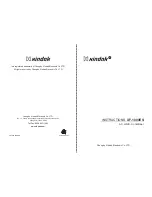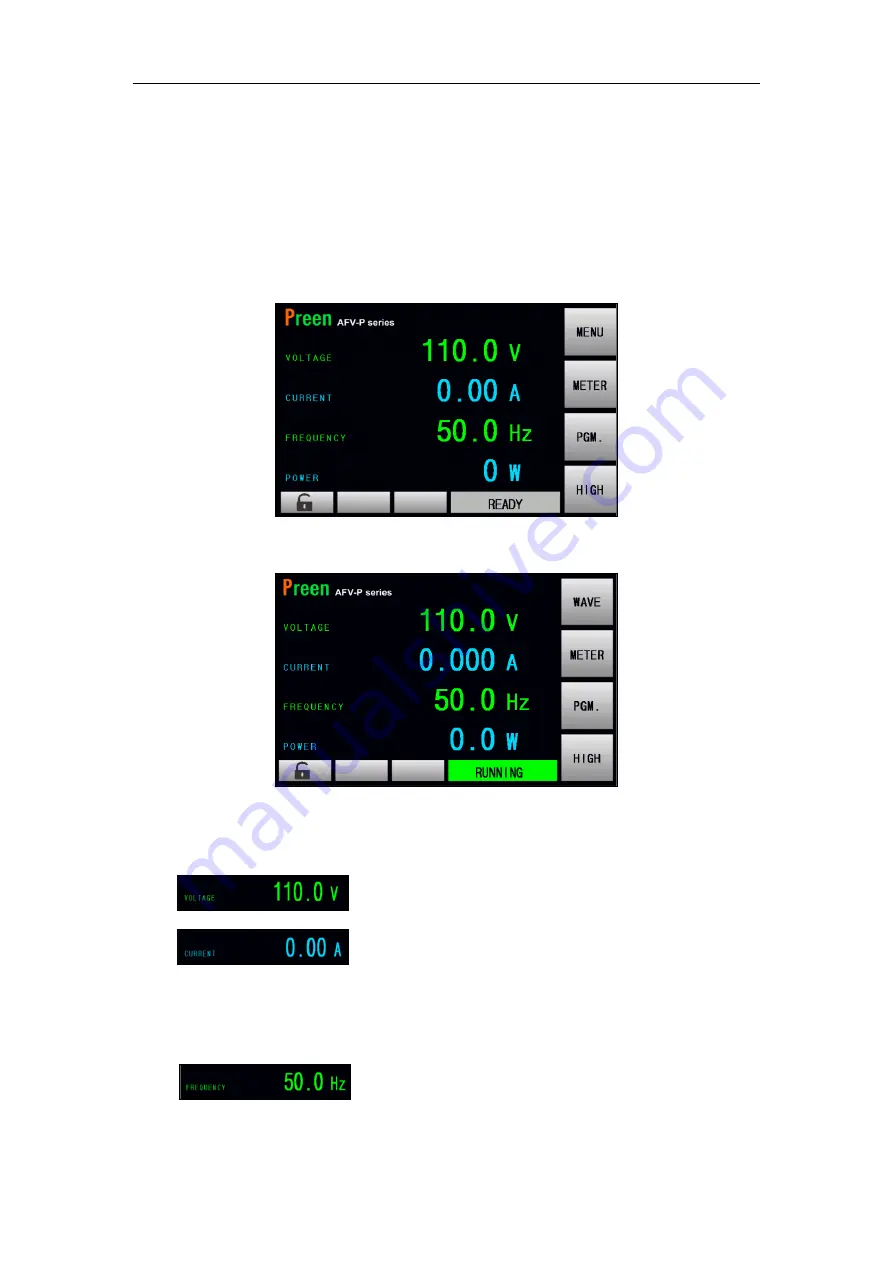
AFV-P Series High Performance Programmable AC Power Supply
24
3.3
MAIN Page
When users turn on the product, the touch screen shows the MAIN page after the
power-on procedures. The MAIN page shows the output settings and the measure-
ment readings of the product output. Users can set output value by using the touch
screen or the rotary knob (refer to Subsection 3.2), and then press the output & reset
button on the front panel to enable the output of the product. Please see the fol-
lowing figures:
Figure 3.4 MAIN page when the product output is off
Figure 3.5 MAIN page when the product output is on
The description for the items and the icons on the MAIN page are given as follows:
1)
: Press to set the output voltage.
2)
: Press to set the maximum output current.
When the
output current exceeds the set value of maximum output current, the prod-
uct will shut down the output. This set value of maximum output current can
also applied to the OC-FOLD mode, refer to Subsection 3.5.2.2.
3)
: Press to set the output frequency.