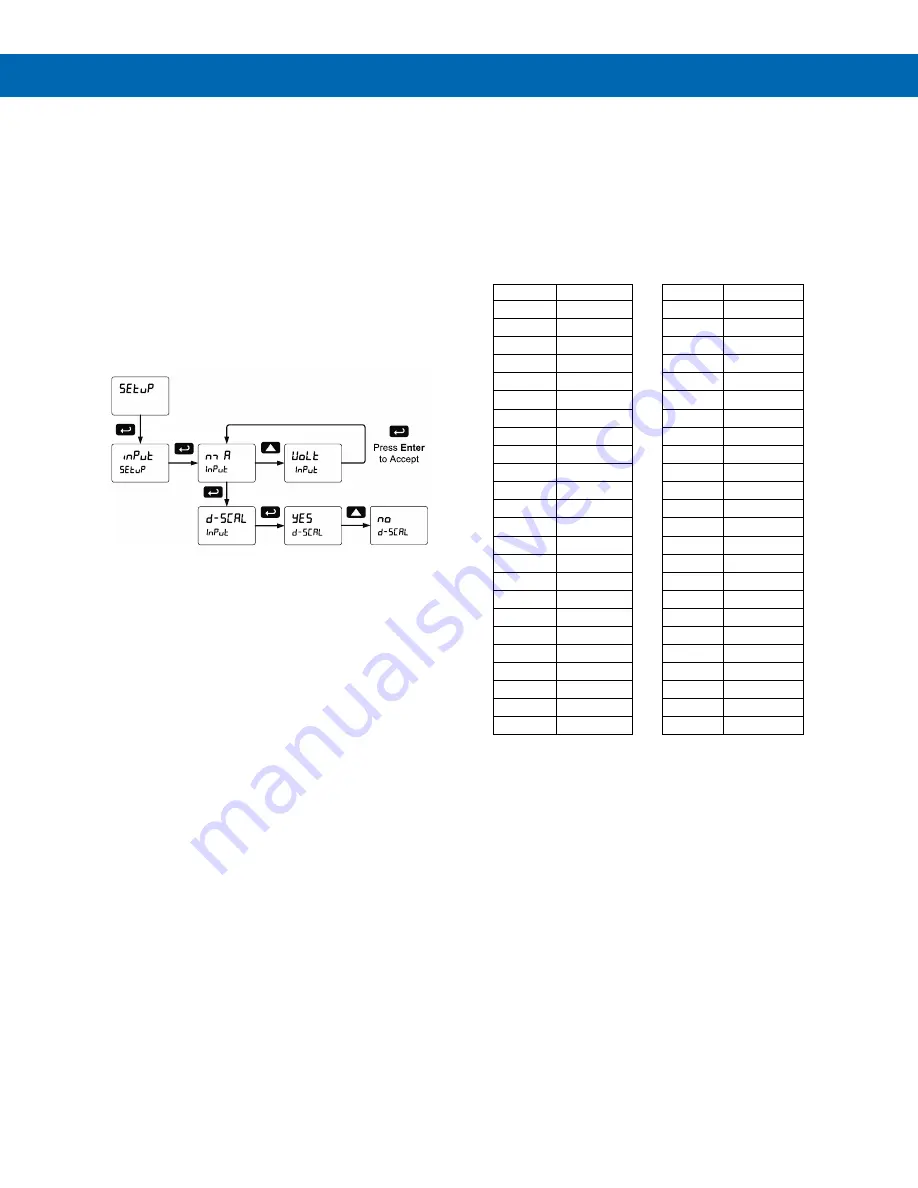
P
RO
V
U
™ PD6001 Analog Input Feet & Inches Meter
Instruction Manual
24
Setting the Input Signal (
Input
)
Enter the
Input
menu to set up the meter to display
current (
nmA
) or voltage (
Volt
) inputs.
The current input is capable of accepting any signal
from 0 to 20 mA. Select current input to accept
0-20 mA or 4-20 mA signals.
The voltage input is capable of accepting any signal
from -10 to +10 VDC. Select voltage input to accept
0-5, 1-5, 0-10, or
10 VDC signals.
After selecting
mA
or
Volt
input,
d-SCAL
is displayed;
press Enter to select “
Yes
” or “
No
”. Selecting “
Yes
”
enables the dual-scale feature, which allows for the
Scale (
SCALE
) and Units (
units
) menus to be used to
scale the same input in two different scales for PV1 &
PV2.
Set
d-SCAL
to NO if both displays are to be used for
anything other than PV1 & PV2.
Setting the Input Units or Custom
Tags (
units
)
Enter the input unit or custom tag that will be displayed if
d unit is selected as the display line 2 parameter. See
the
Setting the Display Parameter & Intensity
to access the display
menu to show the unit or tag on display line 2.
The engineering units or custom legends can be set
using the following 7-segment character set:
Display
Character
Display
Character
0
0
k
K
1
1
l
L
2
2
n m
m
3
3
n
n
4
4
O
O
5
5
o
o
6
6
p
P
7
7
q
q
8
8
r
r
9
9
s
S
A
A
t
t
b
b
u
u
C
C
V
V
c
c
u w
w
d
d
x
X
e
E
y
Y
f
F
z
Z
g
G
-
-
9
g
/
/
H
H
[
]
h
h
]
[
I
I
=
=
I
i
!
Degree(<)
j
J
Space
Notes:
1.
Degree symbol represented by (<) if programming
with MeterView Pro.
2.
The letters “m” and “w” use two 7-segment LEDs
each; when selected the characters to the right are
shifted one position.
3. Press and hold up arrow to auto-scroll the
characters in the display.






























