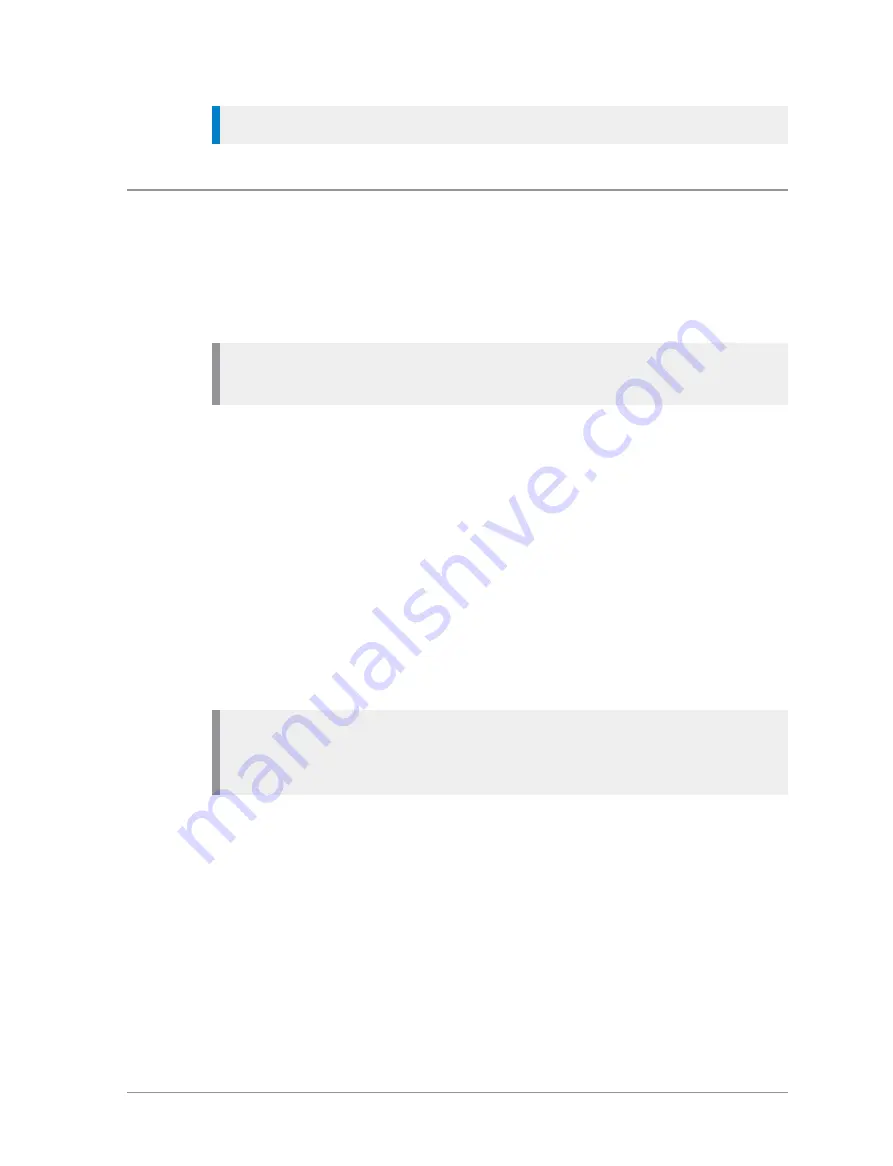
Tip:
A soft key may be customised to switch between Day/Night mode.
Adjusting text and icon size
Your radio uses the default size for the text and icons set during
customisation, however it also supports a number of different size modes that
control how text and icons are displayed, which can make them easier to see
from a distance.
Caution:
When selecting larger modes, some prompts or icons may not
appear on the radio display.
Your radio supports the following modes:
Normal Mode
allows the maximum amount of information available to be
displayed in a compact character size.
Large Mode
displays screen information in a large character size.
Very Large Mode
displays the talkgroup number or talkgroup name, as
customised, in an extra large size on the Home screen with all other screens
in Large mode.
Custom
displays the Home screen, menu and WAP browser in predefined
text sizes set during customisation. Only the Home screen supports Very
Large mode, with other screens set to either Normal or Large mode.
Note:
Depending on the customisation of the Home screen, if the date is
shown on the Home screen it may be truncated in Very Large Mode. If
the date format YYYY.MM.DD is used, then the day does not display.
To change text mode:
1. Select
Menu
>
Options
>
Settings
>
Display Settings
>
Text Size
.
2. Use the
Up and Down
Navigation keys to highlight the mode and then
press the
Select
context key.
The radio displays the Home screen, with the text and icons appearing in the
chosen mode.
User Guide
45






























