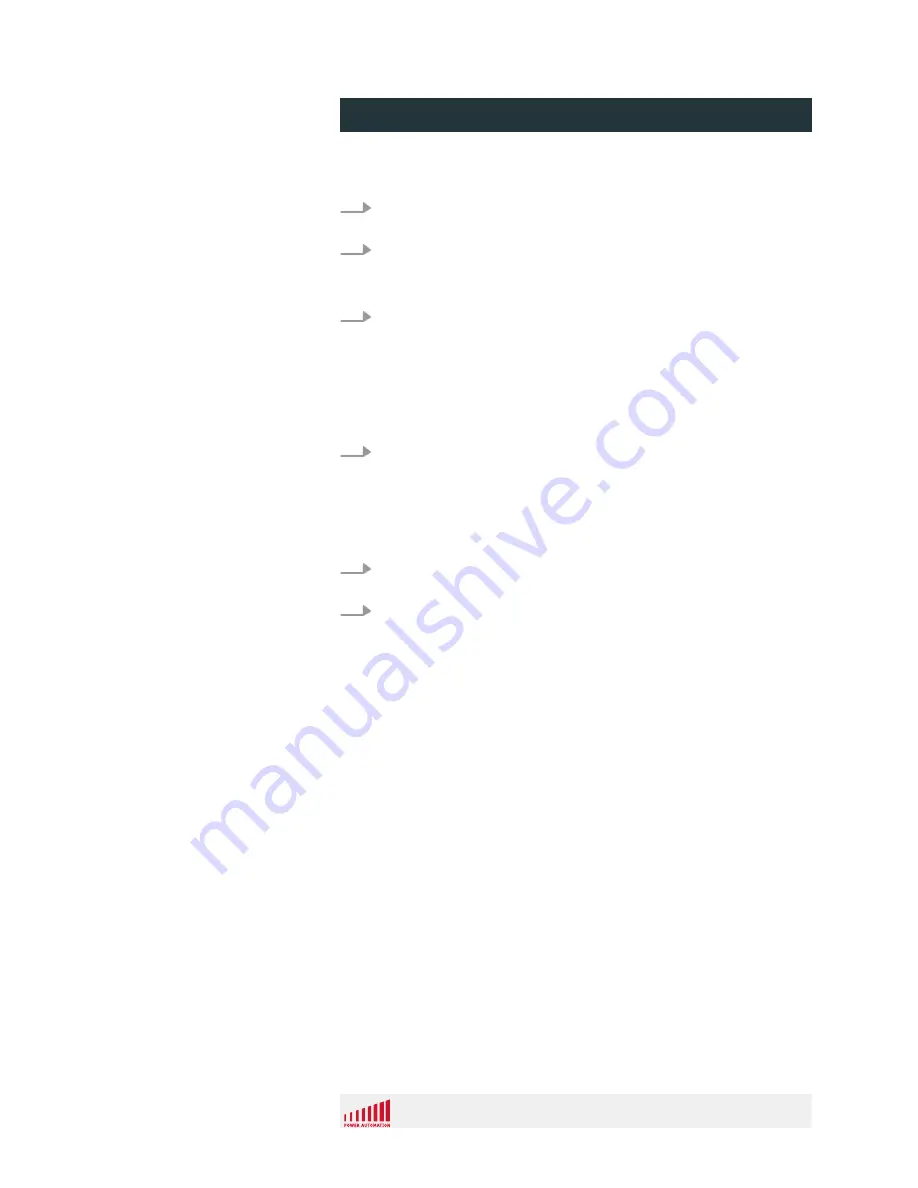
1.
Contact Power Automation to receive an RMA form in Excel
2.
Open the 'RMA Process' form provided by Power Automation.
Use one form for each single part you want to ship back to
Power Automation.
3.
Fill in the form.
The fields marked with a red star (*) are mandatory fields.
Only fill in the fields next to the yellow bar on the left side of the
form.
Do not fill in the fields next to the blue bar on the left side of the
form. These fields are for internal notes only and blocked.
4.
Send the completed form as an Excel file by email to
to your local support (see web-
page).
ð
We will check the data and send the form back to you as a
PDF file including an RMA number or tell you what informa-
tion is missing if necessary.
5.
Print the RMA form and add it to the accompanying components
and documents.
6.
After the check and repair the components will be shipped to you
immediately.
Acquiring RMA Number
PA 8000 LW CNC control unit
Service and return process
25.09.2015 | 122
Summary of Contents for PA 8000 LW Series
Page 1: ...PA 8000 LW CNC control unit Installation instructions...
Page 12: ...PA 8000 LW CNC control unit General information 25 09 2015 12...
Page 85: ...4 4 Dimension sheet PA 8000 LW CNC control unit Technical data 25 09 2015 85...
Page 86: ...Fig 54 dimension sheet PA 8000 LW CNC control unit Technical data 25 09 2015 86...
Page 123: ...Fig 67 RMA Form RMA Form PA 8000 LW CNC control unit Service and return process 25 09 2015 123...
Page 126: ...PA 8000 LW CNC control unit Dismounting and decommissioning 25 09 2015 126...
Page 130: ...PA 8000 LW CNC control unit Proof of change 25 09 2015 130...

























