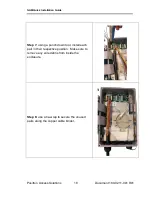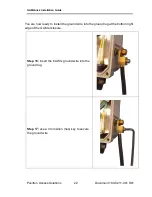GAM Quick Installation Guide
Positron Access Solutions
7
Document 180-0211-001 R01
1.2
GAM Connections
This section provides an overview of the connectors inside the GAM-8-MX and
GAM-4-MX. Please refer to section 2 for a detailed step-by-step installation
procedure.
1.2.1
Power Connection
The GAM-8-MX and GAM-4-MX are locally powered. If you need a Reverse
Powered Fed (RPF) GAM, please refer to the GAM-4-MRX or GAM-8-MRX
products.
Figure 1: GAM Power Input Connector
1.2.2
Ethernet (SFP+) Port
Figure 2: GAM SFP+ Connectors
The GAM has one (1) SFP+ ports that support any MSA-compliant SFP/SFP+
modules. (Fiber: 1G, 10G and Copper RJ-45: 100M, 1G).
Important note:
When connecting the SFP+ port to a Passive Optical Network
(PON) fiber connection, please make sure to use an Optical Network Unit (ONU)
approved by the OLT vendor you are using.
12Vdc power connector
SFP+ connector cage