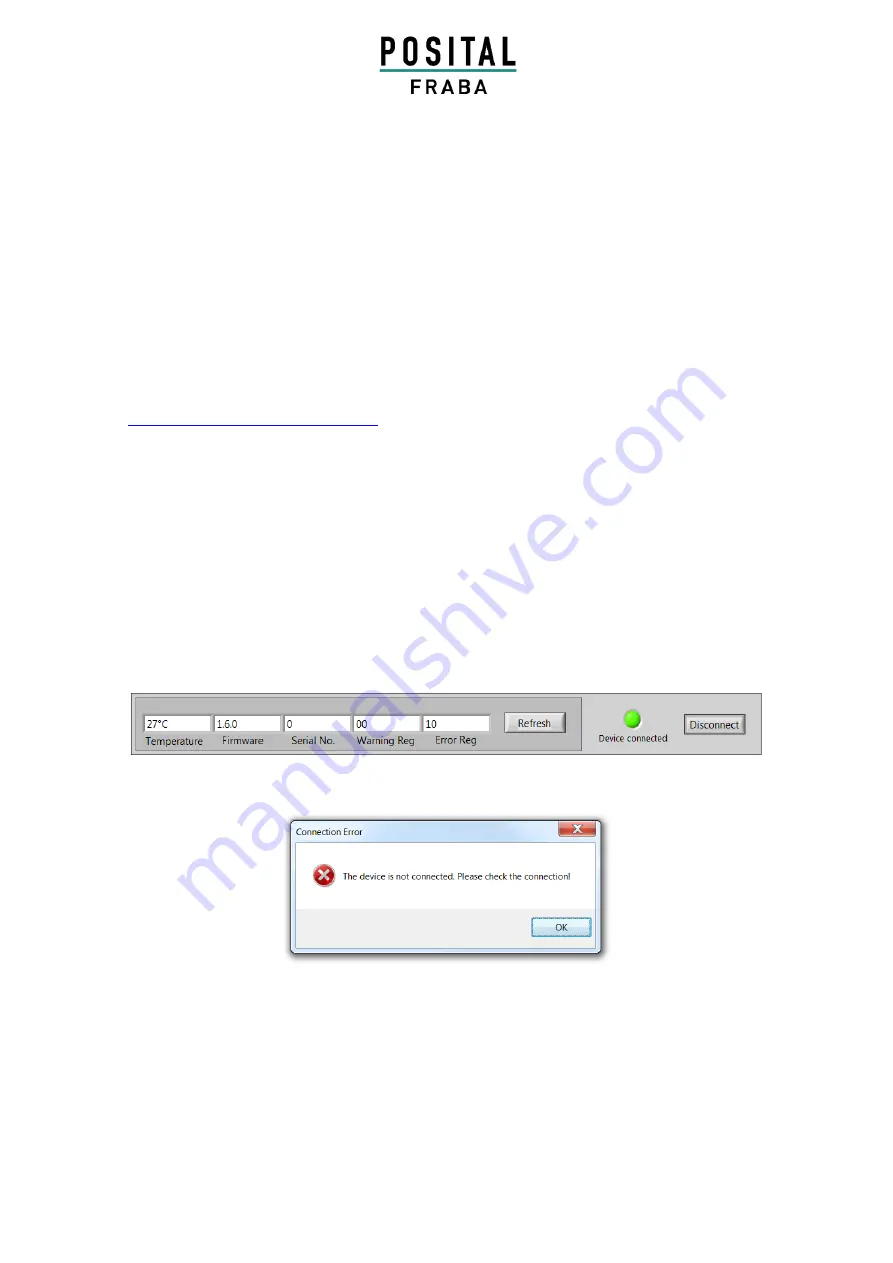
Manual Kit Control Box with GUI
Page 6
Version: 2020-09-10
MANUAL
KIT CONTROL BOX WITH GUI
2. Software
2.1 Installation
For the software execution the Labview Run-Time Engine 2015 SPI (32 bit) is required. For installation, use
the Kit Control Box Installer and start the “setup.exe”. It will automatically
install the Labview Run-Time on
your PC. To connect with the Kit Control Box, the FTDI driver for the FT232R chip is required. The installation
of the Windows driver will start automatically after the installation of the Kit Control Box software. For other
operation
systems,
it
can
be
downloaded
from
the
FTDI
Chip
Homepage
(Link:
http://www.ftdichip.com/Drivers/D2XX.htm
). After the installation the KitControlBox.exe in the folder can be
started.
2.2 Connection with the Kit Encoder
After connecting the Kit Control Box with the kit encoder and via
USB with the PC, the “Connect” button
has
to be activated. After a successful connection,
the green light “Device connected” will turn on and the status
display will show the actual temperature, firmware version, serial number and the content of the error and
warning register. For further information about the error and warning register value, please have a look at
the Kit Encoder manual. With the refresh button, the values will be updated. To disconnect,
the “Connect”
button needs to be pressed again.
In case of connection failure, an error message will appear.
Figure 2: Status display
Figure 3: Connection Error message





















