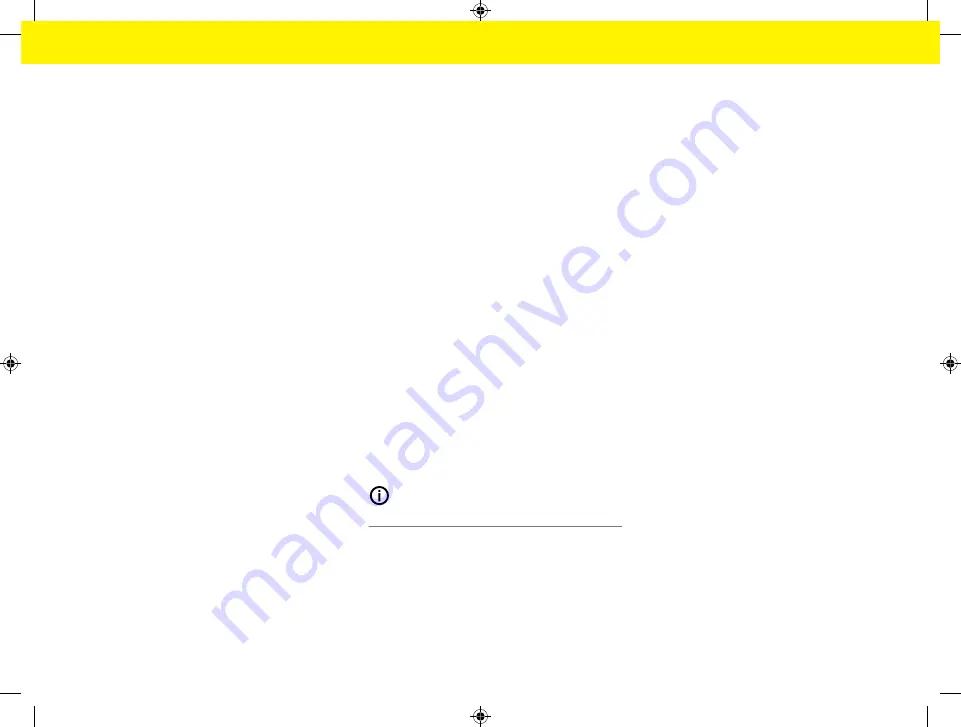
65
Operating
When this function is enabled, software updates are
installed automatically.
e
Enable
Automatic
software
updates
.
Manual download:
As an alternative to automatic updates, you can ini-
tiate a search for a software update manually.
–
Option 1
: Update using the energy manager's
existing Internet connection
1.
Select
Search for
software
updates
.
🡆
A background search for new software up-
dates takes place. New software updates are
available to download.
2.
Start downloading the software update.
3.
Install the software update.
–
Option 2
: Update without an energy manager
Internet connection
b
The energy manager and your device are located
in the same PLC network.
1.
Navigate to porsche.com in your device's
browser. You will find the software up-
dates at: https://www.porsche.com/interna-
tional/aboutporsche/ e-performance/software-
update
2.
Search for the current software version and
download it to your device.
3.
In the Web Application, select
Upload update
file
.
4.
Navigate to the file and download it.
5.
In the dialogue box, select
Start update
.
🡆
The software update is downloaded and in-
stalled. The system is restarted.
Saving and restoring backups
Your configuration settings and previously entered
data can be saved using a backup. With this backup,
you can restore these settings if necessary, e.g. fol-
lowing a reset to factory settings. Backups can be
created automatically (recommended) and manually.
Automatic backup:
Your device can connect directly to the energy man-
ager via its integrated WiFi hotspot.
1.
Select
Configure
hotspot
.
2.
In Settings, enter the network name and security
code of the hotspot.
When this function is enabled, backups are automati-
cally saved to the connected USB storage device.
1.
Insert a USB storage device in one of the two
USB ports in the energy manager (USB storage
device has an ext4 or FAT32 file system).
2.
Enable the function.
3. Assign password
: Enter a password.
🡆
The password protects your data and must
be entered when you import or restore the
backup.
Information
It is still possible to do manual backups.
Manual backup:
With a manual backup, the data can be saved on your
device.
b
The energy manager and your device are located
in the same PLC network.
1.
Select
Create backups
.
2.
Navigate to the storage location.
3.
Save the backup file.
4. Assign password
: Enter a password.
🡆
The password protects your data and must
be entered when you import or restore the
backup.
Restoring a backup:
1.
Select
Restore last backup
.
2.
Navigate to the backup file and load it.
3.
Enter the password you used to save the backup
file.
Restarting the system
If the energy manager applications are not being exe-
cuted correctly, we recommend restarting the device.
e
Select
Restart
.
Alternatively, you can initiate the restart on the de-
vice itself.
To do this, refer to the
g
Porsche Home Energy Manager Operating Manual
.
Diagnosis
Here, the
Customer service
user can view any error
messages of the energy manager.
e
Select
Refresh
to check the system for any error
messages.
🡆
Error messages are listed in the Web Appli-
cation.
Summary of Contents for Home Energy Manager
Page 78: ...76 Index Setup 52 64 WPS Function 50 64 WPS Function 50 52 60 64 ...
Page 118: ...116 Index alphabétique V Vue d ensemble des raccordements d appareils 82 83 ...
Page 379: ...377 Stikordsoversigt Æ Ændring af valuta 365 ...
Page 456: ...454 Ευρετήριο E Ethernet Ρύθμιση 425 Σύνδεση 425 427 H Hotspot Ρύθμιση 441 Σύνδεση 424 436 ...
Page 530: ...528 Betűrendes névmutató Leválasztás 515 WPS funkció 501 515 WPS funkció 501 503 511 515 ...
Page 605: ...603 Kazalo Ž Žarišna točka Postavljanje 591 Spajanje 576 587 ...
Page 824: ...822 Satura rādītājs Vadīšana 809 WPS funkcija 796 809 WPS funkcija 796 798 806 809 ...






























