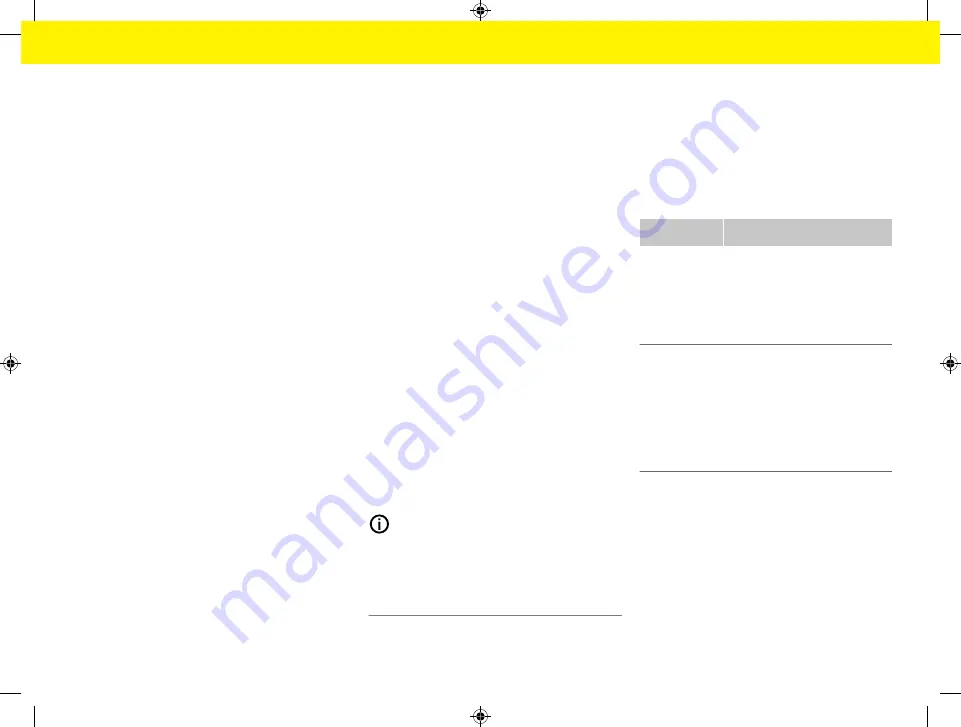
53
Start-up
1.
Enable
Powerline Communication
.
2.
Add the energy manager to the PLC network:
–
Option 1
: With the pairing button
–
Press the pairing button on the PLC
modem.
–
Within 60 seconds, select
Connect
in
the Web Application.
–
Option 2
: By entering the security code on
the energy manager
–
In the Web Application, select
Establish
connection with PLC security code
,
–
Enter the security code of the PLC mo-
dem.
–
Select the
Connect
button.
–
Option 3
: By entering the security code on
the PLC modem
Note
: For this, you will need a PLC modem
with HomePlug standard (not included in
the scope of delivery).
–
On the PLC modem, enter the security
code of the energy manager to register
it in the PLC network.
–
Choose whether to have the IP address
assigned automatically (recommended)
or to define it each time.
🡆
If the IP address is assigned automatically,
the IP address appears as soon as the
connection to the network has been estab-
lished.
Establishing direct PLC communication with the
charger (Porsche Mobile Charger Connect):
1.
Enable
DHCP server
in the Web Application.
– or –
To enable the DHCP server, press and hold the
PLC pairing button on the energy manager for
more than 10 seconds.
2.
Select
Connect
in the Web Application.
3.
Within 60 seconds, press the
PLC pairing button
on the charger (
Settings
e
Networks
e
PLC
).
Ethernet
Data is sent via an Ethernet cable that connects
the energy manager to the network, e.g. network
router. The Ethernet cable may only be inserted in
the left-hand Ethernet port ETH0 of the energy man-
ager. Once a connection has been established, an
IP address is automatically assigned to the energy
manager.
1.
Connect the Ethernet cable to the energy man-
ager (port ETH0).
2.
Choose whether to have the IP address assigned
automatically (recommended) or to define it
each time.
6. Setting user
profiles
Information
If you don't yet have a Porsche ID, you can create
one first. You can link the Porsche ID later on. To do
this, go to
Connections
>
User
profiles
. To transfer
data to your Porsche ID account, the device must be
connected to the Internet.
You can also retrieve information on the energy man-
ager in your Porsche ID account. For this purpose, the
energy manager must be linked with the Porsche ID.
b
The energy manager has an Internet connection.
1.
Select the
Link Porsche ID
button.
🡆
The
Link user
profile
dialogue box opens.
2.
Select the appropriate option, depending on
whether there is an Internet connection:
Option
Explanation
To My Porsche
b
Your device is connected to
the Internet
e
You will be redirected
straight to the login page of
the Porsche ID account.
Further op-
tions
b
Your device is not connec-
ted to the Internet
e
Using a device that has an
Internet connection, scan
the displayed QR code or
enter the displayed URL
manually in your browser.
e
On the Porsche ID account website, enter your
login data (Porsche ID, password).
7. Home installation: Setting mains phases
Set the number of available mains phases for the
house connection.
Summary of Contents for Home Energy Manager
Page 78: ...76 Index Setup 52 64 WPS Function 50 64 WPS Function 50 52 60 64 ...
Page 118: ...116 Index alphabétique V Vue d ensemble des raccordements d appareils 82 83 ...
Page 379: ...377 Stikordsoversigt Æ Ændring af valuta 365 ...
Page 456: ...454 Ευρετήριο E Ethernet Ρύθμιση 425 Σύνδεση 425 427 H Hotspot Ρύθμιση 441 Σύνδεση 424 436 ...
Page 530: ...528 Betűrendes névmutató Leválasztás 515 WPS funkció 501 515 WPS funkció 501 503 511 515 ...
Page 605: ...603 Kazalo Ž Žarišna točka Postavljanje 591 Spajanje 576 587 ...
Page 824: ...822 Satura rādītājs Vadīšana 809 WPS funkcija 796 809 WPS funkcija 796 798 806 809 ...






























