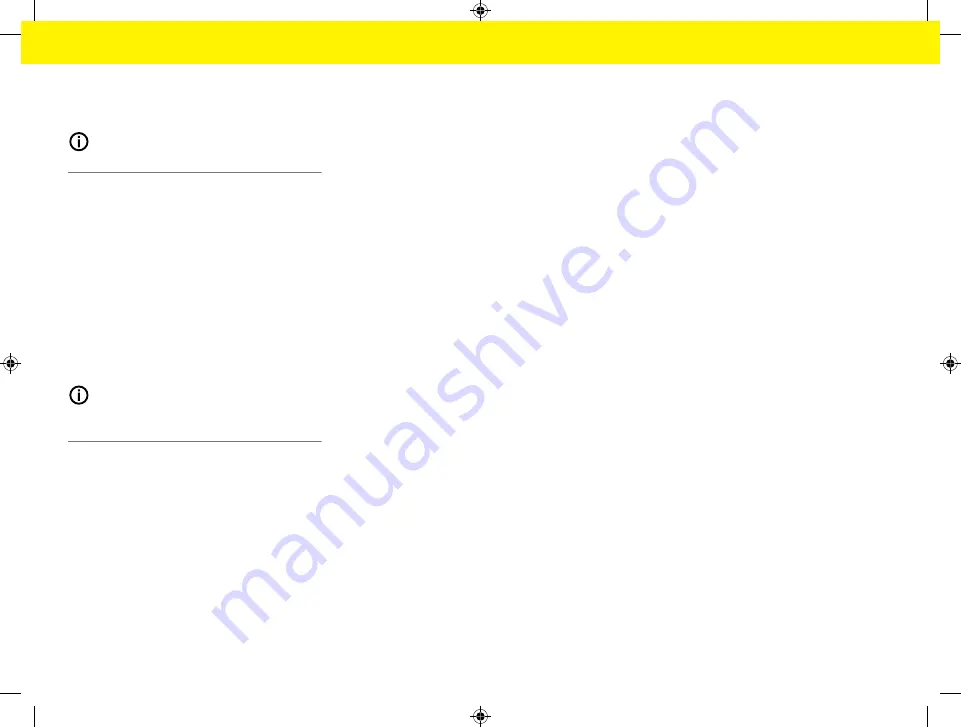
52
Start-up
3. Assign password
: Enter a password.
The password protects your data and must be
entered when you import or restore the backup.
Information
It is still possible to do manual backups.
5. Selecting a network connection
To use the energy manager via the Web Application,
your device (PC, tablet or smartphone) and the en-
ergy manager must be in the home network (via
WiFi, PLC or Ethernet connection). All the functions
of the Web Application can be used via the Internet
connection of the home network.
If there is no home network available at the place of
use, your device can log in to the energy manager di-
rectly via its WiFi hotspot. However, in this case there
is no Internet connection, and only locally installed
functions are available.
Information
In the Web Application, only disable the hotspot con-
nection if a connection to a home network is possible.
g
Refer to the Porsche Home Energy Manager Oper-
ating Manual
.
e
Select the desired network connection (WiFi,
Powerline Communication (PLC), Ethernet).
WiFi
The energy manager can be connected to an existing
WiFi network, e.g. via a network router.
Client mode is activated in the Web Application. The
energy manager can be added to the network either
manually by entering a password or automatically
using the WPS function.
If the energy manager is connected to the network
router, it automatically gets an IP address in which
you can view the settings of the energy manager and
the router.
In order to use a WiFi connection, the WiFi network
has to be received at the location where the device
is being used. Does your smartphone, which is signed
into your WiFi network, have WiFi reception at the
location where the energy manager is being used? If
the signal is weak, it may be possible to improve it by
repositioning the WiFi router or using a WiFi repeater.
1.
Enable WiFi.
🡆
Available WiFi networks are displayed.
2.
Add the energy manager to the WiFi network:
–
Option 1
: By entering a password:
–
Select your network from the list and
enter the security code.
Other network
: Select this if you are
using a network that is not on the list.
–
Choose whether to have the IP ad-
dress assigned automatically (recom-
mended).
–
Option 2
: Using the WPS function:
–
Press the WPS button on the network
router.
–
Within 2 minutes, press the
WPS
but-
ton in the Web Application and select
your network from the list of available
networks.
🡆
The IP address appears once the connection
to the network is established.
The status
Connected
appears by the net-
work on the list.
Powerline Communication (PLC)
With Powerline Communication, communication
takes place via the power grid. For this to happen,
the existing mains supply is used to set up a local
network for data transfer.
There are two options for pairing the energy manager
with a PLC network:
–
As a PLC client:
The energy manager is registered as a client
in a PLC network. The PLC modem assigns an
IP address to the energy manager and enables
communication via the power grid. You must
enter the energy manager's security code on the
PLC modem.
Note: For this, you will need a PLC modem with
HomePlug standard (not included in the scope of
delivery).
–
With a DHCP server:
The energy manager can function as a DHCP
server. This way, the charger can be connec-
ted directly to the energy manager without the
need for a PLC modem. For this to happen, the
DHCP server needs to be enabled in the Web
Application. Other connections, e.g. WiFi, can
be maintained at the same time. However, their
networks are not connected to one another. If
there is direct PLC communication between the
energy manager and the charger, it is not possi-
ble to have an Internet connection. This feature
will be made available with a software update.
Summary of Contents for Home Energy Manager
Page 78: ...76 Index Setup 52 64 WPS Function 50 64 WPS Function 50 52 60 64 ...
Page 118: ...116 Index alphabétique V Vue d ensemble des raccordements d appareils 82 83 ...
Page 379: ...377 Stikordsoversigt Æ Ændring af valuta 365 ...
Page 456: ...454 Ευρετήριο E Ethernet Ρύθμιση 425 Σύνδεση 425 427 H Hotspot Ρύθμιση 441 Σύνδεση 424 436 ...
Page 530: ...528 Betűrendes névmutató Leválasztás 515 WPS funkció 501 515 WPS funkció 501 503 511 515 ...
Page 605: ...603 Kazalo Ž Žarišna točka Postavljanje 591 Spajanje 576 587 ...
Page 824: ...822 Satura rādītājs Vadīšana 809 WPS funkcija 796 809 WPS funkcija 796 798 806 809 ...






























