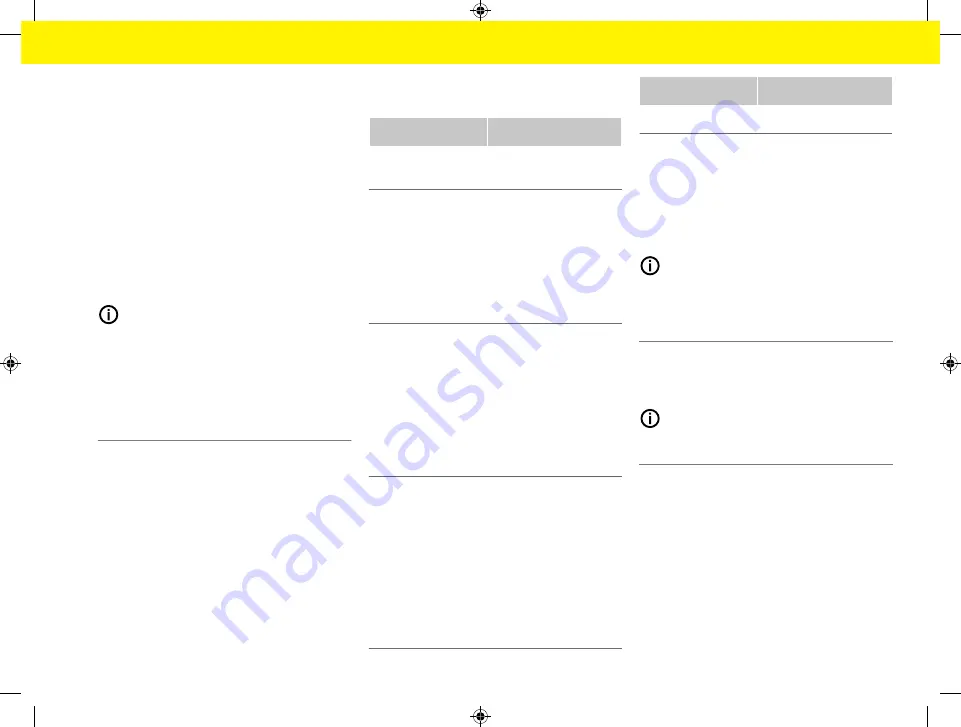
51
Start-up
1.
Select the
Customer service
user profile.
2.
Enter the password (shown as
Tech User Pass-
word
in the letter containing access data).
Starting initial installation
The setup wizard guides the qualified electrician
through the individual steps of the whole installation
process.
e
To complete a step in the setup wizard, enter the
desired setting and press
Next
to confirm.
e
To go back one step, press
Back
in the Web
Application.
Do not press the Back button of the
browser
.
Information
If the installation process is interrupted, it can be
resumed by logging in again. After 25 minutes of
inactivity, the user is automatically logged out of the
Web Application.
The setup wizard can only be started as Customer
service. When logging in as a Home user, the greet-
ing is followed by the request to log out.
1. Starting installation
e
On the start page, select
Next
to start going
through the configuration steps of the setup
wizard.
2. Setting the language, country and cur-
rency
Field
Explanation
Language
Selects the language for
the Web Application.
Country
The country of use. The
configuration settings
vary depending on coun-
try. If you enter a coun-
try that is not the actual
place of use, some set-
tings may not be availa-
ble.
Postcode
The postcode where the
device will be used.
In a future software ver-
sion, entering the post-
code will enable a more
precise weather forecast.
This will improve the
management of solar en-
ergy.
Date and time
When there is a network
connection, the date and
time are applied auto-
matically.
Time zone
: Can be selec-
ted manually.
User-defined
time
: Enter
the current time if the
network time is not avail-
able as a reference.
Field
Explanation
Currency
The desired currency.
3. Consenting to the transfer of data
Carefully read the data privacy information concern-
ing the Web Application of the energy manager.
e
Select
Next
to consent to the data privacy infor-
mation.
Information
You can access the
Legal information and data pri-
vacy guidelines
with information on third-party con-
tent and licences via the link in the Web Application
at any time.
4. Selecting update and backup
Automatic
software
updates
Information
For automatic software updates, the energy manager
must be connected to the Internet.
When this function is enabled, software updates are
installed automatically.
e
Enable
Automatic
software
updates
.
Automatic backup
When this function is enabled, backups are automati-
cally saved to the connected USB storage device.
1.
Insert a USB storage device in one of the two
USB ports in the energy manager (USB storage
device has an ext4 or FAT32 file system).
2.
Enable the function.
Summary of Contents for Home Energy Manager
Page 78: ...76 Index Setup 52 64 WPS Function 50 64 WPS Function 50 52 60 64 ...
Page 118: ...116 Index alphabétique V Vue d ensemble des raccordements d appareils 82 83 ...
Page 379: ...377 Stikordsoversigt Æ Ændring af valuta 365 ...
Page 456: ...454 Ευρετήριο E Ethernet Ρύθμιση 425 Σύνδεση 425 427 H Hotspot Ρύθμιση 441 Σύνδεση 424 436 ...
Page 530: ...528 Betűrendes névmutató Leválasztás 515 WPS funkció 501 515 WPS funkció 501 503 511 515 ...
Page 605: ...603 Kazalo Ž Žarišna točka Postavljanje 591 Spajanje 576 587 ...
Page 824: ...822 Satura rādītājs Vadīšana 809 WPS funkcija 796 809 WPS funkcija 796 798 806 809 ...






























