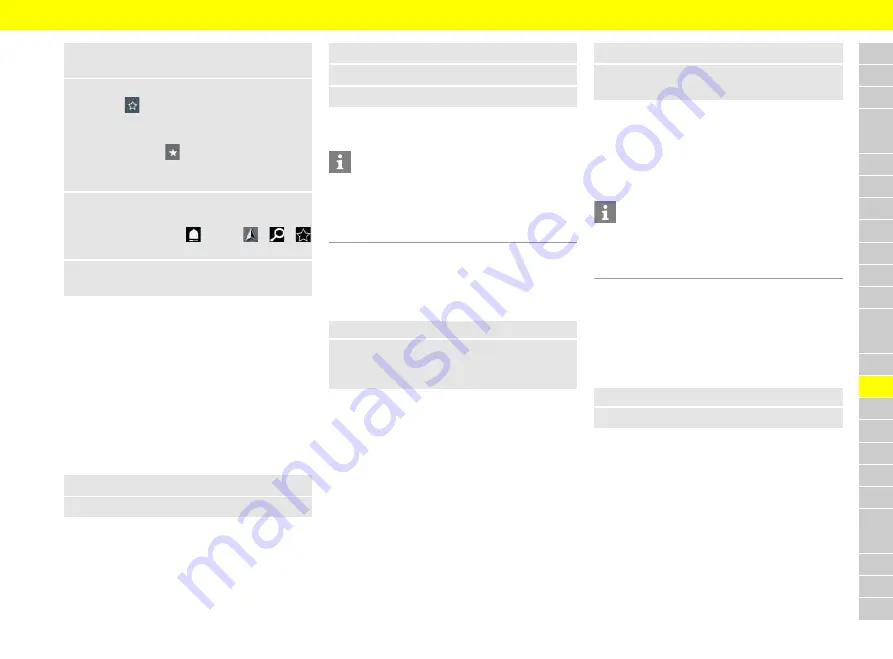
A
B
C
D
E
F
G
H
I
J
K
L
M
N
O
P
Q
R
S
T
U
V
W
X
Y
Z
23
My Destinations
: Select a destination or start a
search in
My Destinations
.
3.
Select a destination.
Use the
icon to add the destination to the
My Destinations
list of favorites. Entries that
have already been added to the list of favorites
are marked with
.
The contents of the favorites list
My Destina-
tions
are transferred to thePCM.
4.
Select
Send to vehicle
in the app.
– or –
In the central display
e
select
e
e
Navigation.
5.
Start route guidance to the transferred desti-
nation in the central display.
Using Remote Services
To use the full range of functions in the app, the fol-
lowing requirements must be met:
b
b
App connected to the PCM.
b
b
Private mode is deactivated.
b
b
Remote access authorization granted in the
PCM.
>
Please see chapter "Installing & using" on page 3.
Car Control
1.
Select
My Car
in the app's main area.
2.
Move down in the menu by swiping downwards.
The following vehicle information is displayed, e.g.
range, mileage, charge status
Trip data
Driving data is displayed on various levels.
1.
Select
My Car
in the app's main area.
2.
Move down in the menu by swiping downwards.
3.
Select
All trip data
.
The current driving data is displayed. Further driving
data can be displayed by swiping to the left/right.
Information
Driving data can be reset in the multifunction display
on the instrument panel. For further information on
the multifunction display, please refer to the sepa-
rate Owner’s Manual.
Car Finder
The vehicle position and that of the cellphone are
displayed on the navigation map.
1.
Select
Explore
in the app's main area.
2.
By tapping on the bottom right of the cross
hairs, the map is aligned so that both the ve-
hicle and cellphone positions are displayed.
By tapping on the vehicle, navigation from the cell-
phone position to the vehicle can be started.
Horn & Flash
The function serves to identify the parked vehicle.
The function is only available when the ignition is
switched off.
b
b
Vehicle is stationary and switched off.
b
b
Hood is fully closed.
b
b
Remote access authorization granted in the
PCM.
>
Please see chapter "Installing & using" on page 3.
1.
Select
My Car
in the app.
2.
Press and hold horn or light for longer than one
second.
The horn or turn signal is activated for three sec-
onds. Activation is confirmed by a trumpet or light
symbol on the cellphone.
The horn or turn signal function can be terminated
by actions on the vehicle (e.g. opening the driver's
door).
Information
Please use this function carefully. Local residents
may be disturbed by use of the horn. Country-spe-
cific regulations may apply.
Lock & Unlock
b
b
Vehicle is stationary and switched off.
b
b
Driver's door fully closed.
b
b
My Porsche security code assigned.
>
Please see chapter "Installing & using" on page 3.
1.
Select
My Car
in the app.
2.
Select unlocked or locked lock.
The vehicle doors and the tailgate are unlocked or
locked. The alarm system is activated and the lock
symbol is displayed when locking.
Using the alarm function
The following conditions must be met to use the full
scope of functions:
b
b
Private mode is deactivated.
b
b
Remote access authorization granted in the
PCM.
>
Please see chapter "Installing & using" on page 3.




























