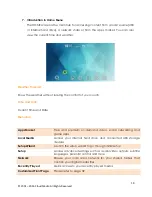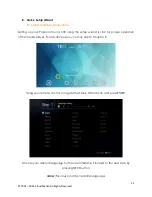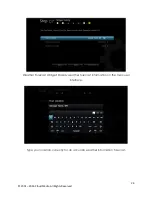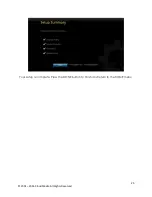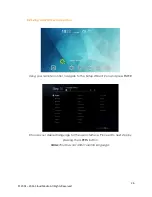12
© 2001 – 2016 Cloud Media. All Rights Reserved.
5.3
Connecting TV via Composite
What do you need:-
Step 1
Connect the composite cables to both te composite terminals on the A-500 and your
TV by matching the yellow, red and white plugs to their coordinating terminals.
Note:
Some TVs have input and output terminals for composite connection. Please
ensure that it is connected to the input terminal.
TV with Composite Terminal
Popcorn Hour A-500
Power Supply
Composite Cables
(Not Included)
Summary of Contents for a500
Page 1: ...EN User Manual ...
Page 8: ...8 2001 2016 Cloud Media All Rights Reserved 4 Technical Specifications ...
Page 16: ...16 2001 2016 Cloud Media All Rights Reserved 6 Remote Control ...
Page 17: ...17 2001 2016 Cloud Media All Rights Reserved ...
Page 18: ...18 2001 2016 Cloud Media All Rights Reserved ...
Page 105: ...105 2001 2016 Cloud Media All Rights Reserved Click on the song you would like to play ...
Page 108: ...108 2001 2016 Cloud Media All Rights Reserved ...
Page 109: ...109 2001 2016 Cloud Media All Rights Reserved ...
Page 126: ...126 2001 2016 Cloud Media All Rights Reserved ...