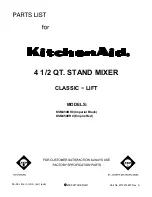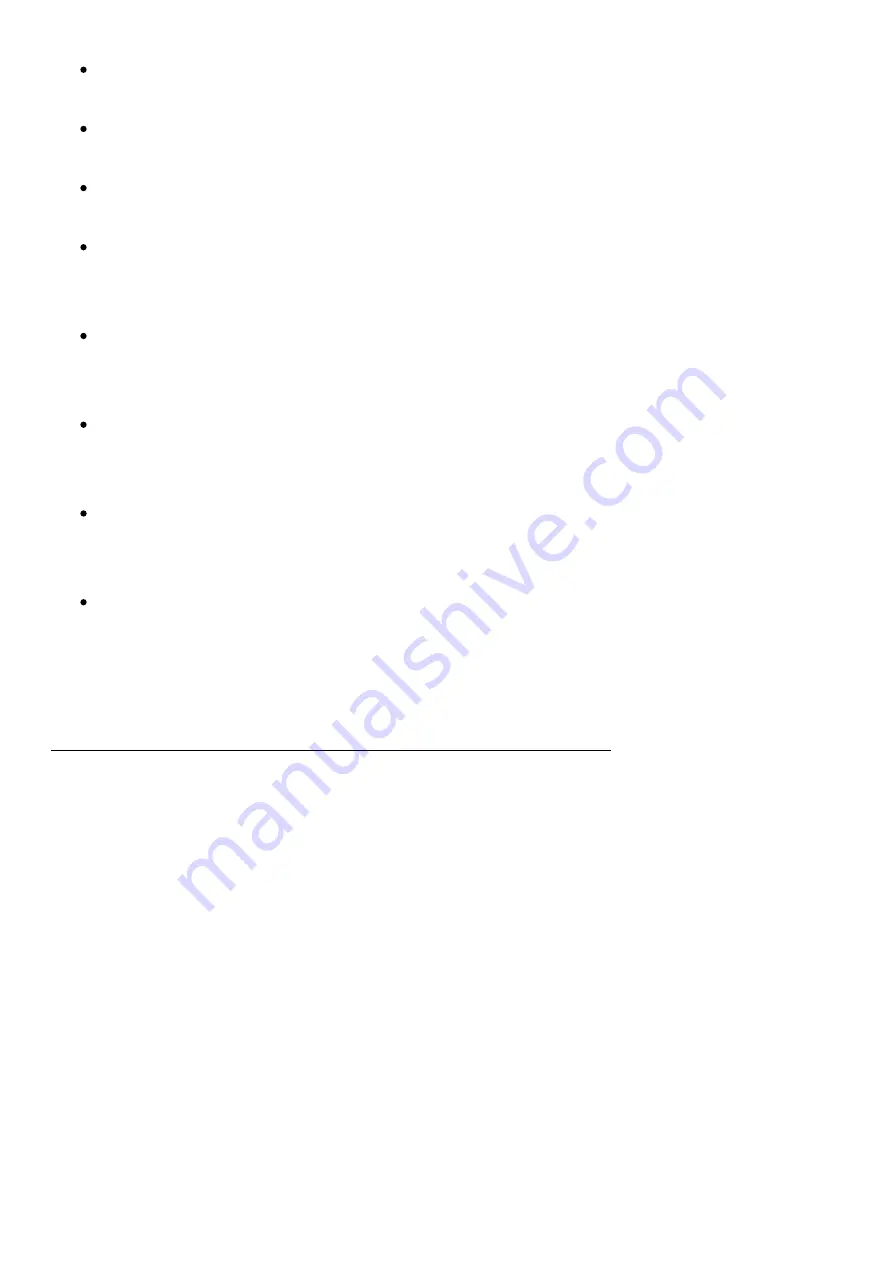
When there are two folders containing the same string of characters required by the
Beat Fill algorithm in the sample pool, samples will be drawn from the top one only.
While on the previously selected Beat Fill genre preset, press the Fill button again to
draw in a new set of your rhythm section samples.
If you change the Fill genre type on the existing selection, Fill will draw in the new steps
using the same samples.
All Beat Fill patterns are generated with certain genre-related BPMs in mind. You can
use any of them at any tempo, but keep in mind that the Fill tool is not linked to a given
project’s tempo and might produce unexpected results.
The sample packs are organized as a folder and subfolders. Please note that these
subfolders cannot contain any additional subfolders. If they do, they will not be loaded
into the sample pool.
Beat type Fill workflow tip: after generating the sequences, use the Folder knob to set
some tonal sounds, then randomize an octave. This way you can effortlessly achieve
interesting melodic lines.
In both audio and MIDI sequencing modes, the Fill tool will populate tracks with steps
based on the previously created ‘work step’ with all its parameter values (this does not
apply to Beat Fill mode), or with the previously selected/quick copied existing step.
When using the Fill tool in MIDI sequencing mode, you may want to create a ‘work step’
by applying all the desired settings with the knobs first. When you’ll do this, the Fill tool
will use these particular settings to draw the step randomizations.
https://www.youtube.com/embed/hKgW0i7M9KA?feature=oembed
Pattern Mode