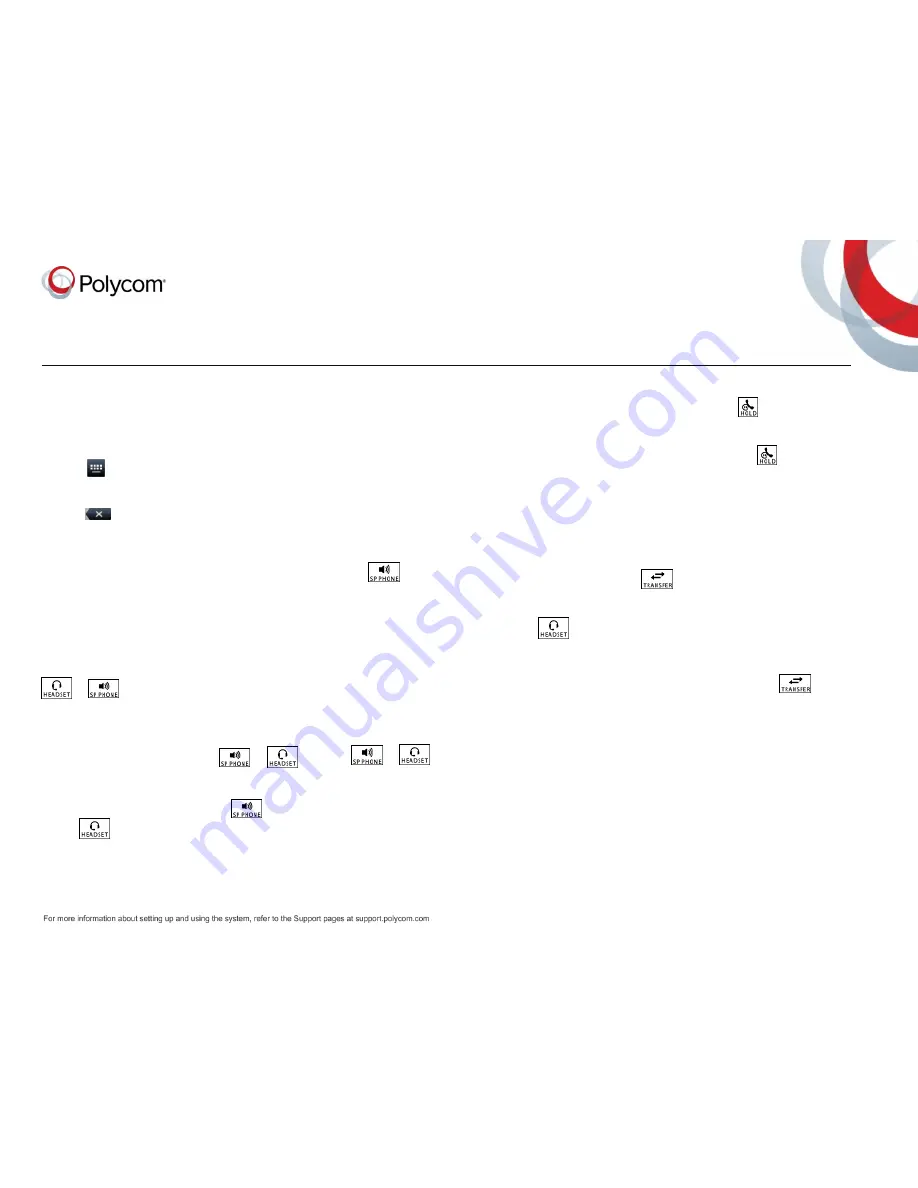
Quick Tips for the Polycom
®
VVX
®
1500 Business Media Phones
3725-17983-001A
|
UC Software 5.3.0 or later
|
Month 2015
Enter Data
You can use the onscreen keyboard to enter
information.
To use the onscreen keyboard:
»
Tap
.
To backspace,
»
Tap
.
To type other characters:
»
Tap
Encoding
or
Mode
.
Place Calls
You can only have one active call in progress on
your phone.
You can use the handset, speakerphone, or
headset for calls. During a call, you can change
modes by picking up the handset, or by pressing
or
.
To place a call:
»
Do one of the following:
Pick up the handset, press
or
, enter the phone number, and tap
Dial
.
Enter the phone number, tap
Dial
, and
pick up the handset, or press
or
.
Tap
New Call
, enter the phone number,
and tap
Send
.
Select a
Favorite
from the home screen.
Select a contact from the
Recent Calls
list and tap
Dial
.
Select a contact from the
Contact
Directory
and tap
Dial
.
Answer Calls
You can answer calls using the handset,
speakerphone, or a headset.
To answer a call:
»
Do one of the following:
To answer with the speakerphone, press
or tap
Answer
.
To answer with the handset, pick up the
handset.
To answer with a headset, press
.
End Calls
You can only end active calls. To end a held call,
you must resume the call first.
To end an active call:
»
Replace the handset in the cradle, press
or
, or tap
End Call
.
To end a held call:
»
Tap
Resume > End Call
.
Hold and Resume Calls
You can have multiple calls on hold and resume a
call at any time.
To hold a call:
»
Tap
Hold
or press
.
To resume a call
»
Tap
Resume
or press
.
Transfer Calls
You can transfer calls to any contact and choose
the way to transfer the call.
To transfer a call:
1
Press and hold the
Transfer
soft key or
.
2
Choose
Blind
or
Consultative
.
3
Dial a number or choose a contact.
If you chose
Blind
, the call is transferred
immediately.
4
If you chose
Consultative
, press the
Transfer
soft key or press
after
speaking with your contact.
Forward Calls
You can forward an incoming call to a contact or
forward all incoming calls to a contact.
To forward an incoming call:
1
On the
Incoming Call
screen, tap
Forward
.
2
Enter your contact’s number and tap
Forward
.
To forward all incoming calls:
1
Tap
Forward
.
2
If you have more than one line, select a line.




















