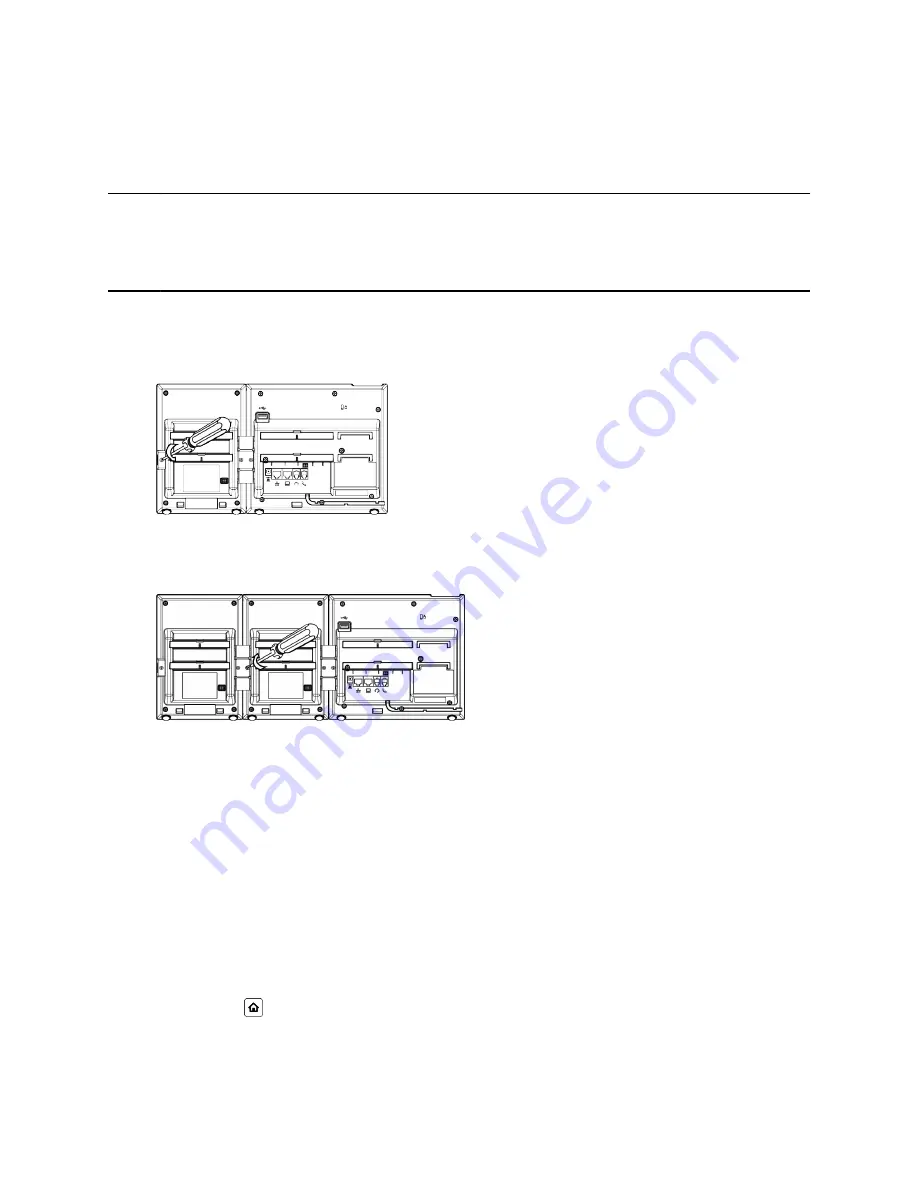
Connect an Additional VVX EM50 Expansion Module
You can connect up to two VVX EM50 expansion modules to a VVX 450 business IP phone.
Note:
When you connect expansion modules to a VVX 450 phone, you can connect additional USB
devices to the rear port of the phone and the side port on the second connected expansion
module. The side USB port on the expansion module can support low-powered devices, such as
headsets, USB flash drives, or a smartphone to charge the phone.
Procedure
1.
Power off the VVX 450 business IP phone.
2.
Lay the VVX 450 phone with the connected expansion module face-down on the table.
3.
Remove the screw from the left side of the connected expansion module, as shown.
4.
Insert the USB plug on the second VVX EM50 expansion module into the side USB port on the
first connected expansion module.
5.
Using the screw you removed from the first expansion module, use a screwdriver and the screw to
secure the second expansion module to the first, as shown.
The LED lights on the module's line keys flash red and green as the module starts up.
Set a Speed Dial on Expansion Modules
You can assign contacts to feature keys on connected expansion modules and automatically call contacts
using the feature keys on the expansion modules.
Procedure
1.
Press and hold down the feature key until the
Speed Dial
menu displays.
2.
Go to the
Name
field.
3.
Press the
Edit
soft key.
4.
Enter the name you want for this speed dial key, and press the
Save
soft key.
5.
Repeat steps 2 and 3, with the
Destination Number
field.
6.
Press
Home
to save the speed dial number.
Polycom VVX EM50 Expansion Modules
Polycom, Inc.
70






















